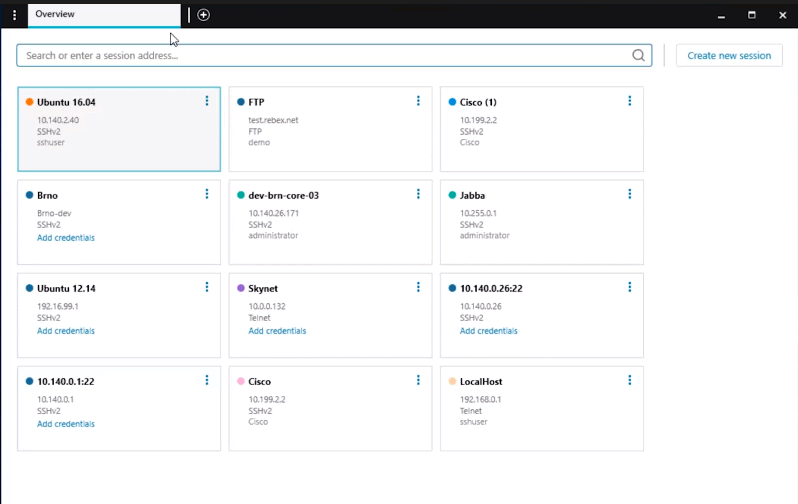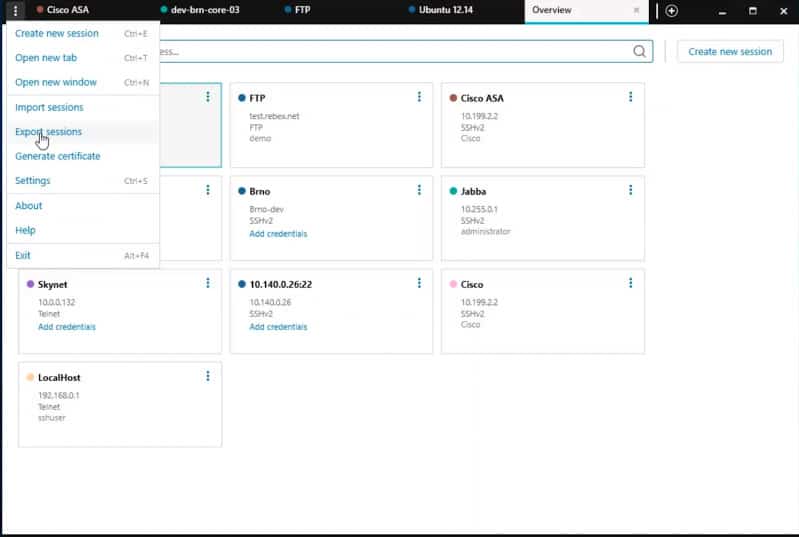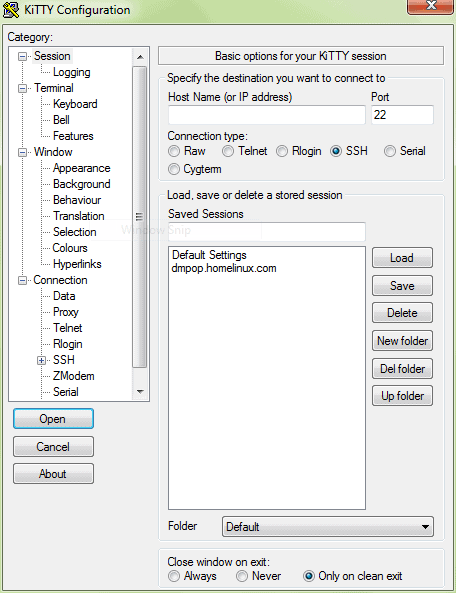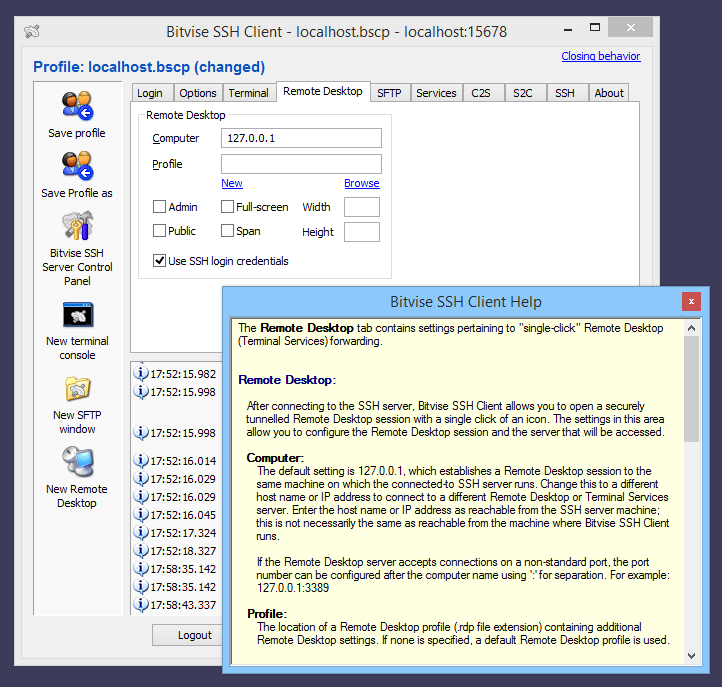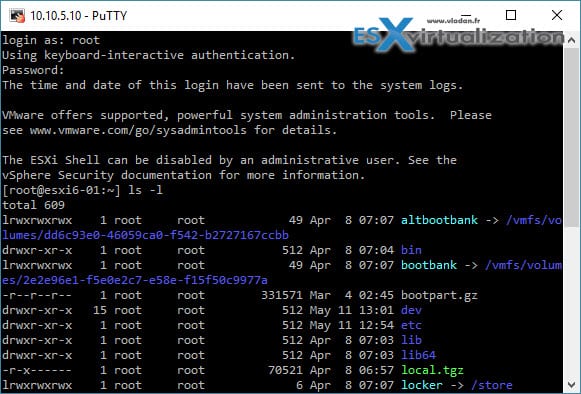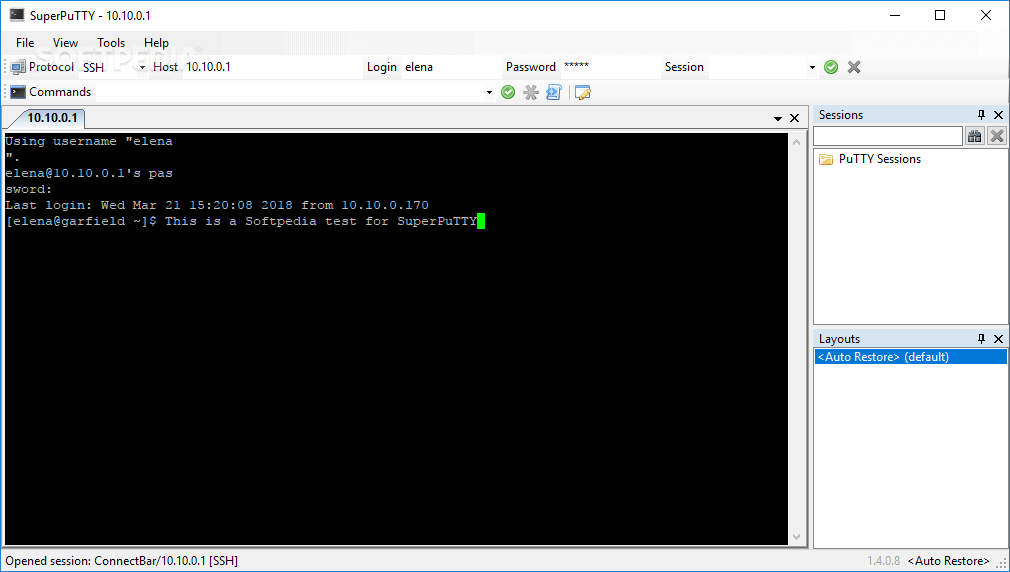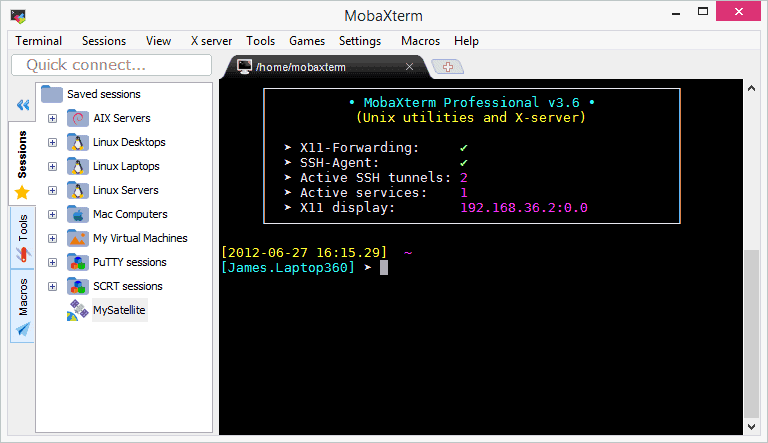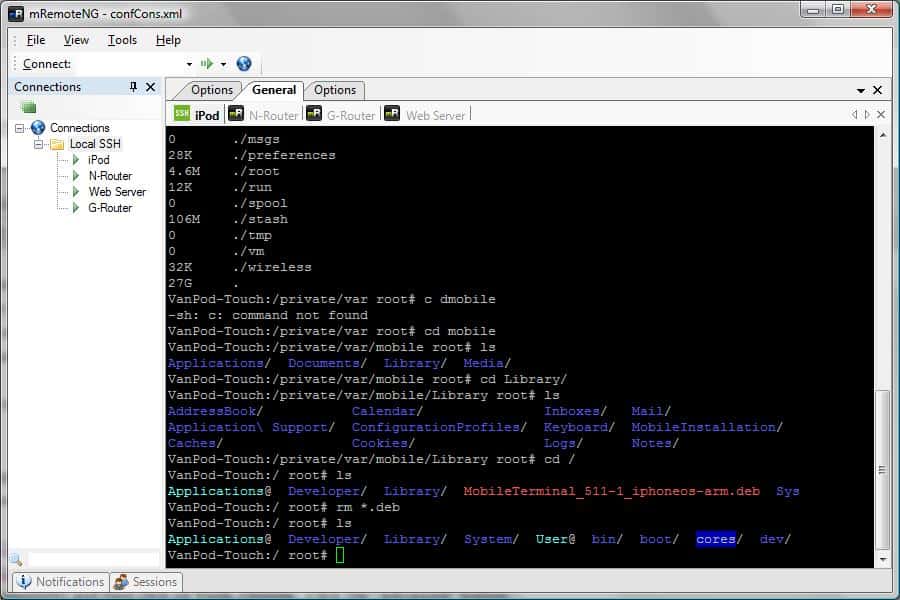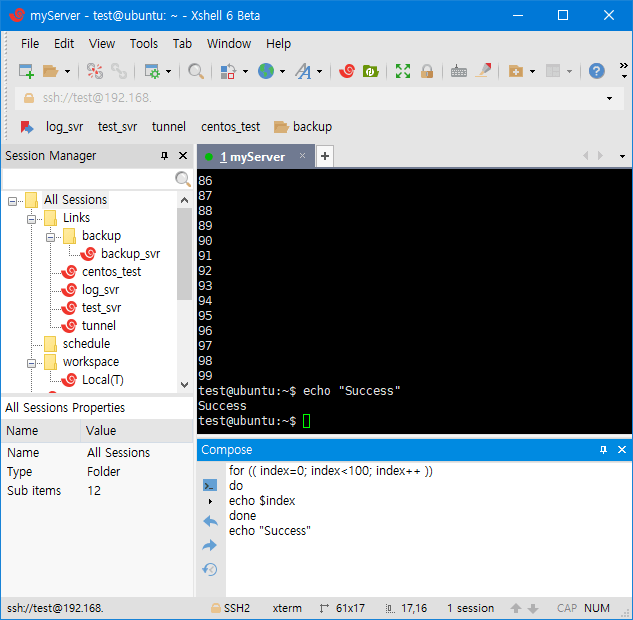PuTTY is one of the most popular SSH, SCP, SFTP and telnet clients, and much of its popularity comes from the fact that it is small and easy to use. It was developed originally by a person called Simon Tatham for the Windows platform way back in 1999. Since then, the popularity of Putty and its widespread use has brought together a group of volunteers who continue to develop and support this open-source tool.
Though Putty is great, it helps to know other alternatives to Putty because a lot of them come with more advanced features. Below you’ll find some quick Reviews, Highlights and features of some of the most popular Putty replacements on the market.
The Best PuTTY Alternatives/Replacements:
Methodology for selecting the Best Putty Alternatives
Choosing the right putty alternative can be a daunting task. With so many options available, it is important to understand the different features and benefits of each product in order to make an informed decision. Here, we have provided a methodology that one must consider when selecting the best putty alternatives.
- Check if it offers a secure connection
- Can a user re-establish a lost connection?
- Check if utilities for integrated file transfer are available
- Supports activity logging mechanism
- Check if, for non-technical users, a GUI interface with simple features is available.
Let’s look at each of these Putty Alternatives and Replacements in detail and see what they offer that Putty doesn’t offer:
1. Solar-PuTTY – Free Download
Solar-PuTTY is a good choice for managing remote sessions in a professional way. It is offered by SolarWinds, a company renowned for making top-notch monitoring tools. This tool is Absolutely 100% FREE for LIFE!
SSH Session List
Key Features
The features and options of Solar-PuTTY are as follows.
- Helps to manage multiple sessions from one console that comes with a tabbed interface.
- Saves login credentials or private keys to make it easy to log into any session.
- Automates all scripts when connection is established.
- No installation is required.
- You can search through your saved sessions as the Windows search is integrated with it.
- Supports SCP server connections, SSH, Telnet and SFTP
- Provides quick access to frequently-used sessions.
- Supports graphical SFTP file transfer.
Why do we recommend it?
Solar-PuTTY stands out for its ease of use and efficient session management, particularly with its tabbed interface and automation capabilities. Its integration with Windows search offers a unique advantage for users with multiple saved sessions.
Who is it recommended for?
Solar-PuTTY is ideal for professionals and IT administrators who handle multiple server sessions and value seamless session management. Its no-installation feature also makes it suitable for users seeking portability.
Pros:
- A tabbed interface lets you handle multiple sessions from a single interface.
- For easy login, allows saving credentials to sessions
- On creating a connection, automates all scripts in the process
- Windows search integration helps discover saved sessions faster
- You can color-code each session as necessary
Cons:
- Users must have basic networking knowledge to use this tool
- Only available for Windows
Price: 100% free
Download: https://www.solarwinds.com/free-tools/solar-putty/registration
2. KiTTY
KiTTY is a fork from version 0.70 of PuTTY and is designed to work only on Microsoft Windows platform. Besides the features of PuTTY, it comes with additional features such as the ones listed below.
Key features
- KiTTY allows you to manage a large number of sessions, as you can organize them into folders. You can have one folder for each application, machine, environment or for any other category.
- Since it uses the Windows registry database to save its configuration sessions, host keys and parameters, it can be directly saved as a tree structure. This means, you can avoid writing anything into the registry.
- Offers shortcuts for many pre-defined commands.
- To start a session, you can simply type “KiTTY.exe -launcher” in the command line.
- Supports automated scripts for logon.
- Allows you to manage URL hyperlinks in your terminal
- Passwords are automatically stored and entered. This way, you can have automatic connections to your sessions.
- You have the option to send an automatic command as soon as the connection is established. All that you have to do is fill the “Command” field in the “Connection/Data” configuration window.
- A script saved locally on your machine can be run on a remote session.
- ZModern patch from LePuTTY is integrated with KiTTY
- You can set a specific icon for each window to easily identify each of them. The icons represent famous cartoon heroes and are chosen randomly by the software.
- You have the option to move any PuTTY window to the system tray at any time.
- With KiTTY, you can customize each window and even make them transparent.
- It gives the choice to protect your session against any unintended keyboard input.
- A roll-up feature makes the main window disappear into the title bar. This option can be particularly useful to save some screen space and to organize your windows.
- KiTTY is integrated with popular browsers such as Internet Explorer and Firefox.
- To reduce the size of binary file, this software is compressed with a program called Ultimate Packer for Executables, or UPX in short.
- You can print any part of the text on your screen directly.
- KiTTY is integrated with covidimus patch, so you can set any background image in your sessions.
Why do we recommend it?
KiTTY, building upon the foundational strengths of PuTTY, enhances the user experience by introducing organized session management, automation capabilities, and customization options. Its deep integration with the Windows ecosystem, from the registry database to browser compatibility, alongside unique features like automatic password storage and session-specific icons, positions KiTTY as a formidable SSH client for Windows users.
Who is it recommended for?
KiTTY is ideal for IT professionals, system administrators, and any Windows platform user seeking advanced session management and customization in their SSH client. Its comprehensive set of features caters to both novice users, who might benefit from automated logins and intuitive interface designs, and power users who would appreciate features like command-line launching and script automation.
Pros:
- Uses SSH and SCP for establishing a secure connection and file transfers
- Updates periodically and is free to use
- Offers built-in chat features and a text editor
- Handles multiple sessions simultaneously
- Creates script to automate repetitive tasks
Cons:
- KiTTY is available only for Windows
- The interface is less developed.
Pricing: 100% free
Download: You can download KiTTY from http://www.9bis.net/kitty/?page=Download
3. Bitvise SSH Client
Bitvise SSH Client is a free terminal that supports all versions of Windows desktop and server operating systems, starting from the 32-bit and 64-bit of Windows XP SP3 to Windows 10 and Windows Server 2016.
Key features
- Supports single-click remote desktop forwarding.
- You can use bvterm, xterm and vt100 protocols.
- Offers single sign-on feature using SSPI, Kerberos 5, Kerberos 5 host authentication and NTLM user authentication.
- Its encryption and security measures comply with many industry standards such as PCI, HIPAA and FIPS 140-2.
- Comes with A scriptable command-line remote execution client called sexec, and a command-line terminal console client called stermc.
- Provides remote administration features.
- All terminal emulation can be done through a Windows console using standard Windows fonts.
- Offers full-color support.
- Large screen buffers, many key combinations like Alt keys and accurate console rendering are other features of Bitvise SSH Client.
Why do we recommend it?
Bitvise SSH Client offers a comprehensive suite of features tailored for Windows users, such as single-click remote desktop forwarding and terminal emulation through a Windows console. Its robust adherence to industry standards like PCI, HIPAA, and FIPS 140-2 ensures that administrators in regulated environments can rely on Bitvise.
Who is it recommended for?
Bitvise SSH Client is suitable for IT professionals, system administrators, and individuals who prioritize security and compliance standards in their SSH client. With its integrated SFTP window, it also becomes a valuable tool for those who frequently transfer files between client and server.
Pros:
- Bitvise SSH Client is free and fast
- The integrated SFTP window makes it simple to transfer files from the client to the server.
- Connection-specific preferences and information can be saved in profiles.
- Complies with PCI, HIPAA, and FIPS 140-2
- Using a Windows console and the default fonts, you can emulate any terminal.
Cons:
- SCP support is not available
- It’s necessary to re-establish dropped SSH connections in fresh windows.
Pricing: 100% free
Download: Download it from https://www.bitvise.com/download-area
4. PuTTYTray
PuTTYTray is a simple terminal that comes with many useful features and a neat interface.
Key features
- It is minimized to the system tray on startup.
- The icons are customizable.
- When a bill signal is received, the tray icon blinks as a form of notification.
- Supports URL hyperlinking,
- Provides configurable window transparency.
- Highly portable
- Easy access to different settings
- Supports Android adb.
Why do we recommend it?
PuTTYTray retains the simplicity of PuTTY while introducing quality-of-life improvements such as system tray minimization, icon customization, and on-screen notifications. Its support for URL hyperlinking and Android showcases its versatility, providing users with an aesthetically pleasing and functional interface.
Who is it recommended for?
PuTTYTray is perfect for existing PuTTY users looking for a more enhanced and feature-rich alternative without a steep learning curve. It’s also suitable for Android developers or enthusiasts due to its adb support, as well as for those who value interface customizations and quick access to terminal settings.
Pros:
- PuTTYTray is a free tool
- You can easily customize the icons
- Offers Android adb support feature
- Appropriate for PuTTY users seeking a very similar replacement
- On-screen notifications are available
Cons:
- PuTTYTray does not update on a regular basis
- Less additional features are available
Pricing: It is free to use.
Download: Download it from https://puttytray.goeswhere.com/#download
5. SuperPuTTY
SuperPuTTY is a Windows manager for the PuTTY SSH client. It is open source and hosted on GitHub.
Key features
- You can setup keyboard shortcuts for frequently used commands.
- Comes with a customizable user interface for maximum net screen size.
- You can create sessions or profiles easily, and you can even re-use them in any connection.
- The tabs can be placed side-by-side, vertically or horizontally, to suit your preference.
- Supports multiple tabs
Why do we recommend it?
SuperPuTTY amplifies the capabilities of the classic PuTTY by providing a more versatile user interface, notably with its multi-tab support and customization options. The feature to set up keyboard shortcuts for frequently used commands boosts efficiency, while the ability to arrange tabs according to user preference emphasizes its adaptability, making it a top PuTTY alternative.
Who is it recommended for?
SuperPuTTY is an excellent choice for individuals familiar with PuTTY but seeking enhanced session management capabilities. It’s particularly suited for power users who handle multiple SSH sessions concurrently and appreciate a tailored interface. The identical layout to PuTTY makes it a seamless transition for current PuTTY users looking for additional features.
Pros:
- Uses SSH to protect the connection
- Available for free for Windows
- Uses SCP and SFTP for quick file transfers
- It has a customizable graphical user interface that helps manage multiple tabs.
- There is no need to learn a new interface because the layout is identical to PuTTY.
Cons:
- SuperPuTTY works only for Windows
- Not an excellent choice for those seeking a better interface
Pricing: 100% Free
Download: You can download it from https://github.com/jimradford/superputty.git
6. MobaXterm
MobaXterm is an enhanced terminal for remote computing and comes with loads of functions that are geared to meet the demands of programmers, webmasters, IT administrators and other types of users.
Key features
- Supports all the important network tools such as SSH, X11, RDP, VNC, FTP and more.
- It is a single portable executable file that works straight out of the box. No installation is required.
- You can run most of the popular Unix commands.
- You can launch remote sessions automatically and every session is automatically saved and displayed in the left sidebar.
- Comes with a graphical SFTP browser that allows you to drag and drop files directly to and from the remote server using a secure SFTP connection.
- You can execute the same commands across many different servers at the same time.
- You can start network daemons for remote access. No other extra tool is required for running these daemons.
- Comes with useful tools that enhance the productivity of users. Some examples of these tools are network services, list network open ports, network packets capture, network scanner, ports scanner, list running processes and list hardware devices.
- You can work on your remote Solaris desktop from your Windows computer using XDMCP protocol.
- RDP configuration settings are available in the session manager itself.
- You can create SSH tunnels using an intuitive graphical tool.
- When you connect to a remote server through SSH, you can edit remote files directly with a text editor called MobTextEditor.
- This tool allows you to record macros, so they can be replayed later on other servers.
- It saves your session passwords with a Master password!
- You can highlight syntax or use colors for keywords, even on system that do not support colors.
Why do we recommend it?
MobaXterm stands out as a comprehensive terminal solution for remote computing, offering an expansive suite of tools and capabilities. From its multifaceted protocol support like SSH, X11, RDP, and VNC, to its unique features such as simultaneous command execution across various servers, it’s designed to boost the efficiency and versatility of remote work.
Who is it recommended for?
MobaXterm’s feature-rich environment is especially advantageous for those who deal with multiple servers, seek streamlined file transfer methods, or require consistent command execution across diverse platforms.
Pros:
- It has an easy-to-learn interface
- You can access different remote protocols
- A great solution for remote users
- Compatible with SSH, X11, FTP, and other network tools
- The same commands can be run simultaneously on a variety of servers.
Cons:
- To access additional features, users need to pay for the Pro Version
- Sometimes the graphics are subpar.
Pricing: There are two editions of MobaXterm available and they are home and professional editions. The home edition is free while the professional edition costs $69 per user.
Let’s briefly see the features that come with each edition to help you make the right decision.
Home edition
- Full X server and SSH support
- Remote desktop
- Remote terminal
- X11 forwarding
- Automatic SFTP browser
- Plug-ins support
- Portable and installer versions
- Full documentation.
- Maximum of 12 sessions, two SSH tunnels and four macros.
- Maximum 360 seconds for Tftp, Nfs and Cron.
Professional Edition
- All the features present in home edition.
- Customize your startup message and logo.
- Modify your profile script
- Removes unnecessary games, screensaver and tools
- Unlimited sessions, tunnels, macros and run time for network daemons
- Master password feature
- Customer support
- Lifetime right to use
Download: You can download the free edition from https://mobaxterm.mobatek.net/download-home-edition.html. You can subscribe online for the professional edition at https://mobaxterm.mobatek.net/subscription.html
7. mRemoteNG
mRemoteNG is an open-source remote connections manager. It is a fork on mRemote and contains new features and bug fixes of mRemote.
Key features
- You can group certain connections together n panels and tabs.
- You can undock panels and move them to the side, or undock them completely and move them to another screen altogether.
- Sports multiple protocols such as RDP, VNC, ICA, SSH, Telnet, HTTP, HTTPS, rlogin and raw socket connections.
- Maintaining the list of connections is a breeze.
- You can use inheritance feature to store properties on folders, so the underlying connections inherit this information directly.
- Provides support for importing connections from Active Directory
- Allows you to create nested containers for categorizing different connections.
- “Quick Connect” feature helps to open a connection without creating an entry.
- “Quick Search” feature helps to find a connection while typing.
- Supports SCP and SFTP file transfers.
- Gives the option to assign icons to connections, so the purpose can be identified easily.
- Screenshot manager allows you to create multiple screenshots and save them together. Alternatively, you can even copy them to the clipboard.
- You can view information about remote and log sessions.
- They are portable using command line switches
- Comes with an “Auto-update” feature
- Full-screen mode is available.
- You can assign global credentials when no is provided is provided about the connection.
Why do we recommend it?
Unique functionalities like inheritance for property storage, “Quick Connect,” and the screenshot manager demonstrate its commitment to both efficiency and convenience, making it a standout choice in the realm of remote connection management tools.
Who is it recommended for?
mRemoteNG is perfect for IT professionals, system administrators, and anyone who needs to manage and interact with multiple remote connections. The inheritance and nesting features cater to those prioritizing organization, making it an excellent option for those overseeing large networks or intricate remote setups. Additionally, its open-source nature and active community appeal to tech enthusiasts and developers looking for a customizable and regularly updated tool.
Pros:
- mRemoteNG is a lightweight, open-source tool
- Runs regular updates
- mRemoteNG has an easy-to-use graphical user interface
- Supports multiple protocols, like RDP, VNC, and Telnet
- mRemoteNG has a strong active community
Cons:
- When many connection destinations are added, the interface may feel congested.
- mRemoteNG is quite unstable on Windows 10 computers.
Pricing: Free to use.
Download: You can download mRemoteNG from https://mremoteng.org/download
8. XShell
XShell is a terminal emulator that supports many clients such as SSH1, SSH2, SFTP, TELNET, SERIAL, and RLOGIN.
Key features
- Supports simultaneous command line inputs across multiple sessions.
- Offers many customization options to match your preferences.
- You can view, create, edit, delete and launch multiple sessions using your Session Manager.
- With the Highlight Sets feature, you can use visual cues for keywords and regular expressions.
- The tabbed environment enhances productivity in a big way. The tabs can be detached to create a new window and they can be re-attached to an entirely different X shell window altogether.
- The Compose bar allows you to draft a line of string before sending it to the terminal.
- Compose pane supports multi-line string or script drafting. You can even paste your clipboard contents to the pane before sending it to the terminal. This will help to avoid sending any malicious or error-ridden commands.
- Supports PKCS#11 protocol that helps users to securely store the private keys using a hardware token.
- Allows you to designate different fonts for ASCII and non-ASCII characters.
- Supports horizontal scrollbars, so you can get a cleaner view of the servers you want to monitor.
- You can have a Master Password to add a layer of encryption to other session file passwords. This Master password encrypts the passphrase used to encrypt to the server, user key’s passphrase and password string contained within the session file.
- Synchronized input feature allows you to send the same text commands to multiple terminals. When used with split pane window, you can see the results immediately.
- Quick Commands assigns frequently used commands or strings into buttons, to avoid typing them over and over again. You can even group these buttons into sets and apply them to your desired sessions.
- Local Shell Interface lets you control XShell without having to take your hands off the keyboard. It also offers utilities such as ping and netstat, within Xshell itself.
- You can map terminal keys and file menus to preferred keyboard keys to create shortcuts.
- Supports VBScript, JScript and Python.
- Comes with a terminal lock feature that prevents users from accessing your terminal or making any changes to it.
- User defined third-party editors such as Sublime or Visual Studio can be used to edit the terminal contents.
- Any selected string can be searched on the web through Google or Bing search.
- Alerts are available to notify you of changes or errors.
Why do we recommend it?
XShell stands out with its highly customizable and productivity-enhancing features. The ability to support simultaneous command line inputs across multiple sessions and the sophisticated Session Manager make managing remote connections exceptionally fluid. Features like the Highlight Sets, Compose bar, and Compose pane are tailored to optimize user efficiency, reducing chances of errors.
System requirements
The minimum system requirements needed for XShell are:
- Operating system: Windows 10, Windows 8.1, Windows 7, Windows Server 2008 Service Pack 1, Windows Server 2012, Windows Vista, Windows Terminal Server and Citrix Metaframe for Windows.
- CPU: Intel Premium or faster
- Memory: 512 MB
- Hard disk: 50 MB
- Network: TCP/IP, Microsoft Winsock 1.1 or later
Who is it recommended for?
XShell is ideal for IT administrators, developers, and network professionals who require a robust and versatile terminal emulator. Its extensive customization features and emphasis on efficiency make it perfect for those who deal with intricate tasks or manage multiple remote connections.
Pros:
- The Session Manager helps create, modify, and launch different sessions.
- Multiple customization options are available
- Helps store private keys securely
- Sends an instant alert to administrators and updates on detecting any changes or errors
- Allows saving encrypted login information for frequent logins
Cons:
- Xshell is compatible with only Windows environment
- Users unfamiliar with SSH/PuTTY may find it quite challenging
Pricing: Xshell costs $99 and the license for each year comes to around $19.80, for each license.
Here is a split up of its cost.
| License | Qty | New | Upgrade | Maintenance (1 Year) |
| Xshell 6 | 1 2-9 10-49 50-99 100+ |
99.00 94.00 89.00 85.00 81.00 |
59.00 56.00 54.00 51.00 48.00 |
19.80 18.80 17.90 17.00 16.10 |
Download: There is no trial version, but you can register for the product here.
In short, the above alternatives can make it easier for you to connect and work on remote systems. Though PuTTY is a great tool, it also comes with many limitations that are removed in these alternate tools, so you can have a better user experience.
We suggest you download one of these aforementioned Putty Alternatives to get a better feel of other options on the market and how they can benefit you!