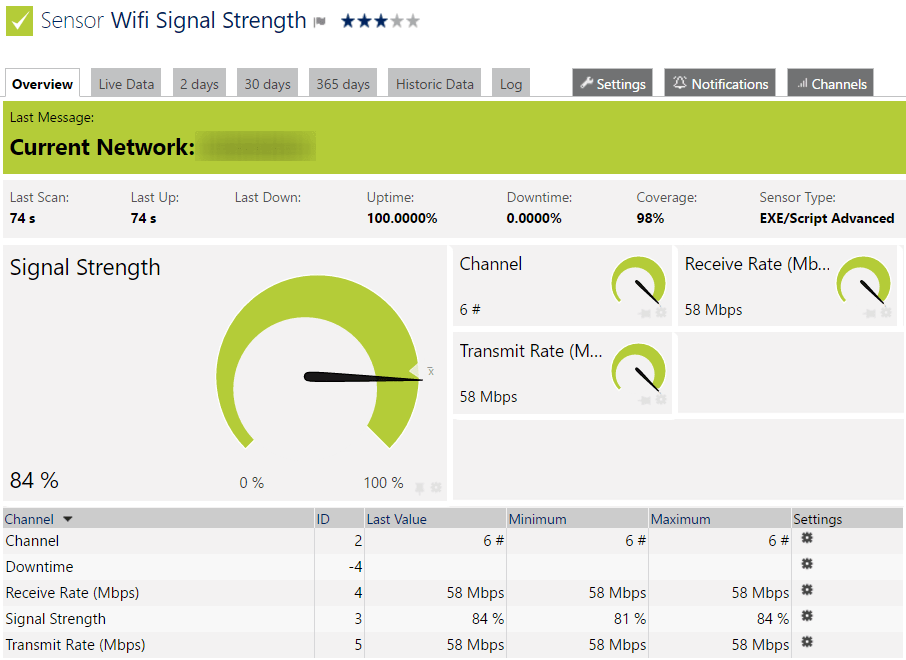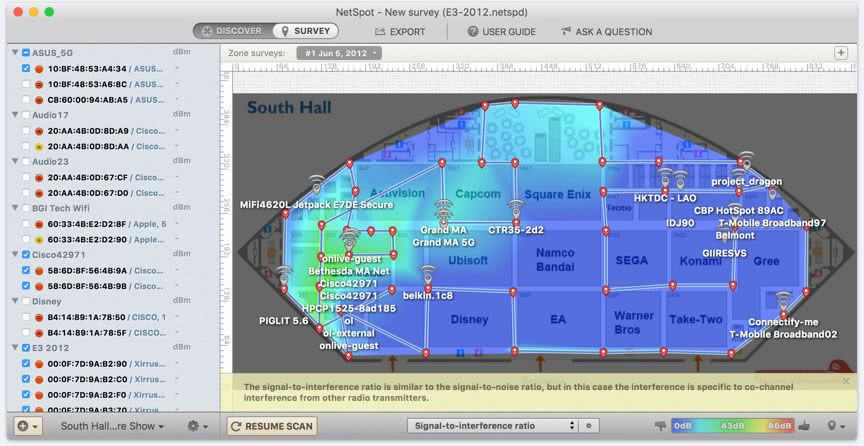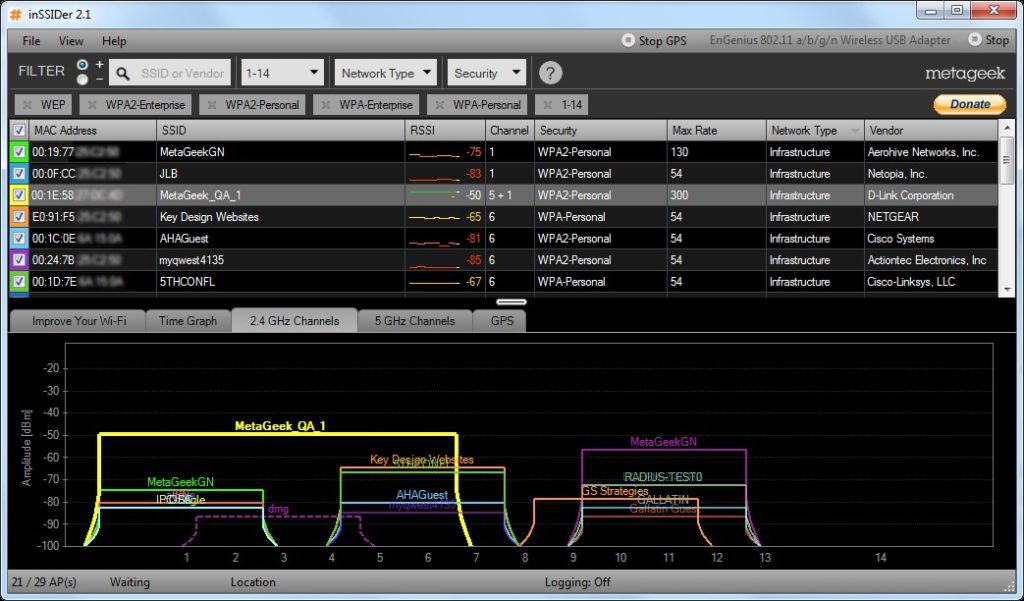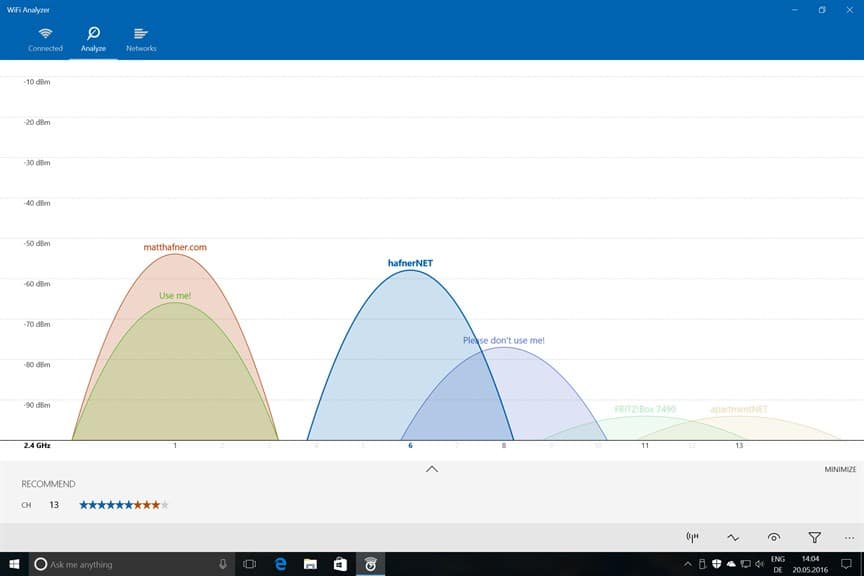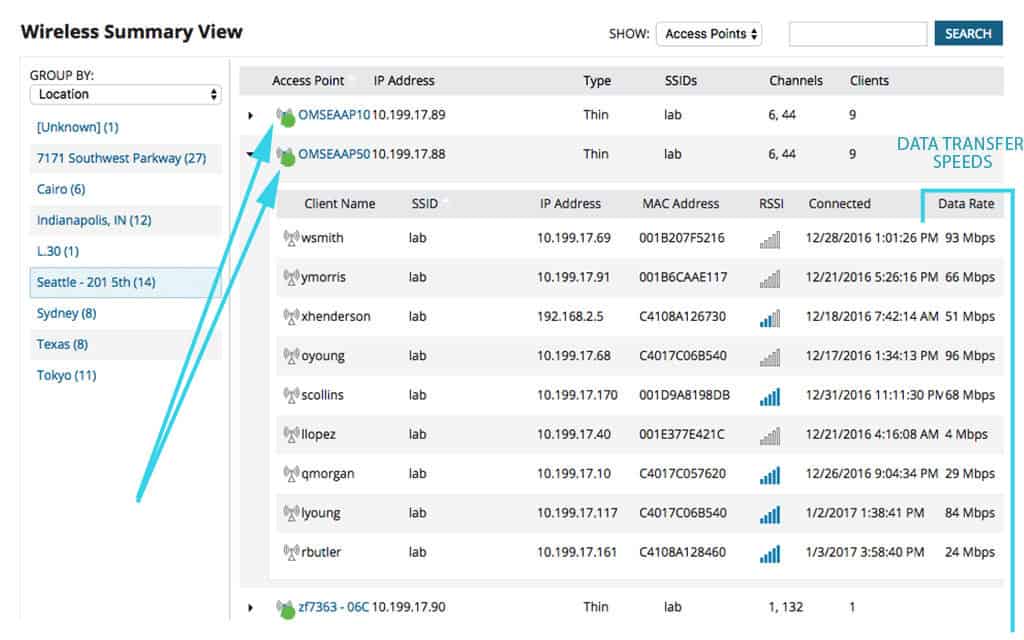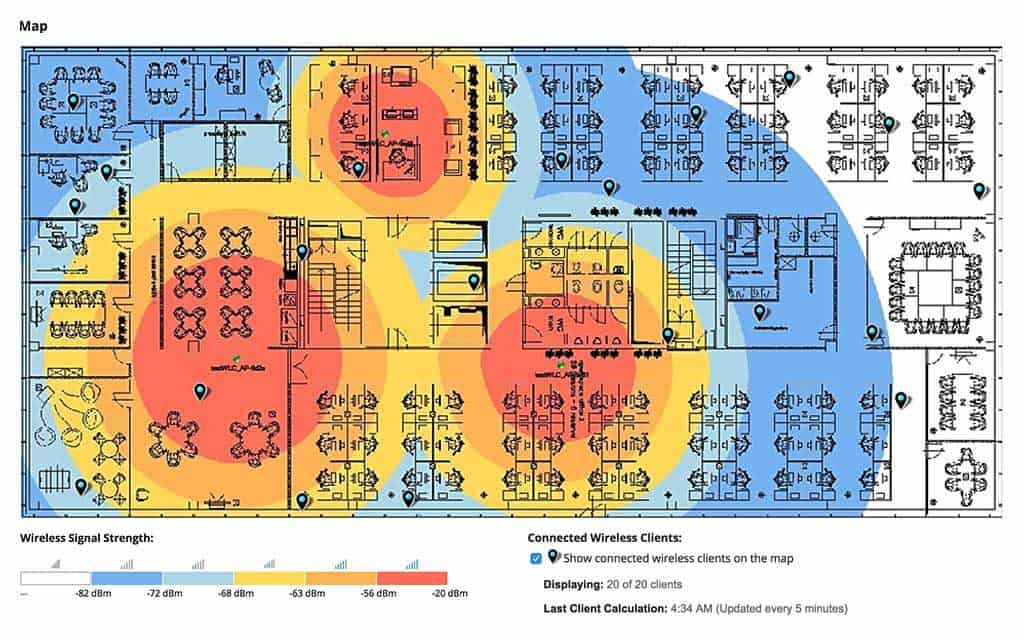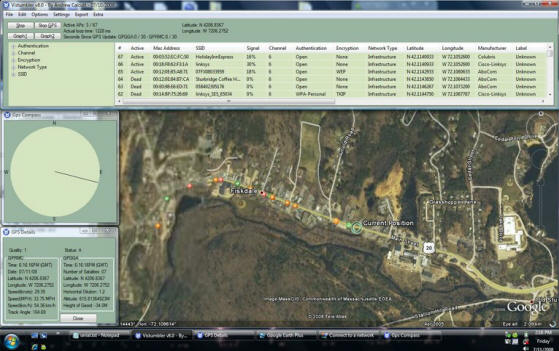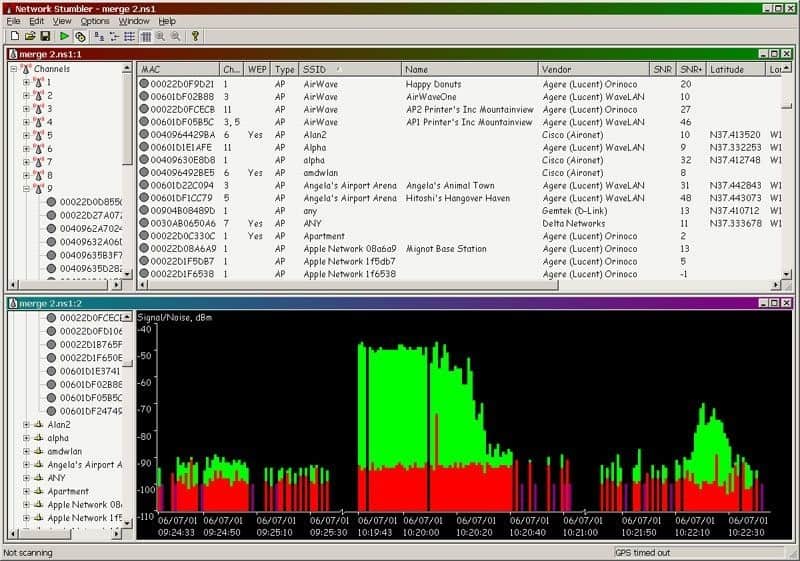WiFi Analyzers are used in Business Environments and Home offices to scan, analyze and map wireless heat-maps to find dead spots and low connectivity areas.
WiFi has become an essential part of our lives, especially as the new decade has just begun. Everyone has a Laptop, Smartphone, or Tablet PC with the world is rapidly becoming more and more connected with devices year after year.
Whether it is at home or at work, we need and depend on WiFi to connect to the Internet and local networks for work, business, and entertainment.
Unfortunately, the strength of WiFi signals can increase or decrease, depending on a host of factors such as interference and the router’s performance. In such a case, how can you know which is a weak spot and which is the best place to fix your router?
A WiFi Analyzer gives answers to these questions, as these apps detect all WiFi connections in your location and give detailed information about each of them. You can see the strength of their signals, the networks on which they operate, heat maps based on the strength of these signals, and more.
With this information, you can decide where to install your router and even the places to avoid when you want to connect to the Internet!
The Best Wi-Fi Analyzers for Windows & Mobile
WiFi Analyzers give you comprehensive information about a WiFi network. If you have a Windows device, here are some WiFi analyzers that work great on the Windows platform.
Methodology for Selecting the Best WiFi Analyzers for Windows
With the help of WiFi analyzer tools, an organization can quickly create a visual representation of the network data of their nearby channels. You may find several WiFi analyzer tools in the market, but to choose the right one, follow our shared methodologies:
- Check does the visual representation covers all the networks within the specified range.
- Does the analytical program display signal overlap?
- Does it support alert options? Does your selected tool send instant alerts on discovering the signal loss or performance issues?
- Allows tracking the names of each access point that transmits signals.
- Does it offer free trials or an assessment period?
Below you’ll find a quick summary of what each tool does, some screenshots, download & official website links to get you started on your journey!
1. Paessler PRTG Wireless Monitoring – FREE TRIAL
PRTG by Paessler is another great offering similar to that of SolarWinds in that it brings a gamut of network monitoring capabilities into the Mix as an all-in-one solution. They have recently added a great WiFi Monitoring & Analyzing Sensor that allows you to check, scan and monitor Wireless Access points and their metrics.
Here are some of the metrics available on their Dashboard for WiFi Analyzing and monitoring:
- Check Signal Strength
- See What WiFi Channel you are using
- Transmit Rate Checks (Mbps) – (Minimums & Maximum)
- Receive Rate Checks (Mbps) – (Minimums & Maximum)
- Up-time and downtime of your Access Point & WiFi Network
Why do we recommend it?
PRTG Wireless Monitoring is a versatile tool that offers a wide array of features for comprehensive WiFi network analysis. From tracking load and traffic to troubleshooting dead spots and monitoring signal strength, the tool provides a one-stop solution without requiring any additional add-ons.
Who is it recommended for?
This platform is suitable for network administrators and IT professionals who need to keep a close eye on various metrics of their wireless networks. With its capability to utilize multiple sensor types like SNMP and NetFlow, it is particularly useful for those who require detailed and real-time data for analysis and troubleshooting.
This Tool is a great all-round tool for Understanding your Wireless Networks capabilities, troubleshooting dead spots and analyzing your WiFi Networks for Throughput and So much more!
Pros:
- Monitors and Scans Wireless Access points
- Tracks load, traffic, signal strength, and other aspects of wireless network
- No add-ons are required by PRTG Wireless Monitoring
- Troubleshoots dead spots
- Uses SNMP, Packet Sniffer, NetFlow V5, NetFlow V9, and other sensors to analyze WiFi
Cons:
- Fewer integration options are available
They offer a Free Version Download up to 100 Sensors. You can also get a 30-day free trial of the fully functional software.
EDITOR'S CHOICE
PRTG Wireless Monitoring is our top pick for a WiFi analyzer for Windows and enterprise network environments because this unit forms part of a much wider package of IT systems monitoring services. The bundle is completely customizable because you decide which of the monitoring sensors in the software package to activate. Thus, you can make this monitoring service as focused or as wide as you want. The wireless monitoring will dovetail into the monitoring services that track the performance of wired networks. So, you can get system-wide monitoring for all of your network without any gaps. This network monitoring service can be added to by server and application monitoring units. However many of the sensors you a activate, the whole monitoring system is presented in a single console. You can customize the dashboard and also create your own custom alerts for performance problems and status issues. If you just want to use this package to monitor your wireless network, that’s fine. In fact, if you only activate 100 sensors, the monitoring bundle is completely free to use forever.
Download: Access a 30-day FREE Trial
Official Site: https://www.paessler.com/download/prtg-download?download=1
OS: Windows Server and SaaS
2. NetSpot
NetSpot gives all the details regarding your Wi-Fi, so you can plan its location and use.
Key Features
- Collects live data from all the surrounding WiFi networks.
- Presents all the collected information in the form of an interactive table to help you understand the strength at different locations.
- Based on this information, you can troubleshoot your WiFi network, in case of any problems.
- Allows you to improve the coverage of your WiFi, capacity, performance, configuration, and more.
- Customizable signal-level and noise-level charts show changes in WiFi strength in real time.
- Comes with a discover mode that’s most useful for locating WiFi issues within a specific area.
- Identifies the busiest and the least used channels, so you can choose accordingly.
- Saves historical data and even exports them to a CSV file.
- Displays color-coded heat maps that help to identify the strength and coverage of different WiFi networks.
- Offers professional reports in different formats. These formats can be customized to meet individual needs.
- Creates multiple zones within an area to represent different floors, areas and levels.
Why do we recommend it?
NetSpot excels in providing a comprehensive analysis of WiFi networks through its detailed heat maps and real-time signal-level charts. Its ability to identify WLAN interference, offer customizable reports and suggest optimal channels for WiFi makes it a standout tool for network analysis.
Who is it recommended for?
NetSpot is highly recommended for IT administrators, network engineers, and even non-technical individuals who want to optimize their WiFi network’s performance. Whether you’re setting up a new network or troubleshooting an existing one, NetSpot offers the detailed insights you need for optimal signal strength and coverage.
These features are most useful when you want to set up a new wireless network. The best way to do that is to keep your hotspot in a specific location, take some samples, and repeat the same process in other areas.
Pros:
- The detailed heat map helps quickly identify signal strength
- Displays traffic and devices connected to the wireless network
- Allows assessing WLAN interference
- Uses color-coding for device placement and selecting channels
- Offers free mobile app
Cons:
- It is not an ideal solution for enterprise networks
- Mapping features could be simplified
There are three editions in NetSpot – Home, Pro and Enterprise.
Home version features
- Single user
- Personal use only
- 50 data points per zone
- Three major visualizations
- No extra licenses.
Cost is $49.
Pro version features
- Single user only
- Ideal for commercial use
- 50 zones and 50 snapshots
- 500 data points per zone
- More than 12 visualizations
- One free technician license
Cost is $149
Enterprise version features
- Allows up to 10 users per license.
- Commercial purposes only
- Unlimited zones and snapshots
- More than 12 visualizations
- 10 free technical licenses
Cost is $499.
Besides these three editions, there is also a free edition that is ideal for network planning and troubleshooting for Mac OS and Windows environments. However, its features are highly limited when compared to the paid versions.
The free edition can be downloaded here.
3. InSSIDer
InSSIDer is a WiFi Analyzer from a company called Metageek and is ideal for small networks. This tool gives insights into some of the most common WiFi problems to help maintain a reliable network.
Key Features
- Scans the wireless environment and selects the best WiFi network for you.
- Performs a quick spot-check to ensure that the optimal channel is selected.
- Minimizes or eliminates interference from neighboring networks.
- Displays the network strength and signal over a period of time to help you identify the most reliable ones.
- Minimizes problems with dropped connections, especially while moving from one area to another.
- Recommends the ideal configuration settings based on real-time data, so you can get the most out of your router and connection speed.
- Identifies security issues to maximize the efficiency of any WiFi network.
Why do we recommend it?
InSSIDer offers a comprehensive suite of features that analyze WiFi networks and recommend optimal settings for maximum efficiency. The tool’s unique Wi-Spy spectrum analyzer sets it apart by identifying non-WiFi interferences, making it an invaluable resource for maintaining a reliable network.
Who is it recommended for?
This tool is perfect for small business owners, IT professionals, and even non-technical individuals who need to manage or troubleshoot small networks. Whether you’re interested in optimizing your router’s settings, reducing interference, or enhancing security, InSSIDer is a versatile tool that meets a wide range of WiFi management needs.
The most important feature of InSSIDer is its Wi-Spy spectrum analyzer that scans and identifies non-WiFi devices like wireless video cameras, cordless phones, and Bluetooth speakers that could potentially interfere with the working of WiFi connections. It also gives a complete picture of the Wi-Fi environment.
Pros:
- Displays data related to signal strength, channel, security, and max data rate
- Performs Wi-Fi configuration analysis
- Allows tracking live performance
- Even non-technical users can easily use the tool
- Discovers access point configuration details quickly
Cons:
- Lack enterprise features
- Lack robust alerts
There are two editions – inSSIDer Office and inSSIDer Essential. inSSIDer office is ideal for small networks, as it can view network interference, verify WiFi coverage and pick the best WiFi channel. inSSIDer essential includes Wi-Spy as well. In addition, this edition optimizes WiFi configuration and analyzes the 2.4 & 5 GHz spectrum. The cost of inSSIDer office is $149 and inSSIDer essential is $649.
4. Wi-Fi Analyzer by Microsoft
Wi-Fi Analyzer is a Windows app available on the Microsoft store. Developed by Matt Hafner, the basic version of this app is free.
Key Features
- Finds the best channel as well as the best location for your router.
- Identifies problems with WiFi and gives appropriate recommendations to resolve them.
- Comes with a beeper to notify signal strength.
- Prevents screen timeout.
- Changes signal strength borders
- Locks screen rotation
- Offers live-tile support
- Uses custom filters to select a preferred network.
- Works well on HoloLens, PCs and mobile devices that run on Windows 10 operating system.
- Displays the networks that could possibly interfere with the one you’re using
- Gives detailed information about a router or an access point.
- Has an intuitive dashboard that displays relevant information such as your Wi-Fi’s link speed and health.
- Connects easily to a new network from the app itself
- Supports dark and light themes and access colors.
Why do we recommend it?
Wi-Fi Analyzer stands out for its user-friendly design and automatic optimization features. It not only helps identify the best channel and router location but also quickly pinpoints network issues, making it an all-in-one solution for Wi-Fi management.
Who is it recommended for?
This app is ideal for Windows 10 users across various devices including HoloLens, PCs, and mobile devices. Whether you’re a beginner looking to improve your home Wi-Fi or an IT professional in need of robust diagnostic features, Wi-Fi Analyzer is a versatile tool for users of all expertise levels.
Pros:
- Easier to track signal strengths
- Optimizes wireless connection automatically
- Faster identification of network issues
- The user-friendly design makes it suitable for beginners
- Sends audible signal on discovering performance issues
Cons:
- Not an ideal option for larger networks
- Neglects technical measures to improve the usability
The basic version of this app is free. But there are some features that come with only a pro version and this costs $1.99.
Official Download:
The app can be downloaded from the Microsoft Store.
5. SolarWinds WiFi Analyzer with NPM
SolarWinds has Recently introduced their new WiFi Monitoring & Analyzer module with their Network Performance Monitor (NPM) tool with a depth of metrics and information about your Network Access Points that you may not receive with other software programs we’ve mentioned below.
Key Features
- Monitor, Manage and Analyzer WiFi Access Points from a Central Location
- Understand High Bandwidth Users on your WiFi Access Points
- In-Depth Information of Connected Clients including
- Client Name
- IP Address & MAC Addresses
- Data Rates
- SSID that they are Connected to
- Time of Connection of AP
- and much more!
- Analyze Performance, Bandwidth & Traffic Usage and Config Details and Setup
- Detect Issues with Speed & Utilization Quickly through the Dashboard
- Wireless Coverage Issues using Heat Map Dashboard (seen below)
- Link Utilization
- and Much more!
Why do we recommend it?
SolarWinds WiFi Analyzer with NPM is a robust and comprehensive solution that provides in-depth insights into your WiFi network. As an industry leader, it goes above and beyond by offering features like heat map dashboards for wireless coverage issues and detailed client analytics, setting it apart from consumer-grade options.
This is due to the Fact that SolarWinds is the Industry leader in Enterprise IT Management and Monitoring solutions and it’s in their best interest to put out products that are above and beyond what you would get with a Desktop or Consumer Grade software (of which you will find further in this article).
If you are a Power User, IT Admin, Network Engineer, or are really in need of a Tool that will dissect your WiFi Network and Analyze it extremely well – then this is the tool for you. Let’s jump right into some of the features that they offer with this tool.
SolarWinds has really put out a great tool for those looking to get an In-Depth and deep look into their WiFi Networks and Analyze performance issues as well as monitor clients and their usage habits and statistics.
Who is it recommended for?
This tool is a must-have for IT administrators, network engineers, and power users who need a granular understanding of their WiFi networks. SolarWinds WiFi Analyzer is designed to meet complex enterprise-level demands, whether you are monitoring high bandwidth users, analyzing traffic usage, or troubleshooting performance issues.
Pros:
- Proactively monitors across wireless business channels
- Full visibility and control over internal wireless network performance
- Allows tracking external connectivity issues
- Instantly identifies and remediates issues related to Wi-Fi
- Provides live statuses on your wireless networks and network equipment
Cons:
- Technical expertise is essential to explore all features.
Grab a 30-day free Trial and Get it Installed Today.
6. Vistumbler
Vistumbler is an open-source Wi-Fi analyzer that works best on Windows operating system. Though the current version was designed specifically for Windows 10, it also works on Windows 8, 7 and vista.
However .Net framework v4 is required for this app to work.
Key Features
- Uses the Windows Native WiFi API or netsh to identify access points.
- Displays information about wireless networks such as the manufacturer, warranty and more.
- Supports GPS and COM-based NMEA receivers.
- Allows export/import access points from Vistumbler TXT/VS1/VSZ or NetStumbler TXT/Text NS1
- Comes with live Google Earth tracking. Auto KML automatically shows access points on Google Earth.
- Gives audio output using sound files, MIDI and Windows sound API.
- It is open-source and is written in AutoIt scripting language.
- Scans different wireless networks within WiFi antenna and tracks signal strength.
Why do we recommend it?
Vistumbler offers an open-source, comprehensive solution for Wi-Fi analysis that’s compatible with multiple Windows versions. With unique features like live Google Earth tracking and audio output capabilities, it provides a multi-layered approach to monitoring wireless networks.
Who is it recommended for?
This tool is recommended for Windows users who are comfortable with open-source software and are looking for a customizable, feature-rich Wi-Fi analyzer. Whether you’re a casual user interested in optimizing your home network or an advanced user in need of detailed analytics and tracking, Vistumbler is adaptable to various needs.
Pros:
- Locates surrounding access points and displays their signal strength
- Displays data related to manufacturer, warranty, etc.
- Users can import as well as export APs from Vistumbler TXT/VS1/VSZ
- Offers live Google Earth tracking
- Uses MIDI and Windows sound API to generate audio output
Cons:
- Allows running AP signal analysis from a single location.
- Limited interface and steeper learning curve
Download Vistumbler which is Free to use.
7. NetStumbler
NetStumbler is a free Windows tool that detects Wireless networks and identifies problems. A trimmed-down version MiniStumbler is available for Windows CE operating system. Though this product does not have any support, it continues to be popular among users because of its performance and simple interface.
Key Features
- Detects all wireless LANs that use 802.11b, 802.11a and 802.11g WLAN standards.
- Verifies network configurations
- Suggests the right location for WiFi routers
- Detects unauthorized or rogue access points.
- Finds locations with poor coverage in WLANs
- Detects the causes and connections that interfere with a particular wireless network
- Creates a GPL WiFi map to locate the hotspots.
Why do we recommend it?
NetStumbler excels in detecting a wide range of wireless networks and quickly identifying issues. Its ability to locate the ideal placement for WiFi routers and identify unauthorized access points makes it a valuable tool for network optimization.
Who is it recommended for?
NetStumbler is suitable for both casual users who want to optimize their home WiFi networks and professionals in need of a robust network troubleshooting tool. Its wide range of features makes it ideal for anyone looking to improve their wireless network performance or conduct security audits.
Pros:
- Scans Wireless networks and detects issues faster
- Identifies the ideal position for WiFi routers
- Locates WLANs that have inadequate coverage
- Locates hotspots using a GPL WiFi map
- Allows identifying unauthorized access points
Cons:
- Less compatible with new operating systems
- Lacks support
NetSumbler is free to use.
Conclusion
To conclude, WiFi Analyzers and Monitoring Tools (either for Enterprise or Consumer/Home Environment) are important tools to Use in order to reduce WiFi Problems and increase the strength of Wi-Fi Networks within your Environment.
We’re brought to you a solid of tools and software that you can use to Monitor and Analyze your WiFi Networks, Access Points, Infrastructure, and Environment to ensure Speeds stay High and Dead Spots are no More! Grab a Download from above and Get Monitoring Today!
Related Post: Best WiFi Heat Map Software