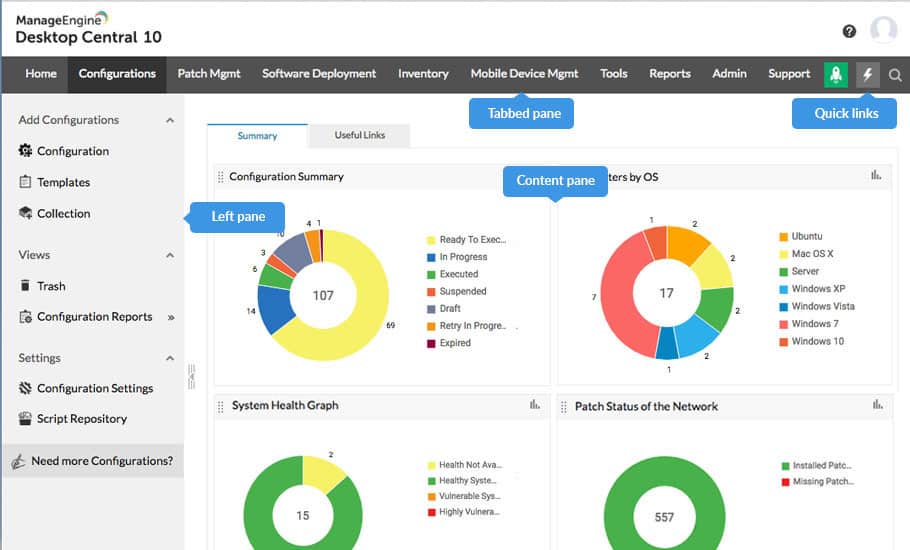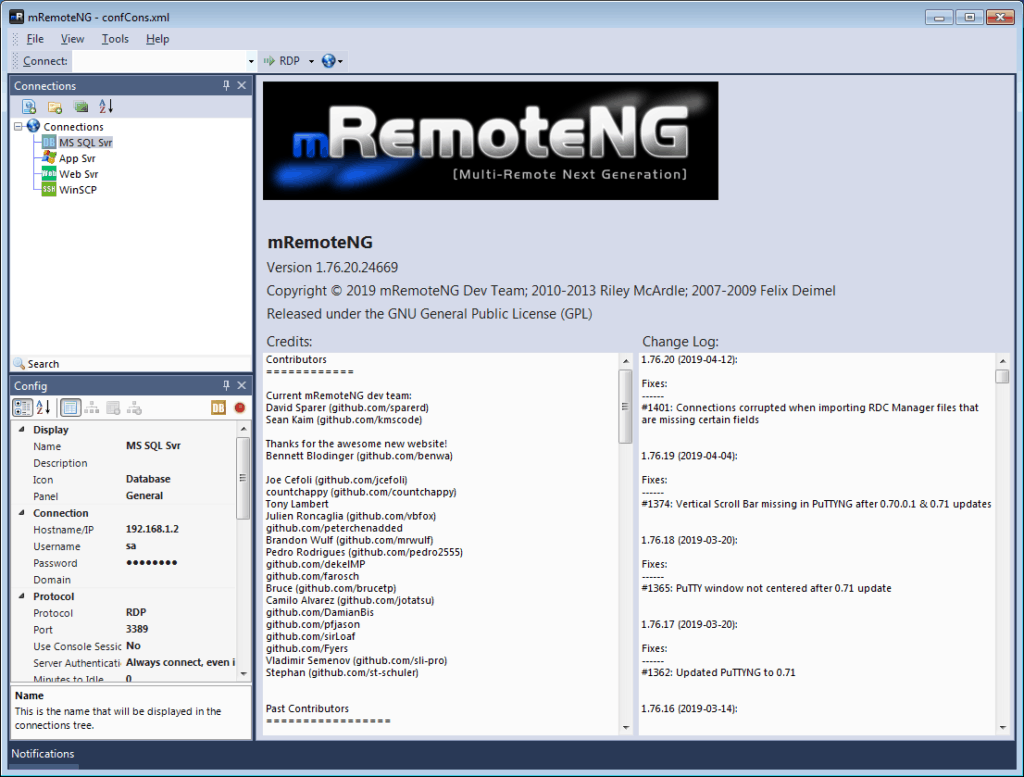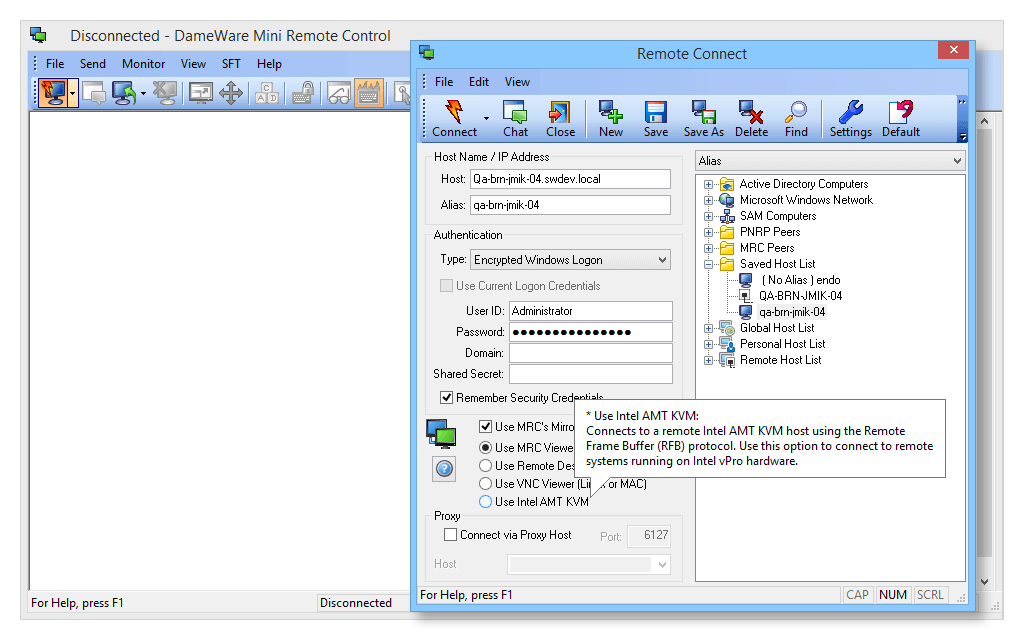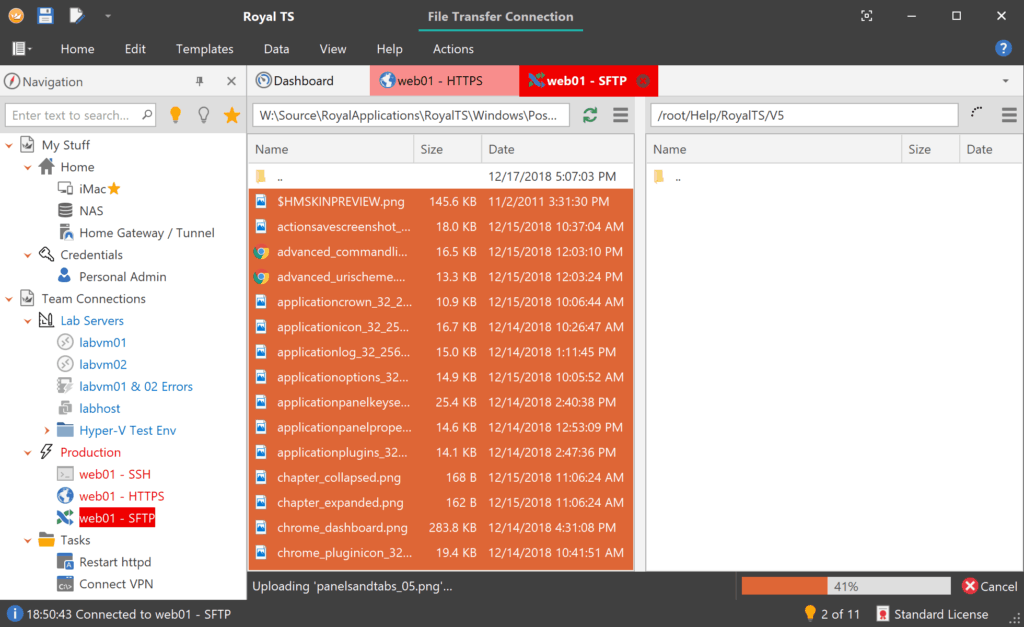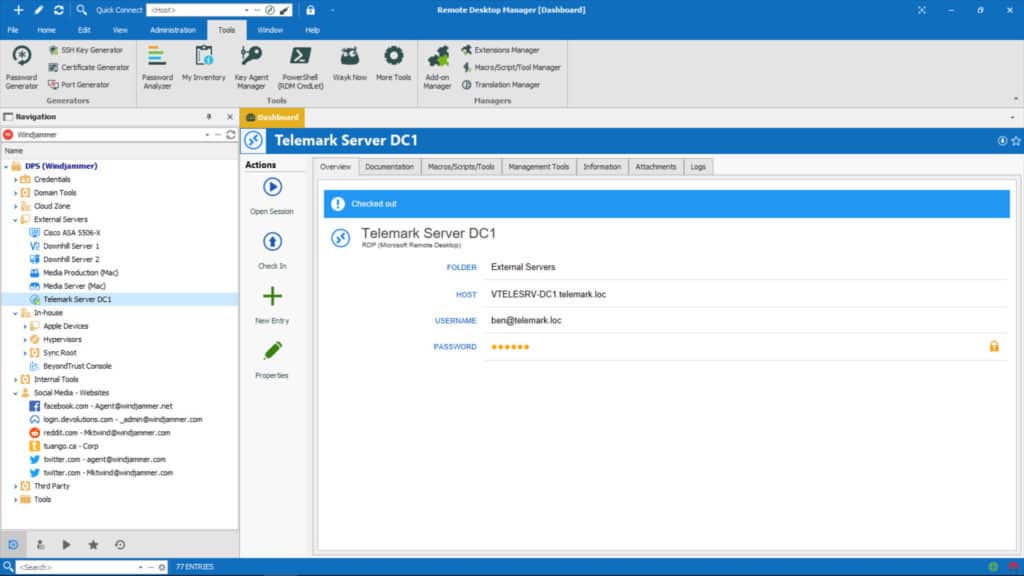Accessing computers remotely has become an inevitable part of today’s work culture and one of the essentials for it, is a remote desktop connection manager that will streamline your connections and will keep it secure.
This manager becomes all the more an important tool if you’re a system admin who has to make many RDP connections daily.
Imagine if you have to enter your credentials for remote access several times a day.
How frustrating would that get!
Instead of managing these connections manually, a RDP Connection Banager is sure to make your life easy and that’s why we present some of the best remote desktop connection managers for managing multiple RDP sessions.
Here’s the Best Remote Desktop Connection Managers:
- ManageEngine Endpoint Central – FREE TRIAL A unified endpoint management system that monitors servers, desktops, and mobile devices. Available for Windows Server and Linux. Start a 30-day free trial.
- ManageEngine Remote Access Plus – FREE TRIAL A package that offers support technicians a dashboard that allows them to switch between remote views onto multiple devices. Offered for Windows Server or as a cloud service. Start with a 30-day free trial.
- mRemoteNG A simple, free connection management tool that includes remote device credentials management. Runs on Windows.
- Dameware Mini Remote Control A system designed for use by Help Desk and software support teams. Installs on Windows and Windows Server.
- RoyalTS A connection management system that controls the remote connection systems of other providers. Installs on Windows and Windows Server.
- Devolutions A remote desktop system available in a free version for individuals and a paid version for teams. Installs on Windows, macOS, Android, and iOS.
Methodology for selecting the Best Remote Desktop Connection Managers
With the rise of remote working, it has become essential to have a reliable and secure remote desktop connection manager. But with so many options available in the market, it can be difficult to select the best one for your needs.
When selecting a remote desktop connection manager, there are several factors that need to be considered. These include security features, ease of use, scalability, cost-effectiveness, and integration with existing systems. Also, it is important to ensure that the chosen solution meets your organization’s specific requirements and provides a secure environment for data transfer and collaboration.
Apart from these, we have listed a few more methodologies that one must consider when selecting a remote desktop connection manager.
- Check if the solution offers robust customer support.
- Does the selected tool provide regular updates for enhanced security?
- Does it offer any direct access to the desktop or the command line?
- Does the tool offer full remote control? Can users keep track of all actions?
- Does it provide the feature to clone or communicate alongside the desktop view?
- Does it have an easy-to-use interface that enables technicians to change connections to multiple devices?
- Is there any logging system available that makes it easier for users to monitor technician activities?
- Do the managed devices include Wake-on-LAN and reboot functionalities?
- Any free sessions or assessment opportunities without any cost is available?
- Does the selected tool support integration with existing infrastructure?
Nowadays, hardly any technician from the IT department visits an organization to manually install or set up the software. With the advancement in technology, IT assistance has simplified and enabled worldwide help desk centralization. Software companies that sell to businesses now have easier access to product support than ever before.
It is best to consider the above-listed factors when choosing a remote desktop connection manager for your organization.
The Best Remote Desktop Connection Managers
What should you look for in remote desktop connection management tools?
We reviewed the market for remote desktop connection management software and analyzed options based on the following criteria:
- A technician interface that can store connection settings to managed devices
- A method to enable remote device users to invite support access
- A technician console with a tabbed interface to enable multiple open sessions
- Options for confidential credential distribution from a central locker
- A parallel communications channel
- A free trial or a demo system that enables a no-cost assessment opportunity
- Value for money from a remote desktop management system that includes team management services as well as technician tools
With these selection criteria in mind, we tracked down the best tools for remote desktop connection management that provide automated monitoring mechanisms to save you money.
1. ManageEngine Endpoint Central – FREE TRIAL
ManageEngine Endpoint Central is a unified endpoint management system that is able to remotely manage servers, desktops, and mobile devices. This system uses remote access to onboard and update devices and also supports users through remote control and remote desktop utilities.
Key Features
- Remote access behind the scenes for admin and investigation.
- Visible remote control with user participation for solution demonstration.
- Automated, unattended remote access for system maintenance.
- Management of mobile devices as well as office equipment.
- Automated patch management.
- Configuration management and security.
- IT asset management inventories for hardware and software.
- Self-service portal to support users.
- Software rollout and license management.
- Endpoint security bundle.
- Secure identity and access management services, including 2FA.
- AD analysis and user access reporting.
Why do we recommend it?
ManageEngine Endpoint Central offers a comprehensive solution to manage and secure endpoints, be it servers, desktops, or mobile devices. It not only provides tools to remotely manage and troubleshoot these devices but also ensures they’re patched, configured correctly, and secured. The flexibility it offers in managing multiple platforms and the fact it rolls out a myriad of features in one package makes it a compelling option.
Who is it recommended for?
Given the comprehensive set of features, it’s best suited for medium to large enterprises with diverse IT environments and the need for remote management, patching, security, and configuration of multiple endpoints. Organizations with complex IT infrastructures will find the integrated asset management and license management functionalities particularly beneficial.
Pros:
- A unified endpoint management (UEM) package
- Maintenance task automation for managed devices
- Access devices running Windows, macOS, Linux, iOS, and Android
- Remote access session recording
Cons:
- Too comprehensive for small businesses
Price: Endpoint Central is offered in four editions: Free, Professional, Enterprise, and UEM. Contact ManageEngine to get a quote.
Download: Endpoint Central installs on Window Server and it is also available as a cloud-based server. Access a 30-day free trial of either version
https://www.manageengine.com/products/desktop-central/
2. ManageEngine Remote Access Plus – FREE TRIAL
ManageEngine Remote Access Plus is a bundle of tools for support technicians. Users can get access to the remote device’s operating system or desktop and switch between windows onto different remote devices.
Key Features
- A browser-based dashboard
- Access to devices running Windows, macOS, and Linux
- Available as a cloud platform or for installation on Windows Server
- A chat window for text or video chat with the remote device’s user
- Activity logging or recording
- Compliance with HIPAA and other data security standards
- Compliance reporting
- Diagnostic tools
- Free version available
- Wake-on-LAN and remote shutdown
Why do we recommend it?
ManageEngine Remote Access Plus is a versatile remote support solution that caters to a broad spectrum of support needs. With a range of features from remote access to multiple platforms to advanced diagnostic tools, it ensures that support technicians have everything they need at their fingertips. The availability of both a cloud-based solution and an on-premises version provides flexibility to businesses based on their preference and infrastructure.
Who is it recommended for?
This tool is ideal for IT support teams in medium to large enterprises. Given its compliance reporting and HIPAA compliance features, it’s also suitable for healthcare organizations and any other business where data security is paramount.
Pros:
- Integrated remote file transfer management
- Diagnostic tools accessible within the technician console
- Team desktop sharing for collaborative investigations
Cons:
- Built for teams – not individuals
Price: Three editions:
- Free – $0
- Standard – from $75
- Professional – from $95
Download: Click here to get a 30-day free trial.
https://www.manageengine.com/remote-desktop-management/
3. mRemoteNG
mRemoteNG is a centralized tool that helps to manage multiple RDP connections from a single window. It is an open-source tool that can be customized to meet your preferences.
Key Features
- Supports different connection types such as VNC, SSH, telnet, RDP, RAW, RLogin and more to give you flexibility with your connections.
- Its tabbed feature makes it easy to switch back and forth between different connections.
- Maintains a database of connections, so you don’t have to enter your credentials each time
- Stores credentials for auto logons
- Imports information from Active Directory
- Supports grouping and nesting to make navigation a breeze for you
- Comes with a full-screen mode.
Why do we recommend it?
mRemoteNG is a versatile and comprehensive remote connection manager that is particularly beneficial for administrators and technicians who frequently switch between different remote connections. Being open-source, it ensures that the tool can be customized as per individual or organizational needs, and being free to use makes it a cost-effective solution for many businesses.
Who is it recommended for?
This tool is perfect for IT professionals, network administrators, and support technicians who handle multiple remote connections daily. Its ability to manage different connection protocols makes it suitable for heterogeneous IT environments.
Pros:
- Allows multiple sessions to be open simultaneously in the technician’s console
- Supports a list of secure remote access protocols
- Free to use
Cons:
- A little dated
Price: 100% FREE.
Download: Click here to download mRemoteNG
4. Dameware Mini Remote Control
Dameware Mini Remote Control is a remote control software designed for customer support and help desk professionals. It comes from the stables of a leading network management company called SolarWinds.
Key Features
- Supports multi-platform desktop sharing
- Provides remote access to sleeping and powered-off computers as well
- Comes with multi-factor authentication
- Offers a flexible user-based access control
- Has a ton of remote session utilities
- Allows for easy customization
- Enables the control of multiple platforms through a single window
Why do we recommend it?
Dameware Mini Remote Control, backed by the reputable brand SolarWinds, offers a robust solution for IT professionals looking to remotely access and control multiple systems seamlessly. The tool’s vast range of features, from multi-platform desktop sharing to accessing sleeping or powered-off computers, provides a comprehensive package for customer support and helpdesk professionals.
Who is it recommended for?
Given its design tailored for customer support and helpdesk operations, Dameware Mini Remote Control is ideal for organizations with an extensive IT support framework. Its multi-platform capabilities make it particularly beneficial for businesses using a mix of operating systems.
Pros:
- Desktop sharing across operating systems
- Wake-on-LAN to access sleeping or turned off devices
- Maintains multiple open sessions
- Active Directory integration
- Remote installation or owner download for access agent
Cons:
- The entire package needs to be installed and maintained on site
Price: It is priced at $270 per user.
Download: You can access a fully-functional 14-day free trial.
5. Royal TS
Royal TS is a powerful connection manager that works well with different types of connections and comes with many advanced features that are sure to make connection management an easy task for you.
Key Features
- Supports many types of connections such as RDP, terminal, VNC, TeamViewer, Hyper-V, PowerShell, and more.
- Makes it possible to assign and reuse objects to connections and folders. In fact, connections can be inherited from the parent folder as well
- Protects sensitive data through encryption
- Makes it easy to share connections without compromising on your credentials
- Streamlines the overall workflow
- Tunneling is tightly integrated for greater security
- Supports dynamic folders and credentials.
Why do we recommend it?
Royal TS is an advanced connection manager that stands out due to its ability to support a broad range of connection types. Not just limited to RDP or SSH, it also includes support for Hyper-V, PowerShell, and even TeamViewer, making it a versatile tool for many IT professionals. The encryption feature ensures that sensitive data remains secure, and the option to share connections without revealing credentials is another highlight, emphasizing security in shared environments.
Who is it recommended for?
IT administrators, tech support, network managers, and anyone who frequently needs to manage or access multiple remote connections would benefit from Royal TS. Organizations that prioritize secure connections and want flexibility in the types of connections they use will find this tool especially useful.
Pros:
- A choice of secure connection and file transfer protocols
- A centralized credentials locker with confidential distribution
- Record actions for automated script creation
Cons:
- No version for Linux
Price: The Lite Version is free and supports up to 10 credentials/connections while the single user connection supports unlimited connections and is priced at a one-time payment of Euro 39.
Download: Click here to download the free version.
6. Devolutions
Devolutions is a centralized connection manager that supports many protocols. It comes loaded with a host of features and tools that centralizes and manages secure remote connections.
Key Features
- Handles remote connection management and password management
- Supports cross-platform connections
- Comes with shared databases and vaults
- Gives a role-based access control
- Provides reports and audits when needed
- Enhances security with two-factor authentication
- Has a mobile application for easy access
Why do we recommend it?
Devolutions is a robust and comprehensive centralized connection manager that stands out due to its capacity to support a multitude of protocols. Its holistic approach, which combines remote connection management and password management, makes it ideal for organizations that prioritize security and streamlined remote access. The addition of a mobile app ensures that administrators and IT professionals can easily manage and access connections on the go.
Who is it recommended for?
Devolutions is ideal for IT teams, administrators, and professionals who manage a broad range of remote connections. Businesses that require a centralized platform for managing credentials, tracking access, and ensuring security would find this platform particularly useful.
Pros:
- Includes a centralized credentials manager
- Access tracking and logging
- Free version available
Cons:
- The free edition doesn’t have many features
Price: The free edition doesn’t come with a whole lot of features and is designed for individuals who don’t have to share their credentials with other users.
The enterprise edition is ideal for system admins, MSPs, and help desk professionals who have to share credentials with other users.
It is priced at $199.99 for a single user and $4,999.99 for a site with no limit on the users.
Download: Click here to download the free version.
Conclusion
To conclude, a remote desktop connection manager makes your life easy especially if you have to handle multiple connections daily. It stores your credentials, allows you to choose a credential from a list, secures your connection, gets inputs from Active Directory, and does so much more. The above-mentioned tools are the best RDP connection managers available in the market today and we hope this information helps you to choose the right one that best fits your needs.