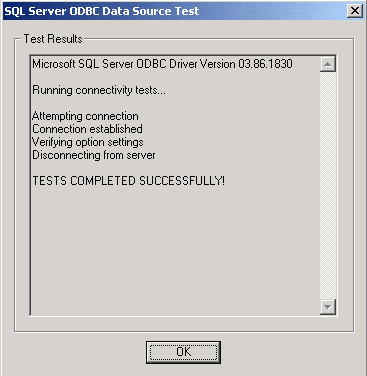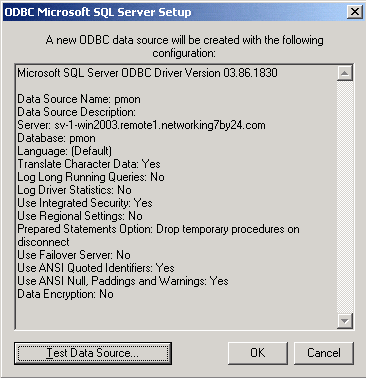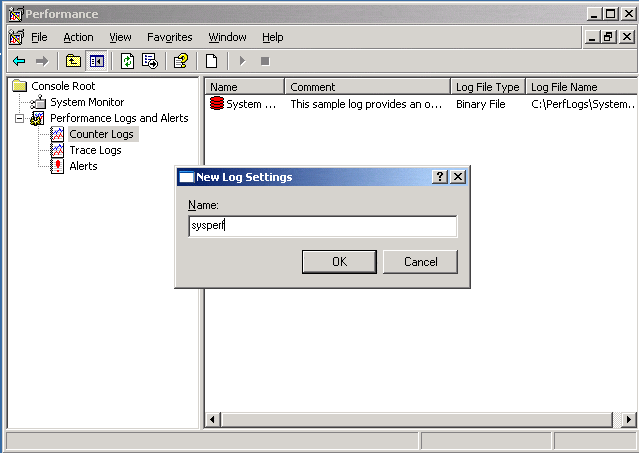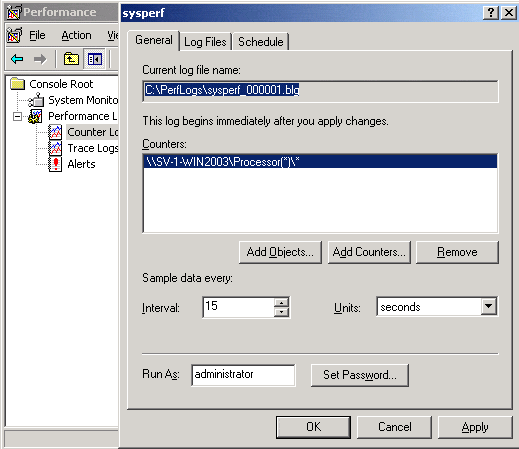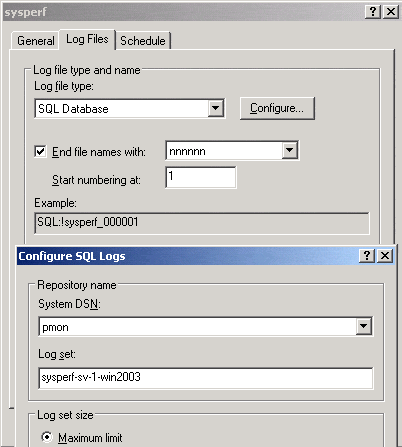There are 4 parts to this article:
Part 1 – Part 2 – Part 3 – Part 4
Click Test Data Source, and if all is happy, a window showing the results of the ODBC connectivity test will pop up:
Another summary of the ODBC connection:
Let’s use our perfmon database. In performance monitor, create new counter log settings:
On the general tab, add counters and choose other settings:
We used administrator. This will work with other accounts, and you probably should do this. Now, one thing that you need to keep track of is on the database side, different tables are created based on user. Pass-through via local accounts does also appear to work. On the Log Files tab, select a SQL Database Log file type and click configure to set the prefix used in the table for the various log sets:
There are 4 parts to this article:
Part 1 – Part 2 – Part 3 – Part 4