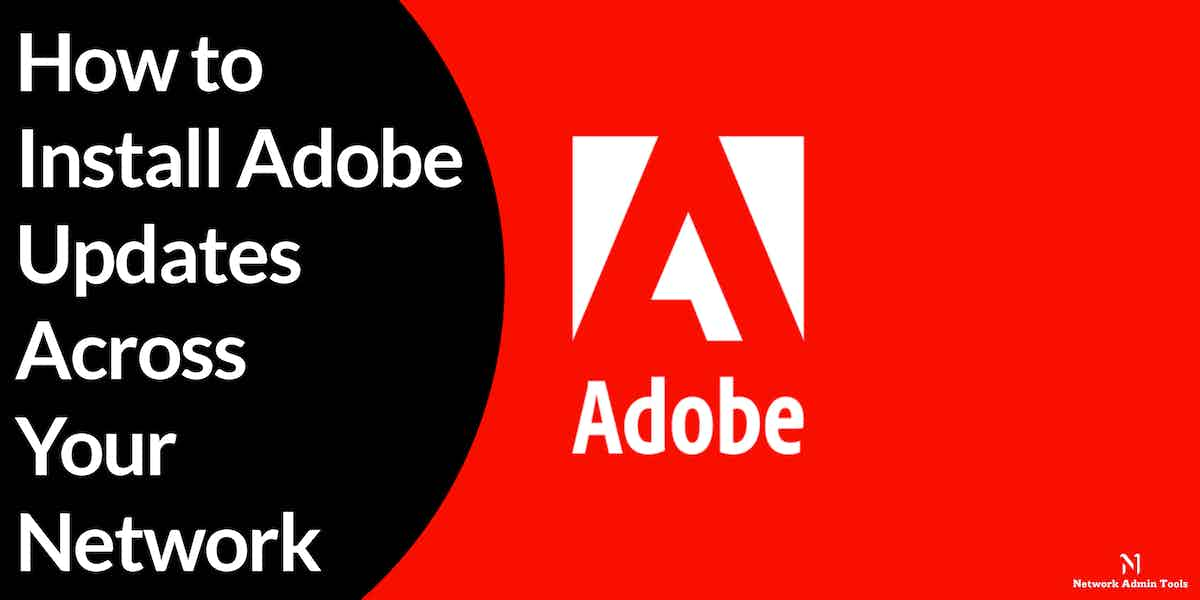Today, organizations rely on various applications to stay productive and deliver excellent solutions to their customers.
For example, photoshop tools are used by many high-profile companies to create magazine covers and promote brands. Some also use these tools to design page layouts, add a more visual effect to the videos, edit and cut unwanted video tracks, for animations, and many more services. Similarly, there are other applications like Adobe that cover everything.
But, to make the best use of the applications, it is essential to keep the Adobe application updated and the network safe from cyber attackers. With the advancement in technology, cybercrime has also increased.
Unfortunately, there are many hackers and cyber attackers that are always in search of a new way to breach your network and its defense system. In their attempt to access private information, most cyber attackers use vulnerabilities in Adobe applications to exploit and access your crucial data.
Hence, it has become essential for organizations to strengthen their security system and learn how to install Adobe updates to keep the network secure and protect the system from any mishap.
However, many people and organizations are unaware of its benefits and avoid updating Adobe applications. Some people and organizations have less guidance as to how to check updates, while some do not want to increase their expenses and invest time installing updates. To those who wish to update their Adobe applications and have no clue how to check for updates, we have a shared quick guide that will brief you on how to install Adobe updates.
Here, we will discuss the essential steps one must follow correctly to install Adobe updates across your network. We will cover every section from manual to automatic installation to using the vendor’s site for installing Adobe updates.
Why Do We Need to Update Adobe Applications?
Everybody might think, why so many updates are required. Well! Nowadays, almost every business uses Abode applications to create, edit, and design images, videos, and animations. The Adobe software is a Creative Cloud suite used by many professionals, such as illustrators, graphic designers, web designers, marketing professionals, photographers, etc.
Most companies use the application to compose graphics and text in multiple layers and market their brand. Even some of its products are used in the post-production process of film-making to create visual effects. Overall, there are many benefits of using Adobe applications and are used at a high level. This, at the same time, increases the risk of breaching your network defenses.
Updating Adobe applications not only helps in fixing bugs and allowing users to access new features but also ensures that no vulnerabilities are exploited or attacked by outsiders. Sophisticated attackers can easily break into your network and breach its defense system using vulnerabilities in Adobe applications. Hence, it is essential to update your Adobe applications frequently and protect the system against known and unknown threats.
Recently in May, a new security update was released by Adobe to address the CVE-2021-28550 Adobe Reader vulnerability. The feature was introduced to look after the vulnerability affecting both Windows and Mac versions. As per a report, if the attackers managed to successfully exploit the CVE-2021-28550 Adobe Reader vulnerability, they may execute code in your network arbitrarily.
Hence, to keep your network secure and protected from such exploitations, it is essential to regularly install security updates with the latest security patches. We cannot control the attackers, but with the right approach and tactics, we can prevent our sensitive data and information from getting exploited.
As a result, there will be fewer chances that the cyberattack will be able to break your network and its defense system.
How to install Adobe Updates?
There are different ways through which you can install Adobe updates in your system and fix bugs or strengthen security. Firstly, you can install it via the vendor’s site. Another method is to go for manual installation. Further, you can try the automatic installation of the product.
1. Install Adobe Updates Directly from the Vendor’s Site
If you have chosen to install Adobe updates from the vendor’s site, here are the following steps you must follow.
- Let’s consider you are using Adobe Reader. First and foremost, visit Adobe Reader’s official website and check your product version. Go to Help > About Adobe Reader to verify your product version.
- Now, navigate to the Downloads page on the website. As you visit the page, it will automatically fetch the details of your Operating system and reader version.
- If the new version is available for the application, look for the Install now button on the page and press it.
- As you press the install button, it will start downloading the installation file.
- Once the download is complete, go to the downloads tab and click on the file to run it. Follow the listed instructions on the downloaded file to further install updates for your Adobe reader.
2. Install Adobe Updates Manually
If you choose to install Adobe updates manually from the Adobe software, we recommend you follow the below-listed steps for the same.
- Let’s again consider you are using Adobe Reader. Now firstly, open the Adobe Reader on your screen.
- Go to the Help section and click on About Adobe Reader. Here, you can check the current version of your software.
- Pen down your software’s current version and close the software.
- If you find that the current version is not the latest, you can visit the shared sites and download it directly. For Windows, click here. For Mac users, click here.
- In case, you are using Adobe Acrobat, click on the following link to download the latest versions. For Windows, click here. For Mac users, click here.
- Visit the shared links as per your need, and press the download button to start the installation process.
3. Install Adobe Updates from the Product Automatically
The new versions of the software are set up for automatic updates by default. No other configurations are required to install Adobe updates. But if, for some reason, it is not active, here are the following steps you can follow to automatically install Adobe updates from the product or activate them.
- Visit the product you want to update, for instance, Adobe Reader, if you are using one.
- Go to the Help section and press the check for updates option.
- On clicking the option, an installer window will open on your screen.
- Now, all you need to do is download and follow the steps instructed in the installer window to install updates of Adobe Reader.
4. Install Adobe Updates Automatically using Patch Manager Plus
There are cases when organizations manage dozens of IT systems using Adobe Applications. In such cases, you cannot manually install Adobe updates for each application, instead, you require a more efficient approach that would patch your devices. In simple terms, you will need a patch management solution to deploy different updates on several endpoints using a single device.
Patch Manager Plus by ManageEngine is one of the trusted and powerful software patching tools that helps install Adobe updates regularly without affecting your performance. It follows the Set it and Forget mechanism that aids businesses in installing updates regularly.
As a result, employees have to no longer worry about vulnerabilities and bugs. Instead, you can concentrate on optimizing costs and implementing tasks necessary for enterprise growth. With Patch Manager Plus in action, your employees can focus on other essential business activities and tasks.
The patch management process by Patch Manager Plus is quite simple and effective compared to other tools available in the market. It offers silent installation, i.e., it automatically installs updates for all the areas in your network that require immediate attention in the background.
The software patching tool supports the Automated Patch Deployment (APD) feature that automates the entire patch management process.
- Firstly, it performs automatic scanning through which all the missing patches in your network are identified and detected.
- Secondly, all the detected missing patches are downloaded from the vendor’s site.
- Once downloaded, these patches are tested in a non-production environment before rolling out. The purpose of testing the downloaded patches is to check their stability. High-level test machines use the Test and Approve feature to confirm their stability.
- After the approval by the test machines, the tested patches are deployed to the main machines.
- You can also check the detailed patch reports post-deployment. These reports update the health status of your environment.
Once everything is tested, you can deploy the updates to multiple devices throughout the network using a CM workflow.
Conclusion
Updating Adobe applications is not a difficult task as you can find different ways to execute the procedure. From manual to automatic installation to using the vendor’s site, there are plenty of ways a user can exercise to install Adobe updates.
But before installing updates to your application, it is important to know its needs and benefits. With the increase in cybercrime, there are chances that attackers or hackers may use your application vulnerabilities to break into your system. All businesses use Adobe and its products to design page layouts and create magazine covers. Some professionals also use the tool to compose graphics and text in multiple layers.
No doubt, there are many benefits of the Adobe application. But, at the same time, it can be risky if you do not regularly install updates. The updates not only help fix bugs and enable users to access new features but also prevents attackers from exploiting vulnerabilities.
Hence, to keep your network secure and protected from such exploitations, we have shared a few ways through which you can install updates to your application with the latest security patches.
You can install updates by visiting the vendor’s site or manually from the product. Most new versions of the software are set up for automatic updates by default, but, for some reason, if the feature is inactive, we have listed steps to automatically install updates.
For large organizations that have dozens of IT systems using Adobe Applications, we recommend a patch management solution. By investing in the Patch Manager Plus by ManageEngine, you can automatically install updates for all the areas in your network in the background.
The above-listed software patching tool supports the Automated Patch Deployment (APD) feature that enables businesses to automate the entire patch management process and deploy the updates to multiple devices throughout the network.
Follow the steps for each method to install updates for your Adobe application. These features will strengthen your security and make sure the application stays productive. The guide is best for beginners who don’t know how to check and install updates for the Adobe application.