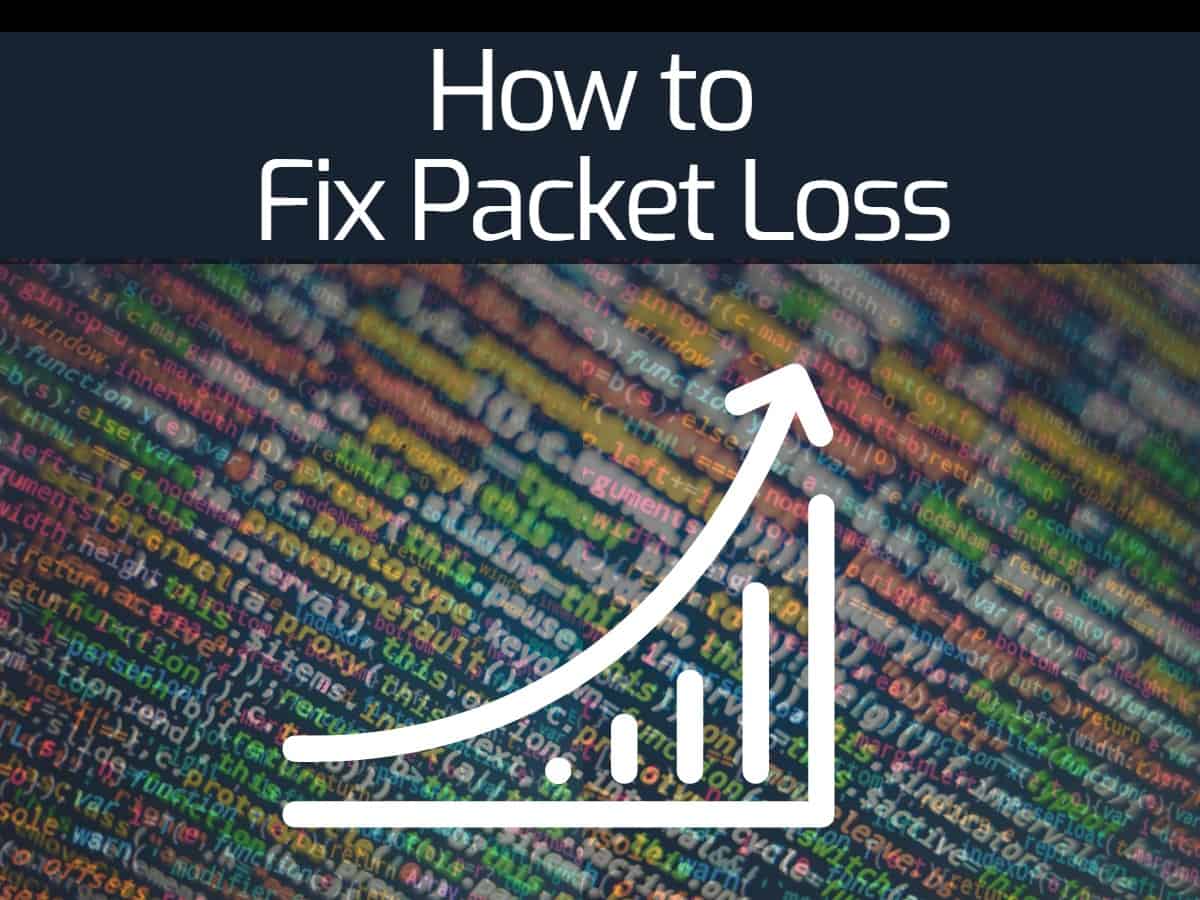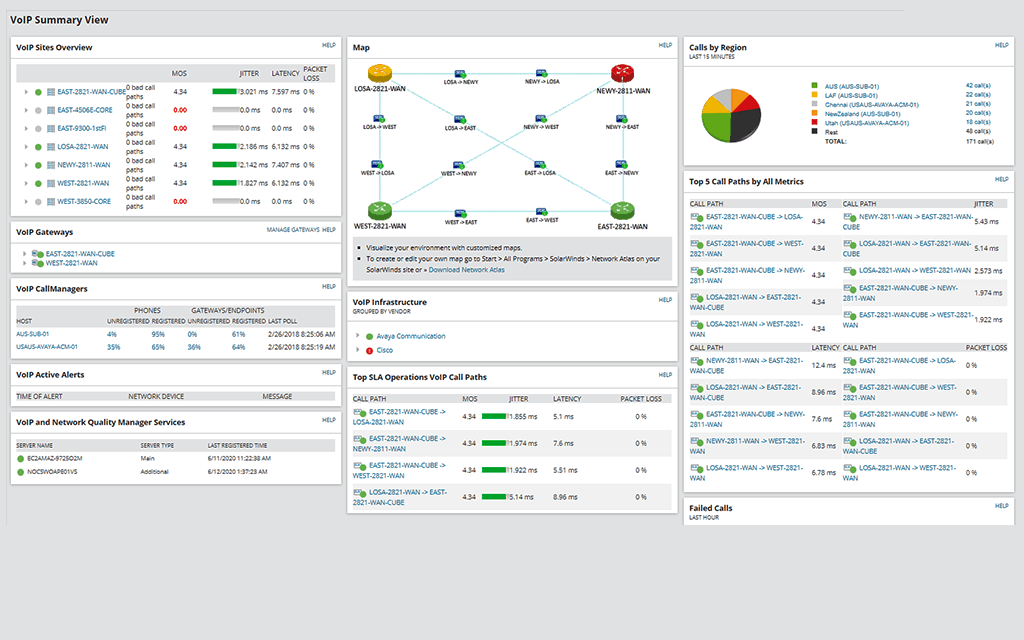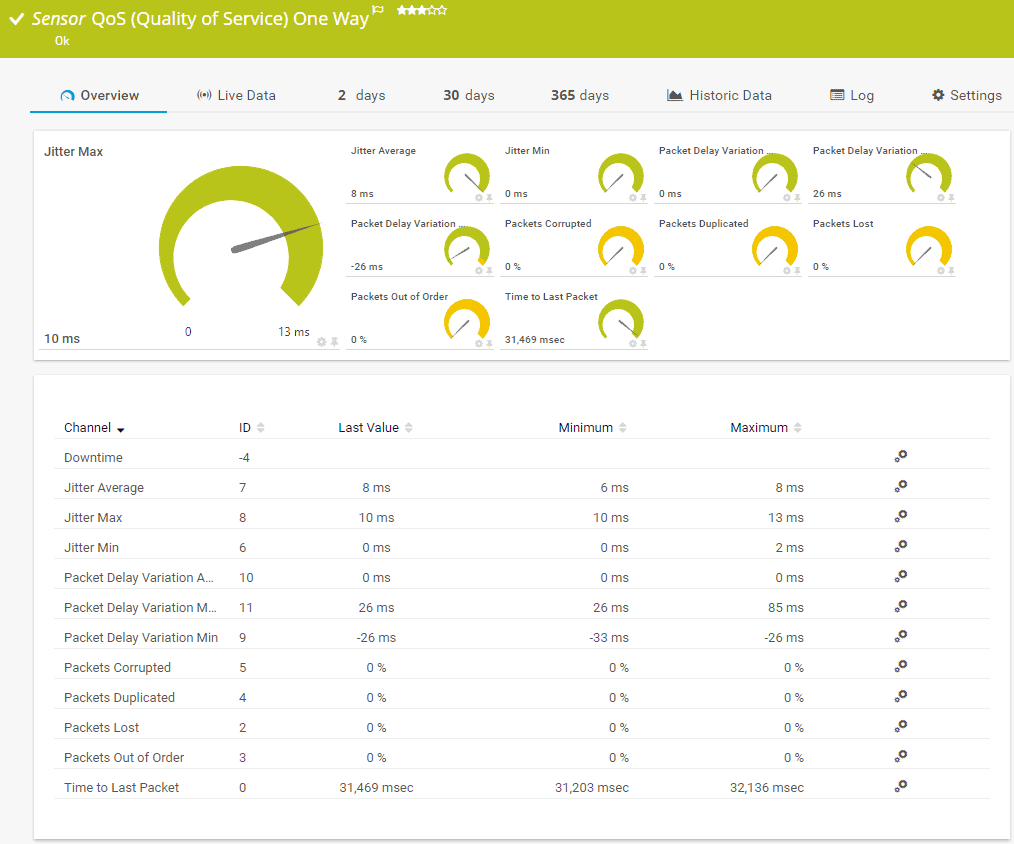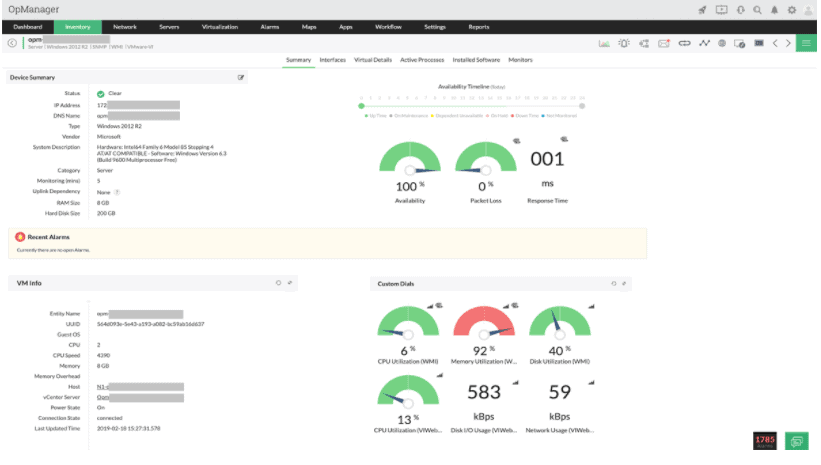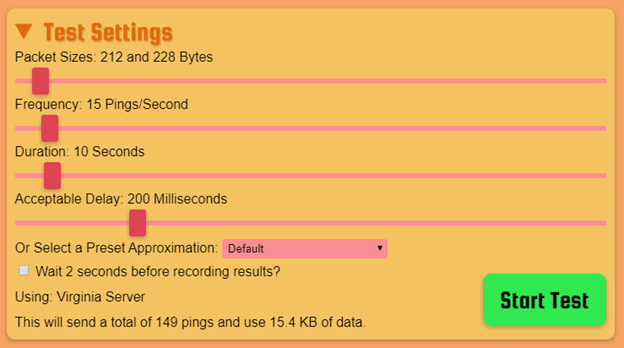Every piece of information transmitted over the Internet is split into small packets, numbered, and transmitted. The receiving device receives these packets and constructs the message based on the numbering and other information present in the header of each packet.
Sounds simple, right?
In the real world, though, the packets can get lost en route or arrive late due to network congestion or other reasons. So, for example, packet #3 can come much later than, say, packet #6, and this delay or loss is the cause for dropped calls or delays that you experience in your VoIP calls, data browsing, and more.
Minimizing this packet loss is the goal of every business to improve the quality of experience and to ensure that critical calls or information are not lost or impacted in any way. However, before getting into how to test for packet loss, and indeed how to fix it, let’s understand the possible causes of packet loss.
Causes of Packet Loss
The ability to determine that there’s a packet loss depends to some extent on the underlying protocol. For example, the Transmission Control Protocol (TCP) handles packet loss well because all its packets are numbered. This means the receiving device can report when a packet is missing or if the packet is damaged or altered. Even the damaged packages are retransmitted to the destination, so a packet delay is more likely than a loss.
On the other hand, the User Datagram Protocol (UDP) does not use an acknowledging or numbering mechanism, so it’s hard to know if a packet is lost, and there’s no chance for a retransmission of a single packet.
Besides the protocol itself, there are many causes of packet loss; here are some of the most common ones:
- Bandwidth Congestion
- Old and Faulty Wiring System
- Insufficient Hardware
- Software Malfunction
- Wireless Networks
- Malicious Attacks
Bandwidth Congestion
The most common cause of packet loss is bandwidth congestion, especially during the busiest times of the day. Typically, packets are queued up on the network and are sent out, one after another. This happens so fast that we don’t even realize the significance of the queuing process and its management.
But sometimes, there’s so much congestion that some packets are at the far end of a long queue. The network may automatically jump over a few packets to handle this congestion, which can lead to packet loss.
Using tools like Ping and Tracert will help you understand if packets are lost due to network congestion.
Old and Faulty Wiring System
If the network wiring system you’re using is old and faulty, it may not handle lots of traffic and eventually drop packets to cope with the traffic. The same is true if the cable is not connected correctly or an increase in electrical signals that travel along with data.
An excellent way to check if cables are the cause of the problem is to look at the wires for any externally visible damage. Also, check the connection points to ensure that they are secure.
While replacing cables or installing new ones, pick the ones capable of handling the anticipated traffic levels. IN general, Cat 5 is the preferred cable for small businesses. Also, ensure that the jacket on the wire is of good quality. Some companies even choose to have a shield around the cables to protect them from electrical signal interference.
Insufficient Hardware
While programming and logic lie in the software, the transmission of data through the network is the bastion of hardware devices such as cables, switches, firewalls, routers, and more. So, any problems in any of the devices can impact the transmission.
A common hardware problem that can cause packet loss is a duplex mismatch. In a typical connection, a duplex communication enables a device to both send and receive data. However, when two devices communicating with each other operate in different duplex modes, it causes packet loss.
For example, when one router operates in full-duplex (both ways) capability while another one uses in half-duplex (one-way only) capability, packet losses are bound to happen.
The good news with this error is that many computers will tell you of this mismatch in the form of an error message. It’s also a good idea to check the capabilities of your routers if the packet loss problem persists.
Software Malfunction
Though many people tend to associate packet loss with the underlying hardware, the associated software can also cause it.
The logic present in the software is responsible for the safe transmission of data, and if this is incorrect or error-prone, then the packets will tend to get delayed or lost. It can also happen due to outdated software that hasn’t been upgraded or if a software clogs up too much bandwidth.
Unfortunately, this problem is hard to fix. While you can look through bandwidth usage in the past 30 days to know if a particular software is taking up too much bandwidth, it’s hard to detect problems at the code level.
Wireless Networks
If you’re using wireless networks, the chances of packet loss are much higher because the signals can be weak or can have interference from radio frequencies. Also, longer distances, walls, and other solid objects and inefficiencies in the wireless router and devices contribute to this problem.
An excellent way to check this problem is to plug your device into the cable directly and check for performance. If this performance is better than the one experienced through a wireless network, consider changing your router or changing its placement.
Malicious Attacks
Sudden packet loss issues could indicate a possible network attack by malicious hackers. A typical attack is the Denial of Service (DoS) attack, and this is sure to cause packet losses, as it is designed to overload and congest your network, so it gets crashed.
These attacks are easy to detect as the network performance will be significantly slower, and there will be extremely high activity levels on your network.
While it’s possible to fix these issues, it’s best to avoid them in the first place. Use good cybersecurity practices and policies to reduce the possibility of such attacks.
How to Fix Packet Loss?
Now that you know the reasons for packet loss let’s see how you can fix them.
The first step is to understand the cause of packet loss, and this requires careful diagnosis. As we saw above, some issues are apparent and easy to fix, such as wireless routers and multiplexing issues.
Likewise, you can update your hardware and software to address the packet loss issue, provided outdated equipment and software are the problems.
In all other cases, identifying the root cause of the problem may not be easy, and this is where built-in and third-party tools come in handy. Some tools are so advanced that they proactively check the network for unusual activity or congestion, send alerts right away, and automatically fix minor issues. These tools used AI to pinpoint the exact cause of the problem, so the same can be fixed at the earliest before it impacts your end customers and employees’ productivity.
Tools for Fixing Packet Loss
Let’s take a look at some of the best tools that can help you to quickly identify packet loss and address it before it starts to impact a wider audience.
- SolarWinds VoIP & Network Quality Manager – FREE TRIAL This tool continuously monitors the quality of VoIP and other metrics to identify possible delays and losses of data packets so that you can address the problem right away. Get the a 30-day-free trial.
- PRTG Network Monitor This tool tests packet loss and find the performance of your network’s low performance. It also points to the root cause to help you fix the issue promptly.
- ManageEngine OpManager Continuously monitors a wide range of devices such as routers, switches, firewalls, and more to give you in-depth visibility about their health and performance.
- Packet Loss Test This is a free browser-based tool that can be used to check the rate of packet loss through your browser.
So, which of these should you choose? It depends on what you need. Here’s a look at each of these tools’ essential features and pricing to help you make an informed decision.
1. SolarWinds VoIP & Network Quality Manager – FREE TRIAL
SolarWinds VoIP & Network Quality Manager specializes in analyzing the quality of VoIP calls, WAN performance, and other Quality of Service (QoS) metrics so that you can take the necessary action.
Key Features
The salient features of SolarWinds VoIP & Network Quality Manager are:
- Analyzes the Call Detail Records generated by Cisco CallManager and Avaya Communication Manager to give insights on VoIP performance
- Displays your IP-related SLA metrics within the Orion Web Console
- Provides real-time and historical statistics
- Accelerates troubleshooting of VoIP problems
- Traces the path of VoIP visual calls
- Monitors PRI trunk, VoIP gateway, SIP, and CUBE trunk monitoring
- Simplifies IP SLA setup
- Tests and analyzes network jitter
- Alerts site-to-site WAN performance
Why do we recommend it?
SolarWinds VoIP & Network Quality Manager offers specialized metrics and analytics for VoIP and WAN performance. Its real-time and historical statistics make troubleshooting easier, effectively making it a go-to solution for managing VoIP quality.
Who is it recommended for?
This tool is particularly beneficial for organizations that rely heavily on VoIP communications and WAN performance. IT professionals in charge of managing complex networks would find the real-time metrics and alerts invaluable for maintaining high-quality service levels.
SolarWinds VoIP & Network Quality Manager starts at $949. Click here for a fully functional 30-day free trial.
2. PRTG Network Monitor
PRTG Network Monitors comes with a packet loss test feature to identify if data packets are getting delayed or lost during transmission. The reason for the same, as this, often indicates a bigger problem.
Key Features
- Performs reliable UDP packet loss test using the Quality of Service One Way sensor
- Its Ping measures the availability of devices to calculate packet loss as a percentage
- The Cisco IP SLA sensor measures the packet loss rate on your Cisco devices
- Monitors many parameters such as VoIP jitter, duplicate packets, Ethernet latency, network paths, and more
- You can set threshold values for data transmission and use PRTG Network Monitor to calculate the actual time taken. The difference in values can tell you if there’s a problem
- It uses a Python script that can be executed both on Linux and Windows systems
- Easy to deploy and use
- Identifies packet loss in routers and switches to help you decide if the problem lies with any specific router
- Determines bottlenecks in your network
- Monitors the entire IT infrastructure to pinpoint the possible areas of concern
- Supports most platforms and technologies
- Offers unified monitoring services
Why do we recommend it?
PRTG Network Monitor excels in pinpointing packet loss and performance bottlenecks in your network. Its robust set of features, including UDP packet loss tests and a Cisco IP SLA sensor, offer a comprehensive view of network health.
Who is it recommended for?
Ideal for network administrators and IT managers who need deep insights into network performance. Its cross-platform Python script support makes it a good fit for mixed environments utilizing both Linux and Windows systems.
The cost depends on the number of sensors you want to use, where each sensor monitors one aspect. So, if you’re going to watch network jitter and latency for a device, you require two sensors.
PRTG offers many pricing levels based on the sensors used. These pricing slabs are:
- PRTG 500 ($1,750) – 500 servers and one server installation
- PRTG 1,000 ($3,200) – 1000 servers and one server installation
- PRTG 2,500 ($6,500) – 2500 servers and one server installation
- PRTG 5,000 ($11,500) – 5000 servers and one server installation
- PRTG XL1 ($15,500) – Unlimited servers and one server installation
- PRTG Enterprise (Custom quote)) – 20,000+ servers and multiple server installations
Click here to download the first 100 sensors for free.
3. ManageEngine OpManager
ManageEngine‘s OpManager is a comprehensive monitoring solution that monitors your physical and virtual environment in real-time to give you critical metrics such as packet loss, jitter, and more.
Key Features
Here’s a look at the important features of OpManager.
- Monitors metrics in real-time
- Proactively evaluate the health and performance of your entire network
- Offers customizable dashboards that meet your preferences and business needs
- Easy to set up and use
- Monitors physical and virtual environments including VMware, Hyper-V, Xen, and more
- Provides detailed insights into the problem areas of the network
- Helps to understand the root cause, so the same can be fixed at the earliest
- Gives end-to-end visibility of your infrastructure
- Works well across multiple operating systems and applications
- Sends alerts through email and SMS
- Orchestrates and automates the first level of troubleshooting
- Comes with a robust SNMP trap processing system that can handle about 300 SNMP traps per second
Why do we recommend it?
ManageEngine OpManager offers a comprehensive monitoring solution that covers both physical and virtual environments. Its customizable dashboards and robust SNMP trap processing system make it a reliable tool for real-time network health assessment.
Who is it recommended for?
OpManager is well-suited for IT professionals who manage complex network environments, including those with virtual infrastructures like VMware, Hyper-V, and Xen. The tool’s automated first-level troubleshooting and alerting features also make it ideal for teams that require immediate incident response.
Contact the sales team for a quote. Click here to download and get started.
4. Packet Loss Test
Packet Loss Test is different from the other tools we saw earlier. This is a browser-based tool and doesn’t require any downloads or installations. All that you have to do is tweak the settings and send a message to determine the rate of packet loss.
While this is a simple tool, it may not work well for organizations. However, you can use this as a starting point to check if there’s a packet loss, and accordingly, use more advanced tools to determine the cause and fix the same.
Key Features
Some of the key features of this tool are as follows.
- Uses cutting-edge WebRTC tool
- Complements a traditional speed test
- Simple to use
- You can alter the settings at any time
- Has the ability to send a maximum of 149 pings and use 15.4 KB of data
Why do we recommend it?
Packet Loss Test is an easy-to-use, browser-based tool that serves as a quick initial check for packet loss in your network. Its simplicity and zero-cost make it a convenient first step in network diagnostics.
Who is it recommended for?
This tool is best suited for individuals or small businesses who want a quick and free way to test for packet loss before diving into more complex solutions. It may not be ideal for large organizations with complex networks but serves as a useful starting point for anyone experiencing network issues.
Packet Loss Test is 100% FREE. No download is required. Click here to access this tool online.
Final Words
Speed and reliability are the two pillars in today’s way of life, so issues like packet loss have no place in our working model. However, as an organization, it’s essential to address the underlying problems of packet loss at the earliest to boost your image and streamline communication for your employees and customers.
But that is not easy, especially if you tend to have many failure points within the organization. Also, it can be difficult to manually track the different causes to zero in on the right one.
The tools mentioned above address these bottlenecks for you. They continuously evaluate the different possible failure points and send alerts when there is a likely chance for packet loss. Since these tools pinpoint the cause, it takes only a few minutes to fix the issue, and that too, before it starts affecting the end-users.
In all, at least one of these tools must be a part of your proactive maintenance.