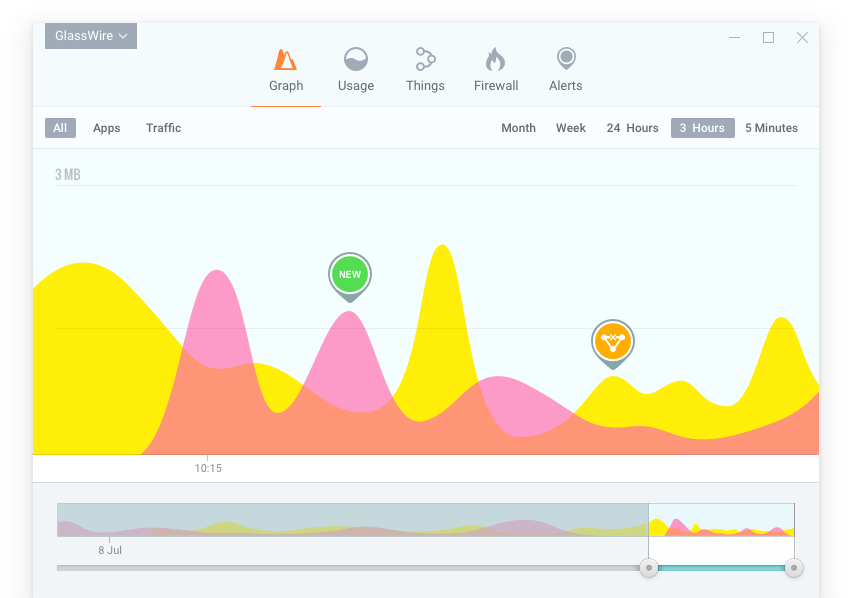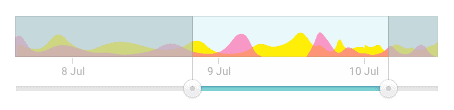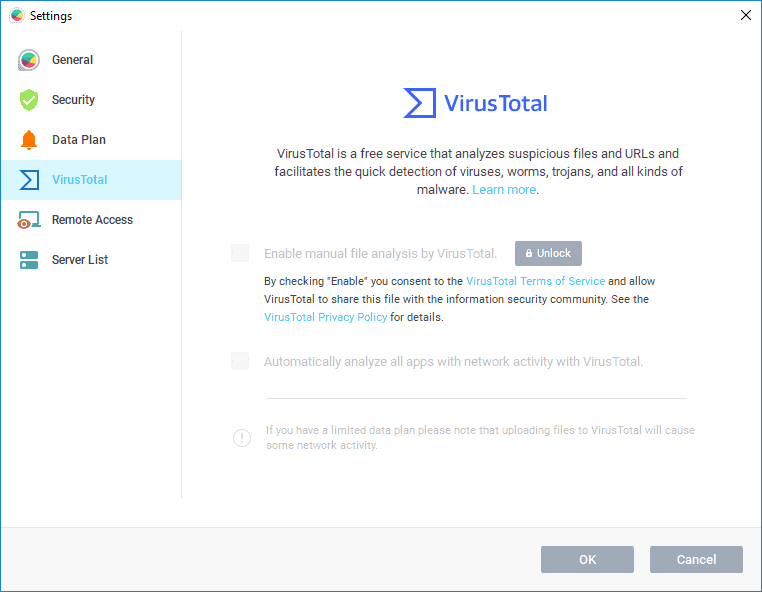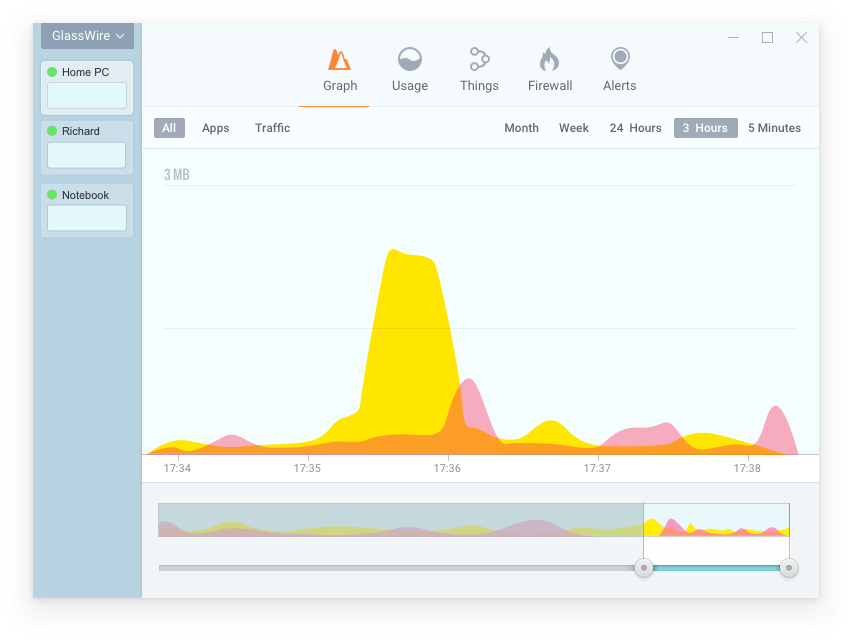GlassWire is a new type of graphical network monitor for Windows that focuses on endpoint monitoring. The software runs on Windows 7, 8, and 10, and there is also a version of the app for Android.
Setting up GlassWire for Windows is fairly simple and only requires using a Windows installer that can be downloaded from GlassWire.com.
Immediately after installing GlassWire, you’ll begin seeing network activity on a moving graph. If you see an unexplainable spike in network activity you can click GlassWire’s graph to see details about what hosts or applications were involved in the network activity increase.
GlassWire also alerts you whenever a new application begins accessing the network. At first, these new notifications appear frequently, but as time goes on they become rare. If you don’t need the “new” notifications you can disable them in GlassWire’s “security” settings at the top left GlassWire menu.
GlassWire also comes with a network time machine feature that allows you to see your network activity while you are away, or when your PC or server is idle. The GlassWire network monitor graph will turn grey with the device is idle.
If you see any unusual activity while the computer is idle you can use GlassWire’s historical graph to zoom in on that period, then click the graph to see what happened. The GlassWire software can store an unlimited amount of network data.
The free version of the app stores up to 30 days of network activity while the Elite paid version can store unlimited network data. If you don’t want to log network activity go to GlassWire’s top left menu and turn on GlassWire’s “Incognito” mode.
Why do we recommend it?
After downloading and installing GlassWire on both Windows and Android, we found its real-time network monitoring to be invaluable. The tool’s unique features like Evil Twin Detection and integration with VirusTotal API add extra layers of security that we consider essential for endpoint monitoring.
Who is it recommended for?
GlassWire is particularly well-suited for businesses and individual users who require detailed network monitoring and robust security features. If you’re overseeing a remote group of PCs or servers, GlassWire’s remote monitoring capabilities will come in handy. It’s also beneficial for those who want to track historical network data for analysis.
VirusTotal
One useful feature that GlassWire has that’s turned off by default is its implementation of the VirusTotal API. Go to GlassWire’s settings and click “VirusTotal” to turn on this feature.
VirusTotal will check any network-related apps or processes for malware and report its rating back in the GlassWire user interface. You can choose to only check files manually, or you can make GlassWire check any file that accesses the network automatically.
Evil Twin Detection
GlassWire recently added a new feature they call Evil Twin Detection. This feature protects business and home networks from malicious cloned WiFi networks.
If a new clone of your current WiFi network is detected with the same name as the network you’re connected to, GlassWire will alert you. GlassWire can also alert you if your current WiFi network loses its password and becomes open to the public.
Remote Monitoring
If you have a remote group of PCs or servers you want to monitor then GlassWire could be the tool for you. Go to GlassWire’s settings and then click “server list” then add in the host information of the remote device you need to monitor. The same GlassWire software that is downloaded from GlassWire.com is what is used for the remote agent with the GlassWire software.
Setting up the remote monitoring system is a bit complicated and may require port forwarding in some situations. GlassWire is available for Windows and Android. The Android app is free while the Windows software comes with a free 7-day trial. You can get GlassWire at GlassWire.com.
Related Post: Best Bandwidth Monitoring Software