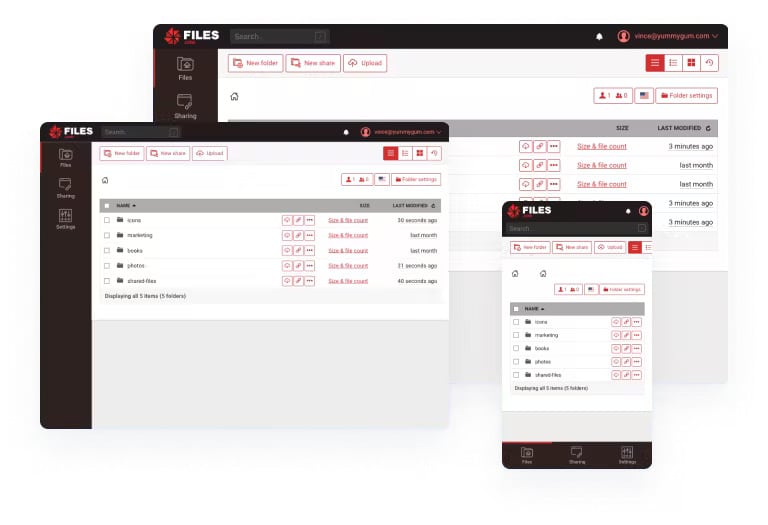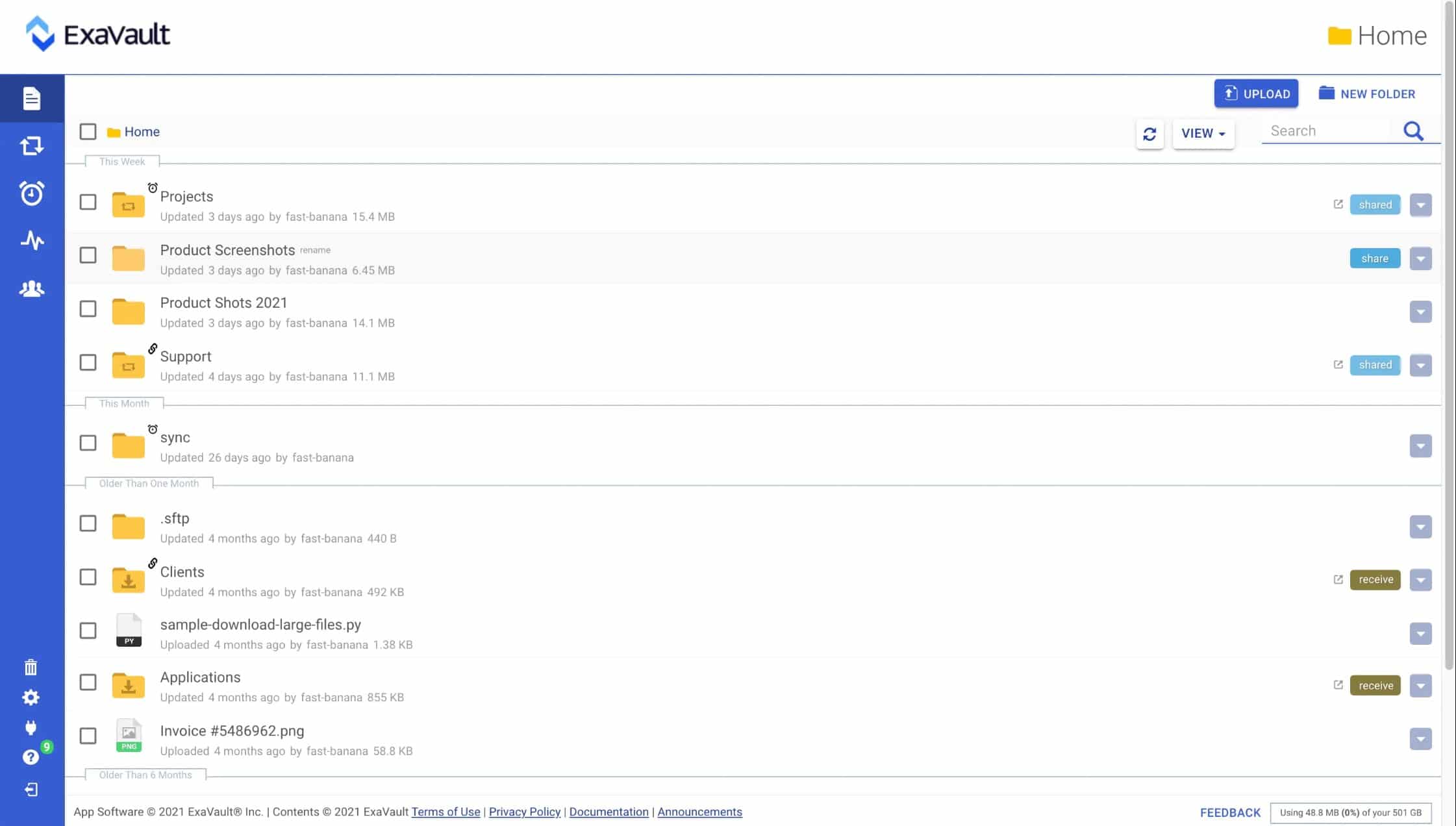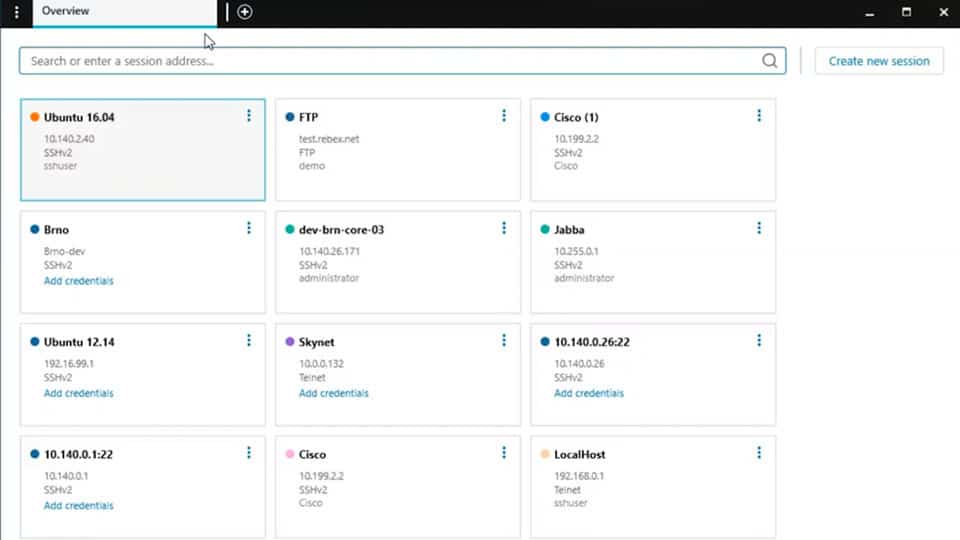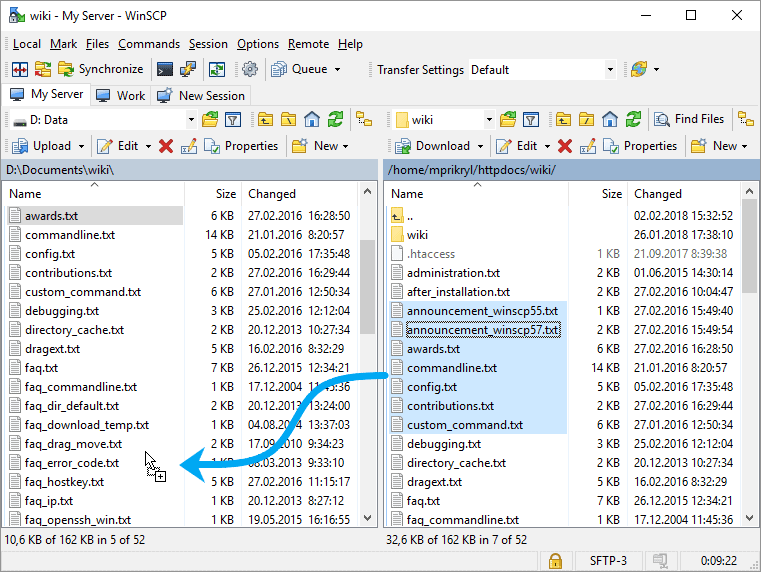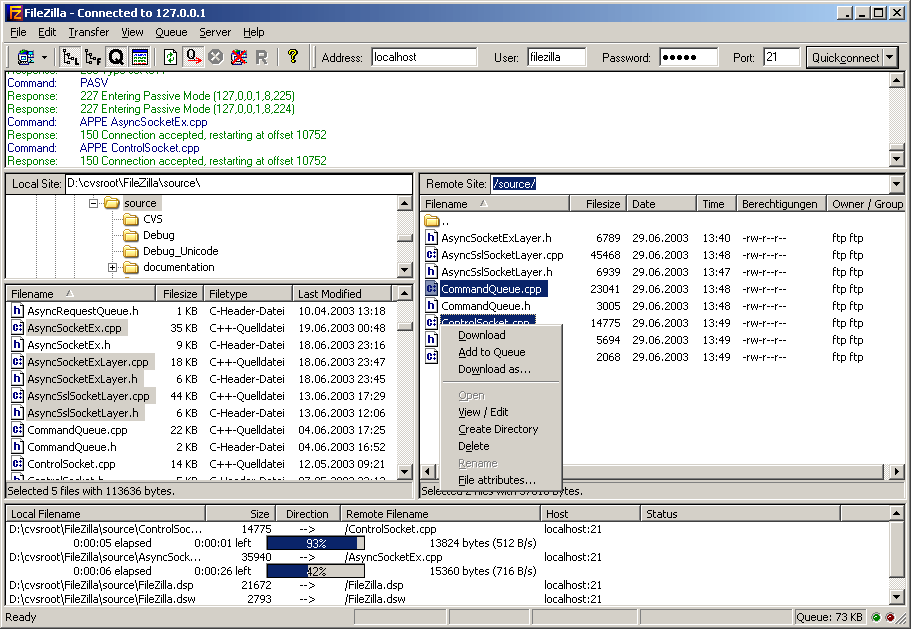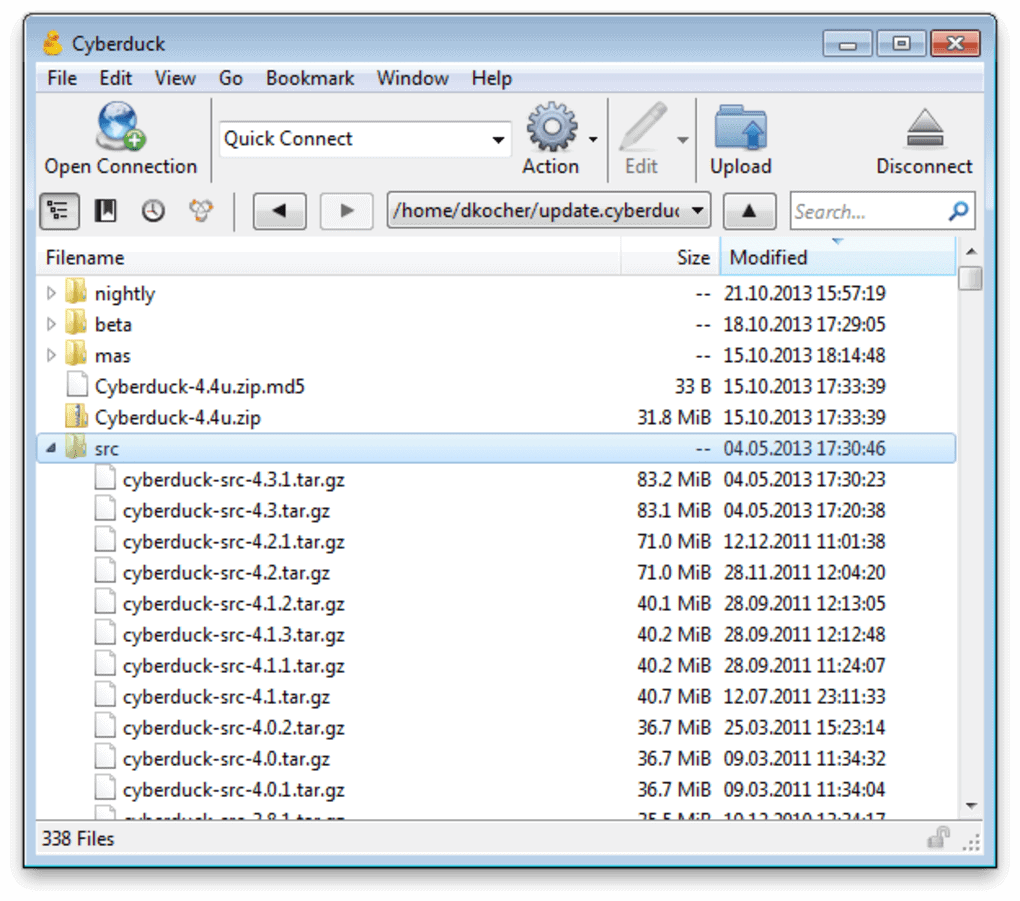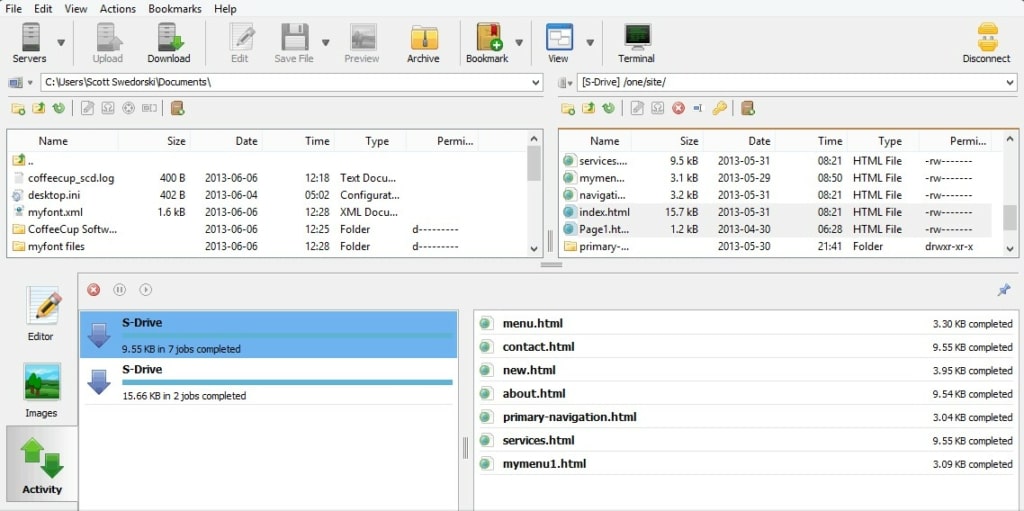How often do you transfer files from one system to another? The answer is probably many times a day, especially if you are a network admin of a content management site or are responsible for file-sharing activities in your organization.
The point is that we have all been in situations where we’ve had to transfer files and having the right tools can make this transfer process an easy and secure one. This is where FTP and SFTP clients come into play. In fact, there are a whole range of FTP and SFTP tools available and choosing one may not be so easy when there are so many options available.
This is why we have come up with a set of factors you should consider while making this choice and also, a bunch of FTP and SFTP tools that we think work well in any situation.
Here are our top FTP & SFTP Clients:
- Files.com – EDITOR’S CHOICE This cloud-based system provides storage space for files that can be shared with others by sending an access link instead of moving the file. It can also be used as both SFTP client and server, a backup system, and a business continuity service. Get a 7-day free trial.
- ExaVault – FREE TRIAL A cloud FTP service that implements SFTP by integrating into your business apps and replacing regular file movement mechanisms, such as email attachments. Start a 10-day free trial.
Factors to Consider While Choosing FTP and SFTP Clients
So, what are the factors you should look for when considering an FTP and SFTP tool?
For starters, it depends on your needs and frequency of use. For example, if you’re a home user or someone who transfers a couple of WordPress files over a week, a basic tool should do the job for you. On the other hand, if you transfer multiple large files on a daily basis, you’ll need a sophisticated tool with a user-friendly GUI to make your life easy. That being said, here are some broad factors that should go into your decision-making process.
- Security and Compliance Adherence Security and encryption methods are a big deal if you’re working in a big organization as they have to adhere to strict compliance standards. In such cases, SFTP is your best bet.
- File/Folder Integrity Do you have to know whether a file was moved from one place to another? Did someone make changes to a confidential file or was the transfer interrupted mid-way through? File integrity checks can give answers to these questions as it computes the checksum or hash to identify this information for you.
- Automatic Scheduling Do you want a tool that will automatically schedule file uploads or downloads? If you know what time you have to upload/download a file, this feature is really helpful. This feature is used by many admins for automatic backup file transfers to offsite location or cloud storage.
- Number of Connections The number of connections made between a server and a client has a big bearing when you’re using a low bandwidth connection or have to optimize it well. Some tools can restrict the number of connections to reduce your usage, though it may impact the overall upload or download speed.
- Logs Some tools will automatically log all activities and this can help with troubleshooting and compliance. Again, this is most useful when you work in large organizations.
- Backup Another key aspect is the backup. Some tools schedule backups automatically or even syncs files across multiple devices and locations automatically.
Now that we have a broad idea of the features that may be needed in an FTP or SFTP client, let’s see some of the best tools that have many of these features built into them and a lot more.
The Best FTP and SFTP Clients
Let’s take a detailed look at each of these clients now.
1. Files.com – FREE TRIAL
Files.com is a cloud-based hosted FTP system that implements SFTP for secure file movements and AS2 for EDI transmissions. This tool also includes the ability to interface with the Amazon S3 system.
Key Features
- Cloud-hosted FTP server for receiving files
- An FTP client to interface with other cloud drives
- Desktop apps for Windows and macOS
- File forwarding
- Syncing with on-premises devices
- Backup of cloud drives
- Integrations with email systems
- Email attachment capture and replacement with an access link
- Access link invitations for collaboration
- Integration with productivity suites to be the primary file storage space
- Automated file action notifications via Slack
- File forwarding for mass distribution
- An AS2 server for EDI messaging
- Interfacing to Amazon S3
- User accounts for action tracing
- Business continuity service
- A Business Associate Agreement (BAA) for HIPAA compliance
- A Data Processing Agreement (DPA) for compliance with GDPR and CCPA
- Single sign-on with 2FA
Why do we recommend it?
We recommend Files.com for its robust cloud-based FTP system, which offers secure file movements through SFTP and supports AS2 for EDI transmissions. Its versatility allows it to function as both the client and server in FTP or SFTP connections, making it a versatile solution for file management.
The Files.com platform can act as the client or the server in any FTP or SFTP connection.
Who is it recommended for?
Files.com is recommended for businesses and organizations that require secure and efficient file transfer and management capabilities. It is suitable for a wide range of industries, including those with compliance requirements such as HIPAA, GDPR, and CCPA. The platform’s features, including cloud-hosted FTP servers, desktop apps, integration options, and strong security measures, make it valuable for businesses of all sizes.
Pros:
- Customers can contact via phone, email, or chat for support
- Allows using programming languages to build custom applications
- Administrators can control permission and allow only specific people to transfer files
- Offers 256-bit AES encryptions to secure file transfers
- Allows adding expiration dates to files for security purposes
Cons:
- Creating an ID is essential for users in order to download or upload files.
Pricing: Files.com doesn’t publish a price list, so you need to register for the free trial and request a quote.
Download: You don’t need to download anything to get started with a Files.com account. Instead, you should access the Files.com 7-day free trial.
EDITOR'S CHOICE
Files.com is our top pick for an FTP and SFTP client for Windows and Linux because this system offers much more than just an interface to transfer files. You can use this tool from anywhere through your existing on-device apps because the Files.com platform offers integrations for many systems, such as productivity suites and email systems. Use the browser-based upload client for both FTP and SFTP actions to get a file onto the Files.com platform and then mail out access links instead of sending files to outsiders. Granting access instead of sending copies allows you greater control over who sees your documents. Recipients can decide to send your files to others without your permission and you can revoke access at any time.
Download: Get a 7-day FREE Trial
Official Site: https://signup.files.com/signup/
OS: Cloud-based
2. ExaVault – FREE TRIAL
ExaVault is a hosted FTP system. This is a similar service to the Files.com system because it involves using an account on the ExaVault cloud platform to mediate file transfers.
Key Features
- Offers FTP, SFTP, and WebDAV
- Web-based client
- File storage on the ExaVault cloud server
- Syncing option for workstations
- Syncing for cloud drives
- User accounts for access controls
- Email attachment trapping with link invite substitution
- Collaboration function on the cloud
- Integration into productivity suites
- Brandable
- Web email inboxes for users
- Priced per user
- Administrator account
- SSO and 2FA
Why do we recommend it?
ExaVault is recommended for its hosted FTP system that provides secure file transfers through FTP, SFTP, and WebDAV. It stands out with its widget integration feature, allowing customers to easily upload files directly from your website.
An interesting extra feature of ExaVault is that it offers a widget that you can integrate into your own Web pages to allow customers to upload files.
Who is it recommended for?
ExaVault suits businesses looking for a reliable hosted FTP solution with versatile file transfer options. The integration widget is particularly beneficial for businesses that streamline file uploads from their website visitors. It caters to various industries and can be a valuable asset for any organization.
Pros:
- Use RESTful API to automate different aspects of your account
- Directly connects with experts for proper guidance and support
- Utilize webhooks to start internal procedures
- Great web interface
- Offers real-time backup system
Cons:
- When a single user opens a file then only ExaVault sends alerts and notifications
Pricing: ExaVault doesn’t publish its prices. You can register for a free trial and request a quote.
Download: As it is a cloud-based system, you sign up online instead of downloading software. Get a 10-day free trial.
3. SolarWinds Solar PuTTY – FREE TOOL
SolarWinds Solar PuTTY is a useful FTP tool that gives a tabbed interface to make it easy to manage multiple remote sessions and their related file uploads/downloads.
Key Features
- Comes with a tabbed interface
- Allows you to manage multiple sessions from the same console
- Gives the option to save your credentials
- Automates all your scripts as soon as a connection is established
- Requires no installations
- Supports SCP, SFTP, Telnet, and SSH.
- Provides quick access to the most-used sessions
- Comes with a graphical UI for SFTP transfer
- Integrates well with Windows search
Why do we recommend it?
SolarWinds Solar PuTTY is recommended for its efficient management of remote sessions through a tabbed interface. It simplifies the handling of multiple sessions, making it a valuable tool for network professionals.
And above everything, it comes from a company that’s well-known for making top-quality monitoring products.
Who is it recommended for?
SolarWinds Solar PuTTY is well-suited for network professionals and IT administrators who need to manage multiple remote sessions. Its tabbed interface and automation capabilities streamline remote session management, making it a time-saving solution.
Pros:
- The tabbed interface allows managing numerous sessions from a single interface.
- Secures multiple sessions with SSH
- Great for ad-hoc file transfers and uses Windows Search integration for discovering saved sessions
- Easy to use, a timesaver, and has an intuitive graphical interface
- Once the connection is established, all of your scripts are automated.
Cons:
- Not a good option for home users and it is specifically designed for network professionals
- The outdated interface needs to be revamped
Pricing: This incredible tool is 100% FREE
Download: Get Solar PuTTY – 100% Free Tool.
4. WinSCP
WinSCP is a popular tool for transferring files on the Microsoft Windows platform. It also comes with a basic file manager and synchronization options as well.
Key Features
- Supports FTP, SFTP, SCP, FTPS, WebDAV, and S3 file transfer protocols.
- Its GUI makes it a convenient way to transfer files
- Comes with an integrated text editor
- Can be used through the command-line interface
- Offers a set of interfaces from which you can choose a convenient one
- Supports binary and text transfer modes
- Has a separate shell for executing remote commands
- Offers timestamp conversions, file masks, XML logging, encryption, connection tunneling, administrative access restrictions, custom commands, and more.
- Makes it easy to work with filenames and paths
Why do we recommend it?
WinSCP is recommended for its versatile support of various file transfer protocols, including FTP, SFTP, SCP, FTPS, WebDAV, and S3. Its user-friendly GUI, integrated text editor, and command-line interface make it a convenient choice for Windows users.
Who is it recommended for?
WinSCP is ideal for Windows users who must transfer files securely across different protocols. It suits both beginners and advanced users, thanks to its user-friendly GUI and command-line capabilities. It’s a valuable tool for managing file transfers and remote operations efficiently.
Pros:
- Uses SFTP and SCP for file transfer protection
- Hardly use any memory and is quite easy to install
- Supports both command line as well as graphical user interface
- Offers an integrated text editor
- Working with filenames and paths is easier
Cons:
- Does not run on Macs or Linux machines
- Speed performance is a bit slower compared to other solutions
Pricing: Such an advanced tool is also 100% FREE
Download: Click here to download WinSCP.
5. FileZilla
FileZilla is a cross-platform file transfer tool that comprises both the client and the server. It is available for Linux, Windows, and mac OS.
Key Features
- Supports FTP, FTPS, HTTP/1.1, SOCKS5, FTP-Proxy, and SFTP
- It is cross-platform and runs well on Windows, Linux, Mac OS, BSD, and more
- It comes with many built-in features such as drag and drop, tabbed user-interface, remote file search, logging, remote file editing, directory comparison, filename filters, and synchronized directory browsing.
- Transfers files larger than 4GB
- Has configurable transfer speed limits
- Its network configuration wizard makes it a breeze to set up new connections
Why do we recommend it?
FileZilla is recommended for its cross-platform compatibility, supporting Linux, Windows, macOS, BSD, and more. It offers a wide range of built-in features, including support for various file transfer protocols, drag-and-drop functionality, remote file search, logging, and synchronized directory browsing. The ability to transfer files larger than 4GB and its network configuration wizard makes it a versatile choice for file transfers.
Who is it recommended for?
FileZilla is ideal for users seeking a free and open-source FTP client that supports multiple platforms and various file transfer protocols. It suits both individuals and small businesses looking for a reliable and feature-rich file transfer tool.
Pros:
- Free and open-source FTP client software
- Supports WebDAV as well as several cloud storage providers
- Allows transferring files larger than 4GB
- Allows storing access credentials for return connections
- It has a broad user community
Cons:
- Bug fixes and upgrades are driven by the community without payment
- Potentially accompanied by bloatware during installation
Pricing: This tool is also 100% FREE
Download: Click here to download FileZilla.
6. CyberDuck
CyberDuck is an open-source FTP and SFTP client that’s available for both Windows and Mac OS. It supports other clients such as WebDAV, Amazon S3, OpenStack Swift, and Backblaze B2.
Key Features
- Comes with an easy-to-use interface
- Supports enterprise file sharing and cloud storage
- Connects to many storage devices such as Google Drive, OneDrive, Dropbox, and DRACOON.
- Its Cryptomator feature keeps your data safe on any server or cloud storage.
- Makes it easy to share files
- Allows you to edit files with a preferred editor
- Integrates well with many system technologies
- Moves your files quickly in the browser and caches for the best performance
- Supports many languages
Why do we recommend it?
CyberDuck is recommended for its user-friendly interface and support for various file transfer protocols, including FTP, SFTP, WebDAV, Amazon S3, OpenStack Swift, and more. It also integrates with popular cloud storage services such as Google Drive, OneDrive, Dropbox, and DRACOON, offering more versatility than some competing tools.
Who is it recommended for?
CyberDuck is suitable for users who prefer an open-source FTP and SFTP client with a user-friendly interface. CyberDuck caters to both individual users and enterprises looking for secure file transfer and cloud storage integration.
Pros:
- Allows importing bookmarks from FileZilla and other apps
- FTP/S, SFTP, and WebDAV are a few protocols supported by CyberDuck
- Enables quick file movement in the browser and caching for better efficiency
- You can choose a preferred editor to modify files
- Works well with cloud storage
Cons:
- Drag and drop functionality needs improvement
- A more user-friendly default view could be implemented.
Pricing: It is completely free.
Download: Click here to download CyberDuck.
7. Monsta FTP
Monsta FTP is a modern web interface for FTP that makes it easy to upload or download files and to have complete control over any file operation.
Key Features
- Supports FTP, SCP, and SFTP
- Uploads zip archives and extracts the same on your server.
- Allows you to edit with an onscreen code-friendly editor
- Highly responsive across all devices
- Comes with a customizable UI
- Creates remote files and folders
- It makes it easy to change permissions on your files.
- It is responsive across many devices
Why do we recommend it?
Monsta FTP offers responsive design across various devices, code-friendly onscreen editing, customizable UI, and support for rebranding in the business edition. The ability to integrate Monsta FTP into websites makes it a versatile choice for file management.
Who is it recommended for?
Monsta FTP suits users and businesses looking for a user-friendly web interface for FTP, SCP, and SFTP file transfers. It’s especially useful for those who prefer web-based file management for their websites and internal processes.
Pros:
- MonstaFTP can be integrated into websites
- MonstaFTP business edition users can rebrand with their preferred name, logo as well as color scheme.
- Supports drag and drop features
- Offers full control over any file operation
- For quick file transfers, on-screen editing is available
Cons:
- Infected machines are vulnerable to browser vulnerabilities
- The downloadable version is not available
Pricing: There are three editions to choose from, depending on your needs.
- Lite – A simple FTP client for your browser and is priced at $0.
- Business – Ideal for login manager, file editors, and for those who need predefined settings. It is priced at $49 per year.
- Host – This option allows you to rebrand MonstaFTP and supports login from third-party dashboards. It is priced at $149 per year.
Download: Click here to download Monsta FTP.
8. CoffeeCup Free FTP
CoffeeCup Free FTP is a powerful and user-friendly FTP client that comes loaded with many features.
Key Features
- Fast and efficient file transfers
- Supports FTP, FTPS, and SFTP
- Bookmarks make it easy to save a place in your local file system
- Tracks past browsing history
- Comes with an automation code completion feature
- Offers remote and local file management
- Its Make ZIP Archive feature automatically backs up your files in a zip folder
Why do we recommend it?
CoffeeCup Free FTP is recommended for its user-friendly interface, support for multiple file protocols, efficient file transfers, and useful features such as bookmarks, history tracking, automation code completion, and ZIP archive creation. It suits users looking for a straightforward FTP client with no frills.
Who is it recommended for?
CoffeeCup Free FTP is suitable for users who require a reliable and easy-to-use FTP client for managing their file transfers. It caters to a wide range of users, including those who need support for various file protocols but is ideally suited for smaller network environments.
Pros:
- Support multiple file protocols, including HTTP, FTPS, SFTP as well as FTP
- Easy to use and best for archiving
- Supports combo bookmarks as well as a historical file
- CoffeeCup Free FTP has a built-in text or code editor
- Offers management of remote as well as local files
Cons:
- Outdated interface
- Accessed only through Windows machines
Pricing: There is a free and a paid version.
The latter is priced at a one-time payment of $39 and comes with many additional features.
Download: Click here to download a free version of the CoffeeCup Free FTP.
Conclusion
To conclude, FTP and SFTP clients make your life easy when you have to transfer many files. Some of these tools even come with many advanced features to track your transfers and to keep your files secure at all times. The above-mentioned tools are some of the best FTP/SFTP clients available today and we hope this information helps you to make an informed choice.