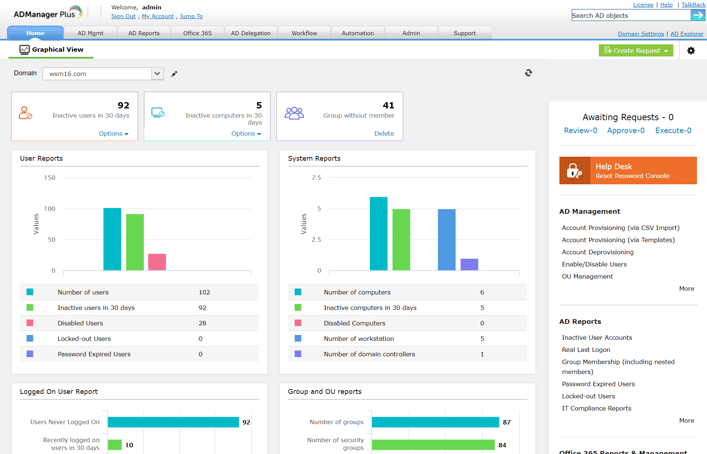A file server is a dedicated server that provides a centralized location for storing, managing, and sharing files across a network. It is designed to allow multiple users to access files and directories, facilitating collaboration and efficient data management within an organization. File servers can be set up on various operating systems, including Windows, Linux, and macOS, and can support a wide range of file-sharing protocols.
A file server operates by storing files in a structured directory system and making them accessible to authorized users over a network. Understanding and managing file server permissions is a fundamental aspect of maintaining data security, integrity, and operational efficiency in any organization.
Properly understanding and managing file server permissions is crucial for data security and efficient collaboration. By setting appropriate permissions, administrators can ensure that only authorized users have access to sensitive data. This guide will equip you with the knowledge to fully understand and manage file server permissions.
The Basics of File Server Permissions
File server permissions are rules that determine who can access and manipulate files and directories stored on a server. These permissions control actions such as reading, writing, executing, and deleting files.
Understanding the different types of permissions is fundamental to managing file server access effectively. Here are the key permissions:
- Read: The Read permission allows users to view the contents of a file or folder without making any modifications. This is useful for scenarios where users need to reference information but don’t need to alter it. For example, a customer service representative might need Read access to customer files to answer inquiries but shouldn’t be able to edit them directly.
- Write: Write permission enables users to modify the contents of a file or folder. Think of it as having a key to a locked door; users with Write access can not only view the contents but also make changes, including creating, editing, and deleting files within a folder. This level of access is essential for users who need to actively work with data.
- Execute: Execute permission allows users to run a program file. Imagine it as having the authority to flip the switch on a machine. This permission is typically used for executable files (.exe) or scripts that can be run on the server. For folders, Execute permission usually has no effect but can be relevant for special folder types with specific functionalities.
- Modify: Modify permission is a combination of Read and Write permissions and allows users to read and change files and folders. This includes creating, modifying, and deleting files. Modify is often used for users who need a higher level of access than Read but do not require Full Control.
- Full Control: Full Control permission grants users complete access and control over a file or folder. Think of it as having all the keys to a room – you can enter, modify anything inside, and even control who else has access. This permission allows users to Read, Write, Execute, Modify, and even change permissions and ownership of files and directories.
File Systems: The Foundation for Permissions
How Permissions Work
Permissions in a file server environment are typically governed by access control lists (ACLs). An ACL is a list of permissions attached to an object, such as a file or folder, specifying which users or groups can access the object and what operations they can perform.
Permissions can be set at different levels:
- File Level: Permissions applied to individual files.
- Folder Level: Permissions applied to a folder, which can affect all files and subfolders within that folder.
Permissions can be set manually by an administrator or inherited from a parent folder. They can also be applied based on user roles or group memberships, making them flexible and powerful tools for managing access.
Types of Files Permission
A file system manages the organization and access of files on a computer or server. A local file system is an operating system feature that supports applications running on the same machine. In contrast, a distributed file system facilitates file access among networked computers or servers.
Understanding the various file systems that underpin file server permissions is crucial for effective data management and security. Here are some of the key file systems and how they contribute to file server permissions:
File Allocation Table (FAT): FAT was the dominant file system for early personal computers. Originally designed for floppy disks, it evolved to support larger storage devices. While simple, FAT has limitations in terms of file size, directory structure, and security. It’s still used in specific scenarios like USB drives and digital cameras due to its widespread compatibility.
FAT does not support advanced permission features. It only offers basic read-only attributes, making it unsuitable for environments where security and detailed access control and file management are critical.
New Technology File System (NTFS): NTFS is a proprietary journaling file system developed by Microsoft for the Windows operating system. It has been the default file system for Windows NT and later versions, including Windows 2000, XP, Vista, 7, 8, 10, and later. It superseded FAT as the preferred file system on Windows, and is also supported in Linux and BSD.
NTFS provides robust security and flexibility in permission management, making it ideal for environments where detailed access control and auditing are required. The ability to set specific permissions for different users and groups ensures that only authorized individuals can access or modify files.
NTFS permissions include:
- Read: Grants the ability to view the contents of a file or directory.
- Write: Allows users to create new files and write data to existing files.
- Read & Execute: Allows users to view and run files and directories.
- Modify: Enables users to read, write, modify, and delete files and directories.
- Full Control: Provides complete access, including the ability to change permissions and take ownership of files and directories.
- List Folder Contents: Permits users to view the names of files and subdirectories in a directory.
Extended File Systems (ext): The extended file system, or ext, was implemented in April 1992 as the first file system created specifically for the Linux kernel. This initial implementation paved the way for a series of extended file systems, including ext2, ext3, and ext4. EXT4, an enhanced version of EXT3, offers improved performance and additional features.
These file systems use Unix-style permission models, which include user, group, and others, along with read, write, and execute permissions. They support Access Control Lists (ACLs) for more granular permission settings. This flexibility and control make them suitable for servers where detailed user access management is necessary.
HFS+ and APFS (macOS): Hierarchical File System Plus (HFS+) is an older file system used by macOS, while Apple File System (APFS) is the modern file system designed by Apple to replace HFS+. Both HFS+ and APFS support Unix-style permissions, with APFS providing more advanced features like encryption and snapshots. This makes APFS particularly suitable for environments where security and data integrity are crucial.
Zettabyte File System (ZFS ): ZFS is a high-performance file system originally developed by Sun Microsystems for Solaris and now available on various Unix-like operating systems, including Linux and FreeBSD. ZFS supports detailed permission settings and ACLs, similar to NTFS, along with advanced features like snapshots and data integrity checks. This makes it highly suitable for environments where data reliability and security are paramount.
Virtual File System (VFS): VFS is an abstraction layer within an operating system that provides a uniform interface for various file systems. It plays a crucial role in file server environments by providing a consistent and unified way to manage file permissions across different file systems. Its abstraction layer simplifies permission management, enhances security, and supports scalability, making it an indispensable component in modern file server architectures.
Share Permissions
Share permissions are a set of access controls applied to folders shared over a network. These permissions determine what level of access network users have to the shared folders. They are distinct from the file system permissions (like NTFS permissions) that apply to files and folders stored locally on the server. Share permissions are essential for managing access to resources in a networked environment.
There are typically three types of share permissions:
- Read: Users can view the contents of the shared folder and its files but cannot make any changes. Ideal for directories containing reference materials or read-only documents.
- Change: Users can read, execute, modify, and delete files within the shared folder. Suitable for collaborative environments where multiple users need to update shared documents.
- Full Control: Users have the same abilities as the Change permission but can also modify share permissions. Generally reserved for administrators who need to manage the sharing settings of the folder.
Combining NTFS and share permissions provides a layered security approach. NTFS permissions offer fine-grained control over file and folder access on the server, while share permissions control access to shared folders over the network. This combination ensures that access is tightly controlled and helps prevent unauthorized access to sensitive data.
For example, an organization might set share permissions to allow all employees to view a shared folder but use NTFS permissions to restrict access to certain files within that folder to specific departments. This approach provides flexibility in managing access while maintaining security.
Inheritance and Propagation in File Server Permissions
Understanding inheritance and propagation in file server permissions is essential for effective management and security of file systems. These concepts help streamline the administration of permissions, ensuring consistency and ease of management across a hierarchical file structure.
Inheritance: Inheritance in the context of file server permissions refers to the ability of folders and files to automatically acquire permissions from their parent directories. This mechanism simplifies permission management by allowing administrators to set permissions at a higher level in the directory structure, which are then passed down to all subfolders and files.
Suppose you have a main directory called “Projects” with several subfolders for different projects (e.g., Project1, Project2). By setting read/write permissions for a team on the “Projects” folder, those permissions will be automatically applied to all subfolders and files within “Projects”.
Propagation: Propagation is the process through which inherited permissions are applied to files and subfolders within a directory structure. This ensures that any changes made to the permissions of a parent folder are consistently applied to all child objects.
If you modify the permissions of the “Projects” folder to give additional access to a new team member, these changes will propagate to all existing and future files and subfolders within “Projects”.
Managing Inheritance and Propagation
Effective management of inheritance and propagation is crucial for maintaining secure and organized file server permissions.
Here are some best practices:
- Plan Your Directory Structure: Design your directory structure thoughtfully, grouping files and folders by department, project, or other logical units. This planning ensures that permissions can be inherited logically and efficiently.
- Use Group Permissions: Assign permissions to groups rather than individual users. This practice leverages inheritance, allowing you to manage access for entire teams or departments easily.
- Regular Audits: Conduct regular audits of permissions to ensure they are still appropriate. This helps identify any overly permissive settings or gaps in security.
- Limit Explicit Permissions: Use explicit permissions sparingly. While they provide granular control, excessive use can complicate permission management and lead to inconsistencies.
- Understand Inheritance Blocking: In some cases, you might want to block inheritance. For example, sensitive subfolders within a shared directory may require different permissions. Most file systems provide options to block inheritance, allowing you to set unique permissions for specific folders.
Inheritance and Propagation in Different File Systems
Different file systems implement inheritance and propagation in various ways, though the core principles remain the same.
- NTFS (Windows): NTFS supports detailed permission settings, with inheritance and propagation as key features. Administrators can view and modify inherited permissions through the “Security” tab in folder properties.
- UNIX/Linux: UNIX/Linux file systems use different mechanisms, such as Access Control Lists (ACLs), to manage permissions. Inheritance can be configured using ACLs to apply permissions recursively across directories.
- Samba (Linux/Windows Integration): Samba, which allows file sharing between Linux and Windows systems, also supports inheritance and propagation. Permissions set on shared directories in Samba can inherit subfolders and files, maintaining consistent access controls across platforms.
Tools for Managing File Server Permissions
Several tools can help manage file server permissions effectively:
- File Explorer: A built-in tool on Windows operating systems that provides a graphical interface for managing file server permissions. It is suitable for straightforward permission management tasks.
- Command Line Tools: Users comfortable with text-based interfaces can leverage tools like icacls and cacls in Windows and chmod and chown in Unix-like systems. They provide a text-based interface for managing file server permissions. These tools are powerful for administrators who prefer command line interfaces or need to automate permission management tasks through scripts or batch files.
- Group Policy: Group Policy is a management tool in Windows Server environments that allows administrators to apply and enforce computer and user settings across a network domain. Group Policy can also manage file server permissions, providing centralized control and simplifying permission management across large networks.
- Third-Party Tools: Large IT environments often demand sophisticated tools for managing Active Directory and file server permissions. Third-party tools like ManageEngine ADManager Plus offer advanced capabilities beyond basic controls, including automated user provisioning, role-based access control, detailed reporting, and compliance checks. These tools streamline administration, enhance security, and provide valuable insights into permission usage.
You can register for a 30-day free trial.
Conclusion
Understanding file server permissions is crucial for managing access to data in any organization. By mastering the basics of file server permissions, administrators can effectively control access to sensitive data, ensure data security and integrity, and maintain operational efficiency. Implementing best practices and using the right tool can significantly streamline the process of managing file server permissions.
Ultimately the right tool for managing file server permissions depends on the specific needs of your organization. Simple tasks can often be handled using built-in tools, while complex scenarios may require command-line utilities or specialized third-party software.