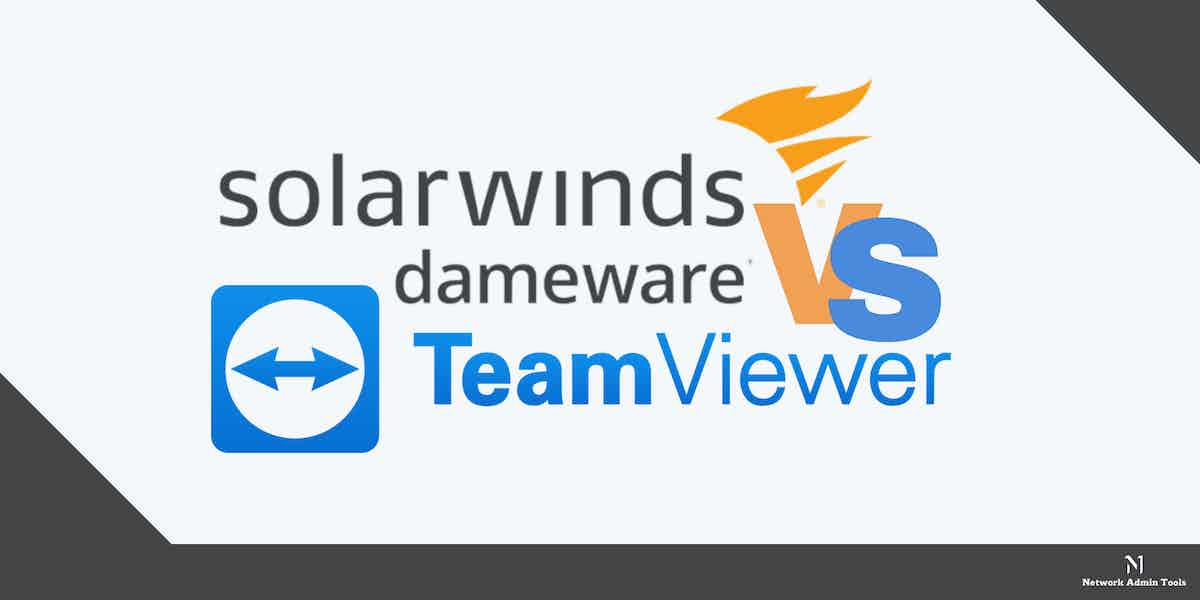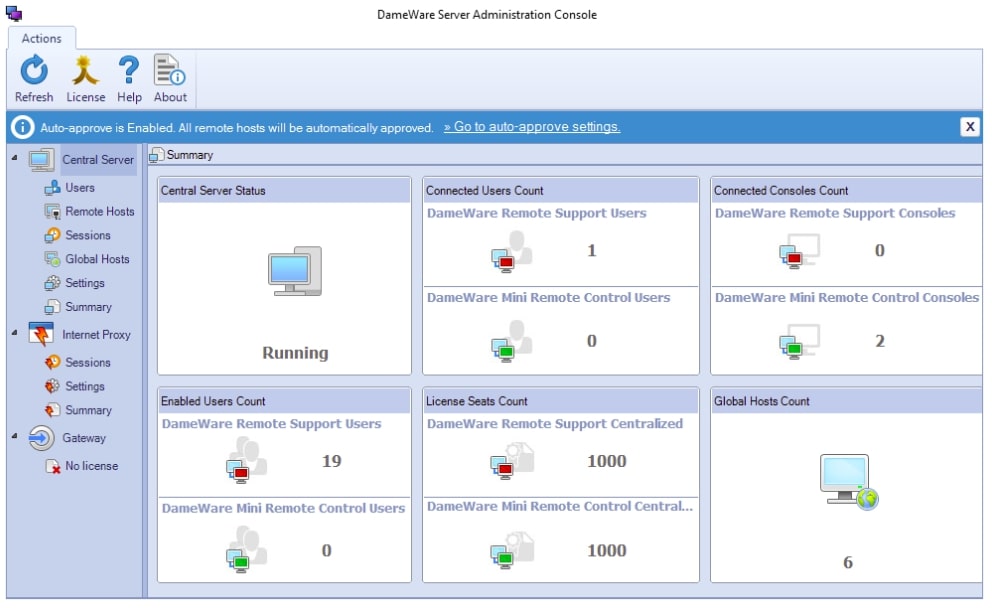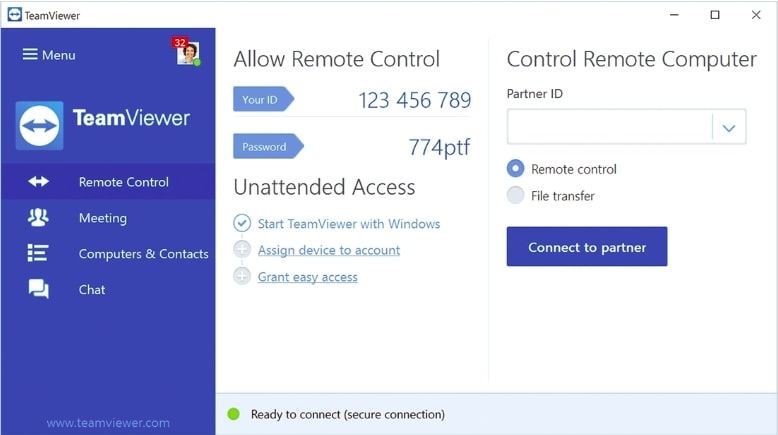Today, most organizations are adopting the practice of distance working and using proprietary protocols to remotely control the other systems. No matter how far you reside from your workplace, remote desktop and support software give users the privilege to access or remotely control the other system.
During the pandemic, most organizations had to run operations from home. Managing remote employees was challenging, but the results were applaudable. With the advancement in technology, workforces are becoming increasingly remote and enabling employees to access files and operations from any place they had access to the Internet.
To manage and perform smoothly, use easy-to-install software available in the market, compatible with some of the leading platforms like Windows, Mac, Linux, and android devices. Using our shared software, users can easily access files from remote locations.
Over time, the adaptation of remote software tools has made it easier for users to download and access files from different locations. Here, we will compare some popular tools like Dameware Remote Everywhere and TeamViewer based on price, features, and more. Further, we will discuss how remote support is different from remote desktops.
What Is Remote Support Software?
Remote Support Software is mostly used by organizations to keep the business at the forefront of their customers. The employees install some of the trusted remote support software to invite technicians to look into the issue and fix it by checking what’s happening on their screens remotely.
The host sends an invite to the remote user or the technician to access the system remotely. Without the invite, the remote users cannot log in or access files. Also, to share control, the host needs to make changes in the computer’s settings.
Once the settings are enabled, technicians or remote users will be able to open files, access data, and enter information using their keyboard and mouse.
For example, in many organizations, to check the registry or run scans from a distance, employees use this function and send invites to the remote user.
Another advantage of Remote Support Software is that both the host and remote user can view the screen at the same time and communicate using its advanced features.
Differences Between Remote Support and Remote Desktop
Windows-based operators often use Remote Desktop Protocol to connect a user to a remote computer. Using a remote desktop, users can conveniently access all files even when they are not physically present near the machine. Remote support software, however, is used when you want to offer support to the user and requires your presence to deliver access, unlike remote desktops.
No doubt, remote desktops, and remote assistance are almost similar, yet a few differences are making each one of them unique.
With remote support, the host needs to be present and send an invite to the remote user for accessing the machine, unlike remote desktop.
Secondly, the remote desktop is available in Windows XP Professional Edition, whereas the support software includes both Windows XP Professional and Home Editions.
Also, no collaboration is available during a remote desktop session, whereas, the other one supports a collaborative remote support session.
With remote desktop software, the remote user has no involvement, i.e., only the host can view and interact with the device screen. However, in the case of remote support software, both parties have the opportunity to view and interact with the device screen.
In simple terms, a remote desktop is best suitable for people who work from home. Even the administrators who want to access systems remotely can rely on remote desktop software. Remote support software is, however, used by organizations for technical help or support.
You can find many Free Remote Desktop Tools online that will help your employees work from home.
Dameware Remote Everywhere Product Highlights – FREE TRIAL
Dameware Remote Everywhere is a lightweight cloud-based remote support software used by most organizations for remote control and support. It is a fast and easy-to-install software that supports advanced encryption and multi-factor authentication features.
Key Features
- Offers full visibility with multi-monitor support
- Lightweight ticketing feature
- Supports live chats and video calls option
- Detailed reporting
- Saves sessions and details
- Offers access to Windows event logs, updates, and thorough system information
- Wake-on-LAN support
- Access to sleeping or powered-off systems
- Advanced encryption protocols
- Multi-factor authentication support
- Establishes quick active sessions
- Unattended Support
- Dameware Remote Everywhere is compatible with Windows, Mac OS X, or Linux operating systems
- Dameware Remote Everywhere is compatible with Android or iOS mobile devices
- Alert options
- Multiple language support
- MRC viewer, VNC Viewer, and Intel AMT KVM support
- Transport Layer Security 1.2 (TLS) support
- License management feature
Why do we recommend it?
During our testing of Dameware Remote Everywhere, we were particularly impressed with its advanced encryption protocols and multi-factor authentication support, making it a secure choice for remote support. Its quick active sessions and Wake-on-LAN support for accessing sleeping or powered-off systems are features that truly set it apart.
Organizations that use Dameware Remote Everywhere or want to use it will be able to easily grant remote control access of host computers to remote users by installing a piece of client software to facilitate communication. Using its advanced features, a technician can conveniently access supported endpoints, investigate, and fix issues. Also, it is protected by encryption, thus ensuring that it is safe for use across the Internet.
It is an ideal solution for the general public, corporate systems, as well as system producers. Additionally, it is compatible with devices running the Windows, Mac OS, and Linux operating systems.
Who is it recommended for?
Dameware Remote Everywhere is an excellent fit for IT support teams that require robust, secure, and versatile remote access solutions. Given its compatibility with multiple operating systems like Windows, Mac, and Linux, it suits businesses with diverse technical requirements. Its detailed reporting and lightweight ticketing features make it ideal for organizations that require efficient issue tracking and resolution, though its pricing may be a consideration for smaller teams.
Pros:
- The Central remote control console supported by the software provides clear visibility into the desktop of the remote device
- It is flexible and available as on-premise or as a subscription SaaS
- Users can easily access the software via the browser
- Dameware Remote Everywhere Product supports Windows, Mac, and Linux operating systems
- Users can grant access to a number of devices as there is no limit.
- Suitable for both support team and end-users
- Dameware Remote Everywhere helps resolve issues faster and reduces software response times
- Resolves most issues from the backend without disturbing the end user
- Supports advanced encryption protocols and authentication features that ensure that the user data is safe
- Even if your machine is in an unresponsive state, users can remotely connect with Wake-on-LAN support.
- Allows creating MSI packages that include specific settings and preferences
Cons:
- The trial period must be a bit longer
- The cost per technician is a bit high for users
- Challenging to maintain licensing
- In case of a DNS conflict, it might occasionally connect you to the wrong PC
Pricing
The Dameware system is available in two packages – Dameware Mini Remote Control (cheap package) and Dameware Remote Support (higher package). The mini remote control package is great for help desk functions and is used for troubleshooting and problem resolution. Whereas, the Dameware Remote Support Software includes features of Dameware Mini Remote Control and has license control.
Unlike other remote support applications, Dameware Remote Support requires each device to have a license installed for using the application to connect to unlimited end users.
For instance, if you have a single technician, you’ll have to pay $370 per license. Similarly, for 2-3 technicians, it is $365 per license. In the case of 4-5 technicians, the cost will be $355 per license with unlimited end users. For 6-9 technicians, the software will amount to $345 per license and $330 for 10- 14 technicians. In case you want it for 15 or above technicians, the cost will come to around $295 per license.
You can access a 14-day free trial.
Use Cases
Ideal for Remote Computer Management and Administration – Dameware Remote Support has built-in powerful utilities that aid administrators in managing computers remotely without initiating remote sessions. Further, you can execute routine tasks, such as running custom scripts or viewing performance stats, etc., faster and troubleshoot issues. Another advantage is administrators can easily export Active Directory objects and WMI from remote machines.
TeamViewer for Business Product Highlights
TeamViewer is another promising remote access and support tool available for free for personal use. However, for commercial use, organizations need to purchase a license. TeamViewer is a trusted software that helps employees access their computers remotely and data from any location, at any time.
Key Features
- Granular Access Management
- 256-bit AES End-to-End Encryption
- Two-factor authentication Support
- Support for mobile devices available as an addon
- Windows, macOS, and Linux support
- Compatible with Android and iOS devices
- VPN support
- Offers secure unattended access
- Wake-on-LAN support
- Proxy support
- Multiple monitor support
- Support video and chat options during remote control session
- Custom Branding
- SOS Button is available
- Terminal server support
- Device management and group sharing
- Screen sharing
- Allow users to schedule and record meetings
- Support Web API integrations
Why do we recommend it?
We tested TeamViewer for Business and were particularly impressed by its 256-bit AES End-to-End Encryption and Two-factor authentication support, providing a secure remote access environment. The software also excelled in its Granular Access Management feature, allowing us to specify levels of access for different team members during our hands-on evaluation.
TeamViewer was released in the year 2005 and gained enough popularity. For personal use, you do not have to perform any registration and can conveniently transfer files and share access with team members for technical help. But, TeamViewer for business requires users to choose from business, personal, and corporate licenses.
TeamViewer has a user-friendly interface that enables employees to transfer files securely and properly manage day-to-day business operations. You can also avail the online conferencing and other advanced features supported by the software. Like other popular remote support tools, any third person cannot access or log into your system without the right ID and password details. Hence, it is one of the safest software you can rely on.
Who is it recommended for?
TeamViewer for Business is versatile, catering to a wide range of users from small businesses to large enterprises. With support for multiple platforms like Windows, iOS, Android, Mac, and Linux, it’s an excellent fit for teams that operate in multi-OS environments. However, the need for two systems to establish a secure connection could be a hurdle for some users, and those requiring large file transfers may need to integrate cloud-based software.
Pros:
- Users can run the software on platforms like Windows, iOS mobile devices, Android, Mac, IPad, Linux, and, Chrome OS
- It takes less time to install and update, unlike other software
- Support easy file transfer and options like video, chat, and voice calling during remote control sessions
- Allows users to conduct long online training sessions
- Users can easily drag and drop files via TeamViewer
Cons:
- Chances of leaking credentials are high as attackers can easily create conversation via call, chat, or message
- For transferring large-size files, users require cloud-based software
- If working for a client, you cannot access a proxy server
- Two systems are needed to establish a connection to share access and fix the issue. Also, to re-connect, you need to create and share the new password with the remote user.
Pricing
TeamViewer for personal use is free but for businesses, it costs around $34.90 per month for a single user and $206.90 per month for 200 users. It is available in three packages – The business plan, the premium plan, and the corporate plan.
The Business plan is for a single user and the license costs around $34.90 per month under which you can connect up to three devices. It includes features like remote printing, file sharing, etc.
The Premium plan is for businesses that want to use TeamViewer with multiple people. Its user cap is 50 with up to 300 managed devices. The premium plan license costs $102.90 per month and includes Business plan features with customized device information and user access reporting.
If your organization wants to simultaneously access multiple devices, we recommend you go for the corporate plan that costs $206.90 per month. The package includes access to 200 users with up to 500 managed devices. Apart from the premium package features, it includes mass deployment, device access reporting for audits, customer support, and tools that aid in adding third-party integrations with CRM.
You can access a 14-day free trial.
Use Cases
The Wendy’s QA Department uses TeamViewer to monitor its suppliers and improve the quality of its products. Using TeamViewer, the company was able to perform live streaming, train employees, detect/record deviations, and evaluate augmented reality (AR) solutions.
Dameware Remote Everywhere vs TeamViewer for Business – Comparison Table
| Parameter | Dameware Remote Everywhere | TeamViewer |
|---|---|---|
| 24/7 live support | Available | Not Available |
| Customized branding | Available | Available |
| Remote connection with mobile devices | Supported by Dameware | Available as addon |
| Supported Operating Systems | Windows XP SP2 or above, Exchange 2003 | Windows XP and above, Red Hat, SUSE, Chrome OS 38, Fedora, etc. |
| Export network service | Available | Not Available |
Did deeper on how Dameware and TeamViewer compare.
Dameware Remote Everywhere vs TeamViewer for Business – Key Differences
Below we have compared the two trusted software – Dameware Remote Everywhere vs TeamViewer for Business based on their features, price, and ease of use. Compare the two and decide which one suits your business requirements and budget.
Features Comparison
SolarWinds Dameware Remote Everywhere and TeamViewer both offer exclusive features that make them one of the top remote support solutions in the market. You can find features like file sharing, multi-monitor support, real-time chat options, and more than any user will appreciate. They both also offer unattended session support and a Wake-on-LAN feature.
In short, both the software offer features above industry-standard and ensure each support session is secure and no one can access the data without permission.
Ease of Use
Technicians that provide remote support can use both Dameware Remote Everywhere and TeamViewer as they are easy to use. However, in TeamViewer, both the host and remote user need to install the software. Also, the remote user needs to have the credentials to run the support session and access the host computer remotely. After each session, the password changes with TeamViewer.
Dameware Remote Everywhere, on the other hand, can initiate a remote support session by sending an email with a support link to the technician. The link will be active only for a limited period of 12 hours. Another method is to send your technician to startcontrol.com along with a PIN code. Here, the remote user needs to download the applet and request a support session.
Overall, both the software are easy to use and beneficial for most people.
Value for Money
When it comes to licensing, both the software are a bit different as the Dameware Remote Everywhere is priced annually and TeamViewer supports monthly subscriptions.
Also, the pricing plan for Dameware is calculated based on the number of concurrent technicians, and the TeamViewer is based on the number of concurrent sessions, licensed users, managed devices, etc.
If you want to compare both the software based on value for money, check what you need and then compare the pricing plan.
Conclusion
Remote support tools make it easy for organizations to access IT resources and deliver technical support. These ensure that employees can easily access files from remote locations and fix issues faster. Remote support tools are mostly used by organizations to keep the business at the forefront of their customers.
Users can easily check the registry or run scans from a distance with the help of remote support software. You can find much remote support software online but we shortlisted the top two remote support tools available in the market – Dameware Remote Everywhere and TeamViewer for Business.
Dameware Remote Everywhere and TeamViewer for Business are popular remote support software, each unique in itself and offering excellent service. Both the software offer secure data access, multi-factor authentication, access control, and ensure that no one can access the data without permission.
Check their features, pricing plans, and pros and cons before coming to any conclusion. We have also compared Dameware Remote Everywhere and TeamViewer for Business based on their features, price, and ease of use. Thus, making it easier for you to choose and invest as per your budget and business requirements.