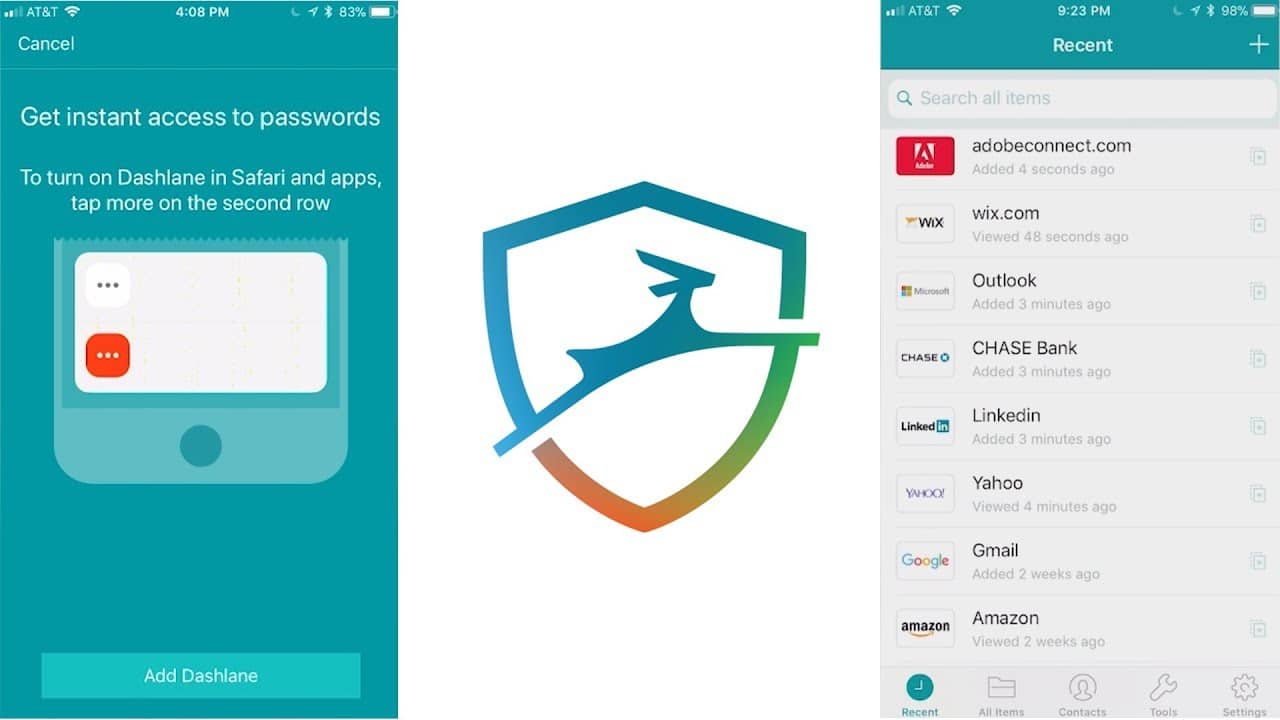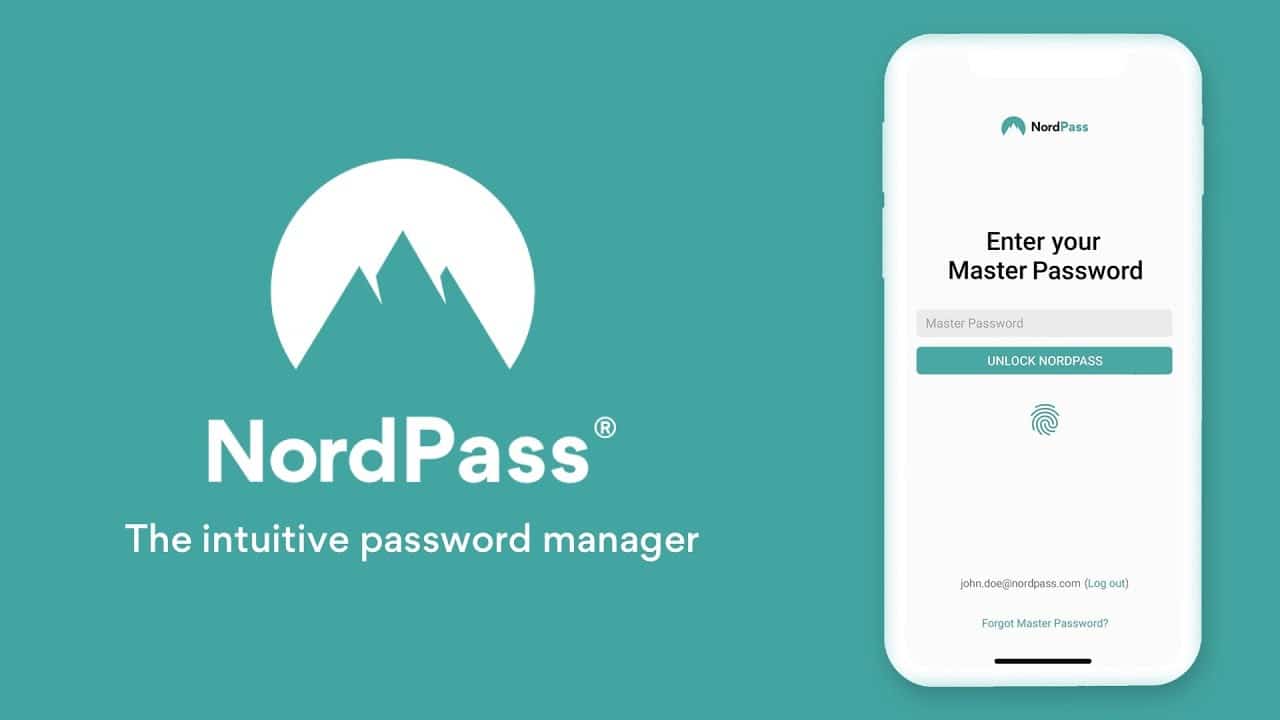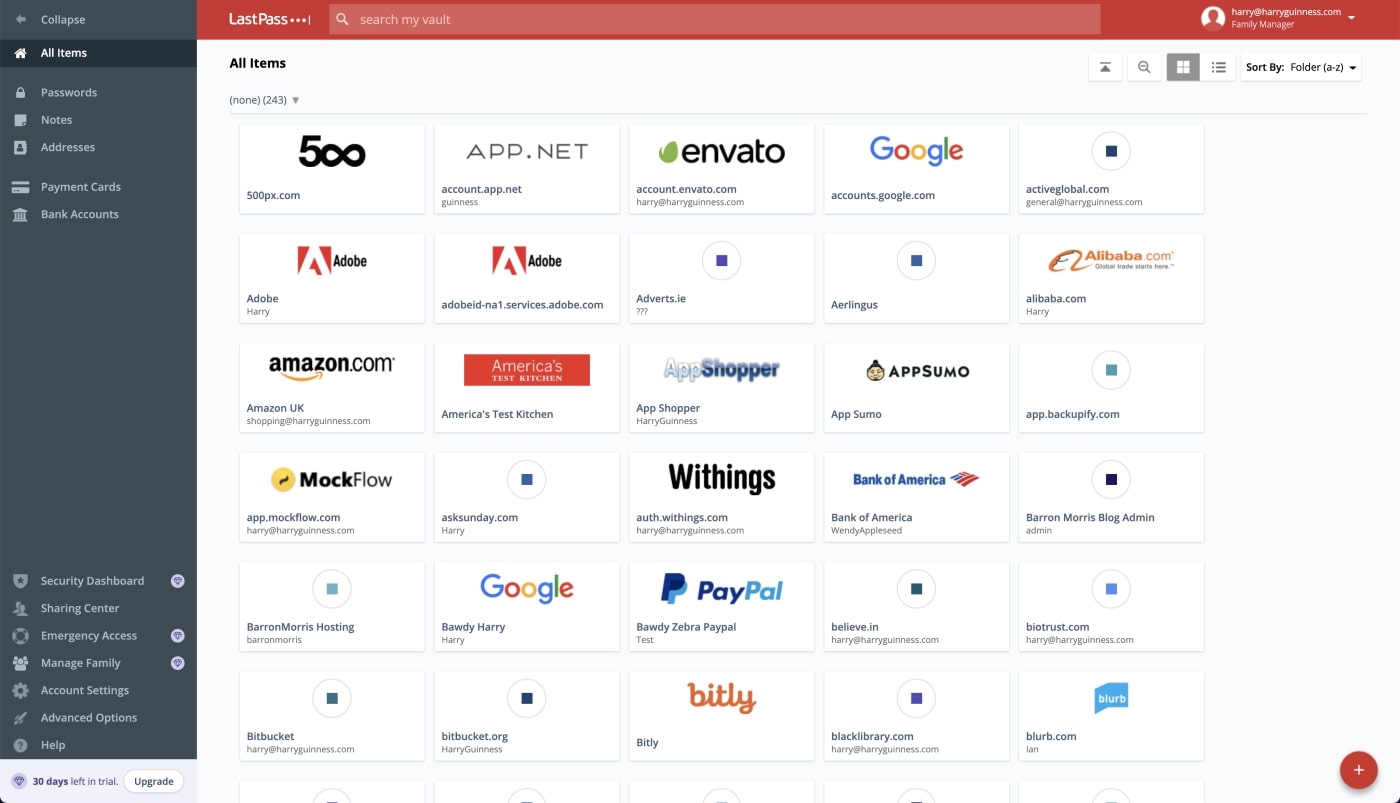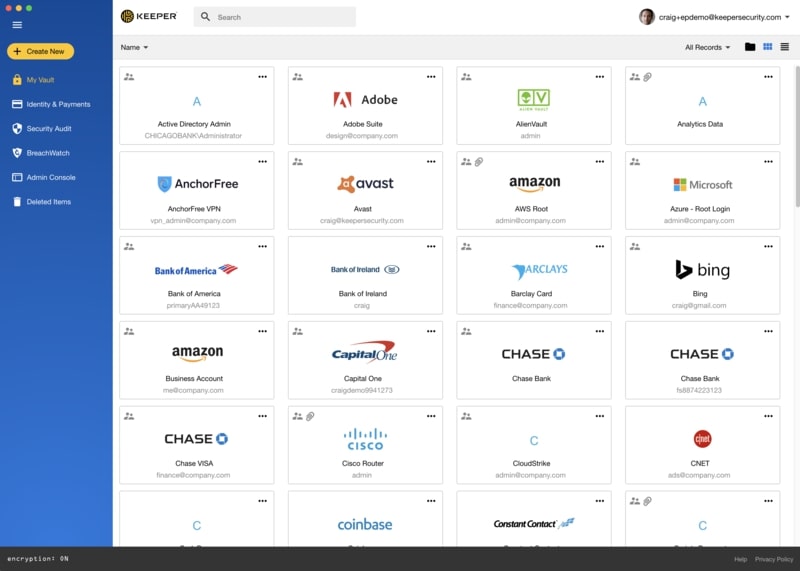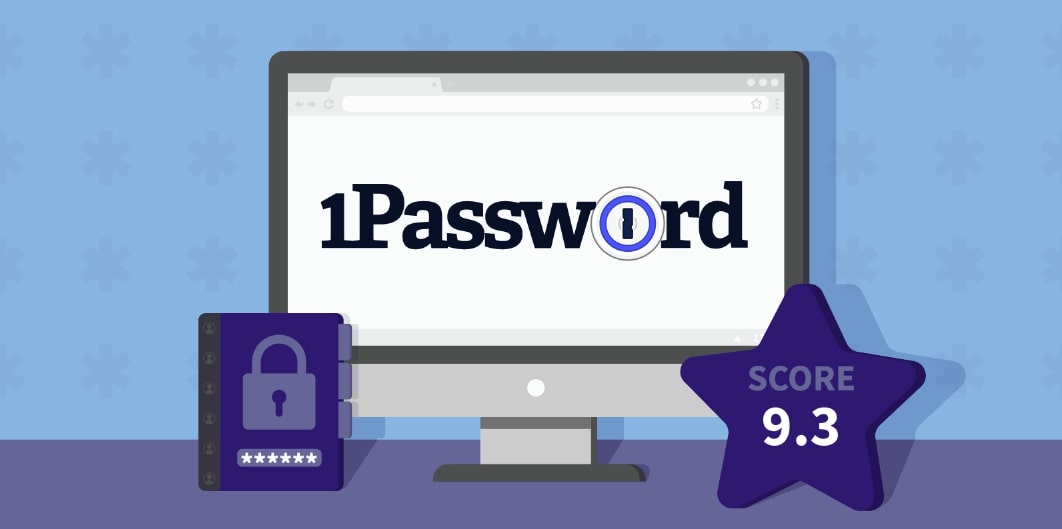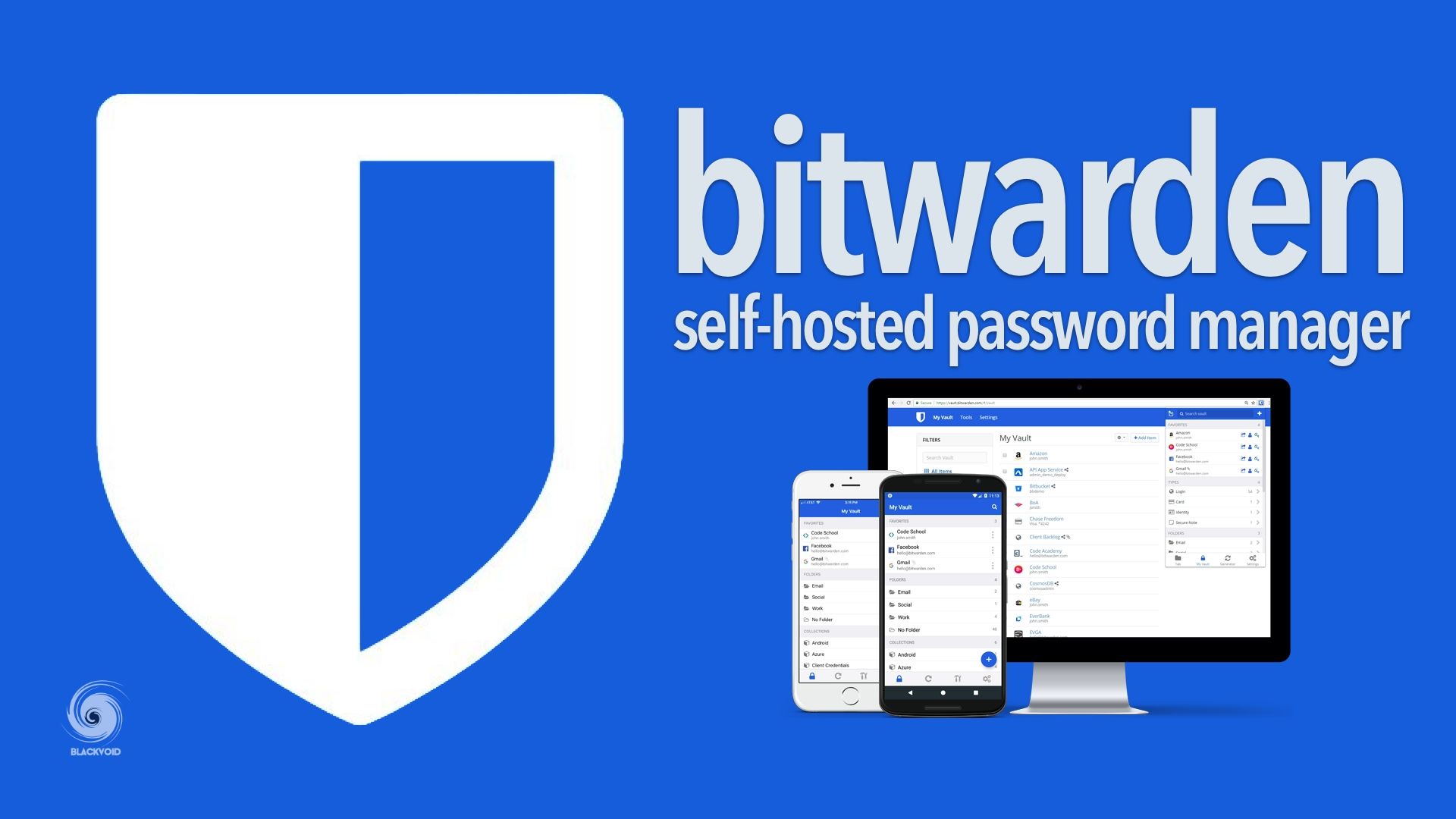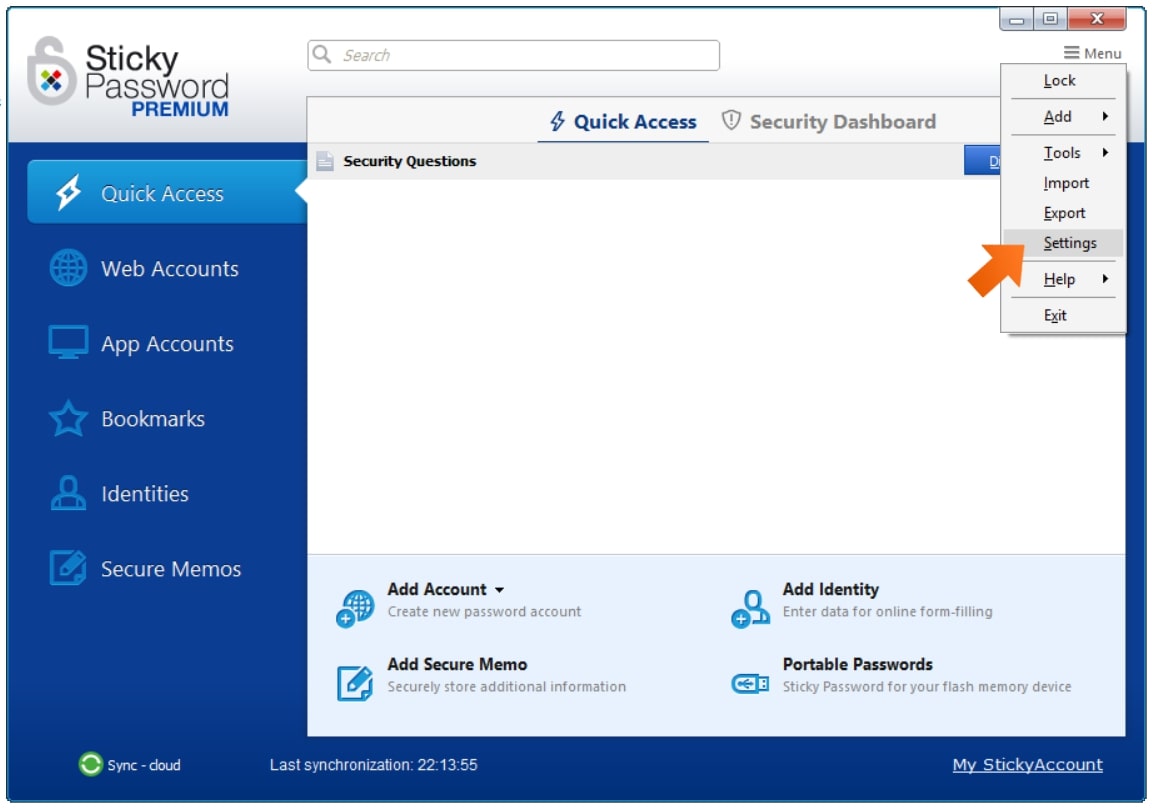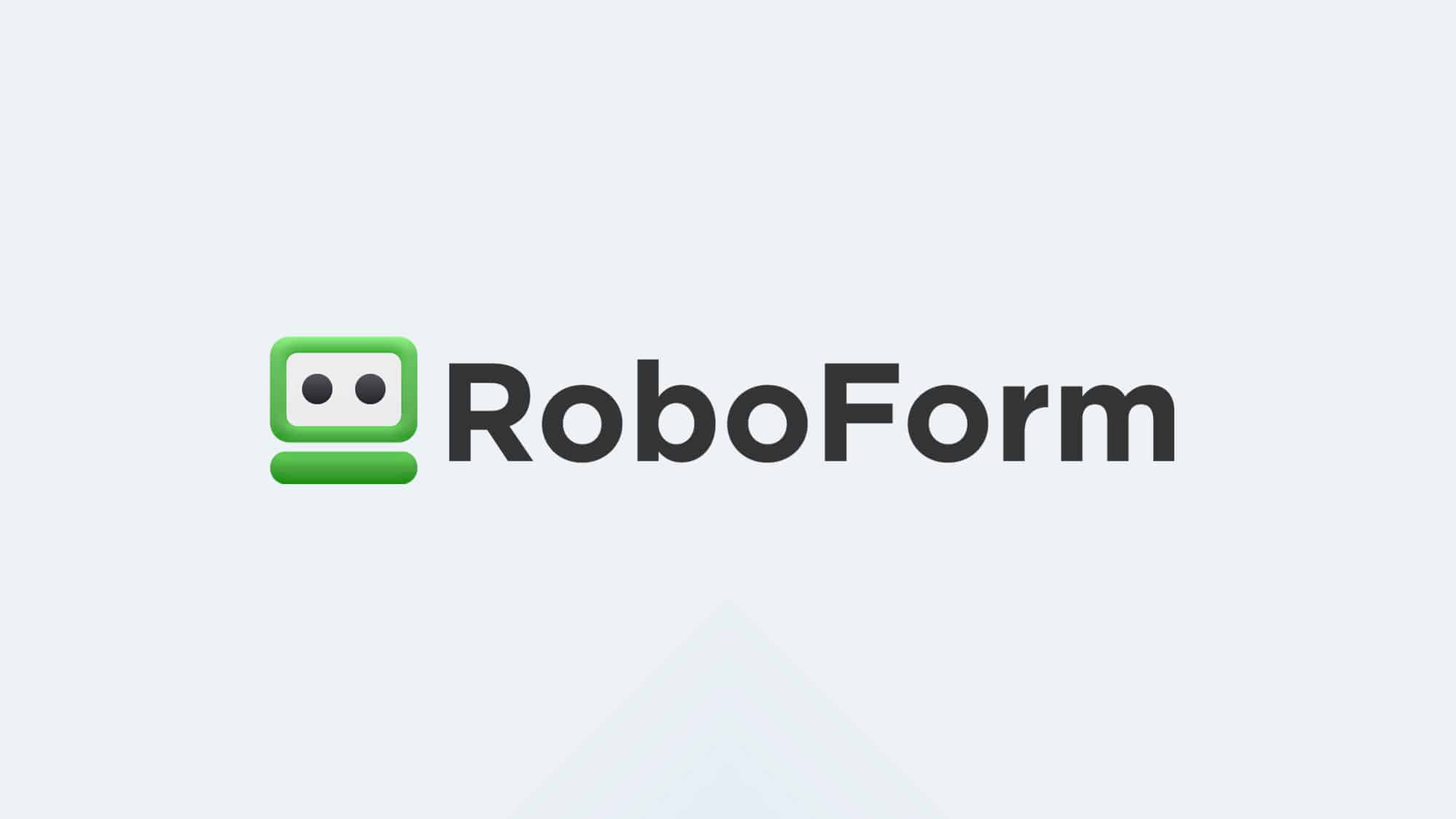Gone are the days when users just had to remember very few short passwords for their online accounts. But in this cloud-centric era today where businesses store all of their corporate data online, it can get overwhelming to remember and secure your complex passwords.
Weak or repetitive passwords can easily compromise your brand reputation as it is one of the topmost culprits to data breach attacks. Not to mention, it can also lead to huge monetary losses for businesses.
This is where Password Managers come in!
Password Managers help businesses create complicated passwords, store them centrally in a secure location, and automatically log into their accounts with ease. Along with it, these solutions monitor data infrastructure to look for breaches, secure private browsing, and even analyze the strength of your passwords.
To help make an informed decision, here we have reviewed the Top Eight Best Password Managers for businesses, picked based on the encryption used, security features, privacy policies, ease of use, cost, etc.
What is a Password Manager?
A password manager is a software tool that helps users create new, complicated passwords for their accounts and store all of them in a centralized, secure vault. Not just passwords- but it also stores other sensitive information such as your card details, bank accounts, software licenses, addresses, etc.- at a single, secure location.
Commonly, this software leverages the ‘zero-knowledge’ approach to store passwords and sensitive information locally on a device, which is further secured with a master password or 256-bit AES encryption keys.
Users simply need to remember the master password, and they will easily be able to log into their digital accounts whenever. Once set up, password managers speed up the entire digital experience of logging in.
Most password managers leverage 2FA (two-factor authentication) or MFA (multi-factor authentication) to secure the login process. To mitigate risks related to data breaches, password managers also comprise extra security features such as full scans, continuous monitoring of emails, etc.
Password managers are generally of three types:
- Desktop-based Here the passwords are stored locally on a device in an encrypted vault and users cannot access the passwords from any other device. These types of password managers are perfect for users who don’t want to store their corporate data on other people’s networks. These solutions offer security and privacy altogether; a few of them also allow you to create multiple password vaults in multiple devices and sync them via the internet.
- Cloud-based These password managers store the passwords on the network of the service provider who is responsible for its security. The biggest benefit of cloud-based password managers is that you can access the encrypted vault from any other device when connected to the internet. Web-based password managers can be offered in the form of a mobile app, desktop app, or browser extension.
- SSO (Single Sign On) With SSO, there is no need to store passwords for every single application or service you use. SSO allows you to use just one digital password or key for all applications without having to verify your identity every time.
Benefits of Using a Password Manager
- Auto-generation of complex passwords With password managers, you will get a prompt whether you want to get an auto-generated password for the new accounts you create on an app or website. These auto-generated passwords are strong, secure, and long.
- No need to memorize passwords Once you set up a password manager, you simply need to remember the master password or key of the secure password vault. This master key will unlock the vault where you can centrally access all your stored passwords with no hassle.In the case of cloud-based password managers, you can access this password vault from any device, regardless of your geolocation.
- Get alerts on phishing risks Spam emails are one of the biggest means by which cybercriminals lay down phishing attacks. Fake or spoofed emails often look legitimate but may contain malicious links sent to sniff login credentials. If you set up a browser-based password manager, it won’t auto-fill the password and username fields on unknown, phishing sites. If you happen to click on a fake malicious link trying to sniff your credentials, the password manager won’t recognize it and hence won’t prompt you to auto-fill the master password.
- Digital inheritance Password managers allow you to assign administration to a beneficiary who can access your password vault after you pass away. Hence, it is extremely helpful for the beneficiaries to get a digital inheritance.
- Saves a lot of time Not just storing passwords, but password managers create complex passwords automatically, auto-fill credentials on sites, and even auto-fill credit card details, addresses, email, etc. This speeds up the digital browsing experiences and saves a lot of time.
- Secures your identity Password managers prevent identity theft by helping you create a unique password for every application or site. This isolates your sensitive information across these apps or websites. So, if the hacker were to break into one of the accounts, this won’t impact other accounts, which is an essential security measure when it comes to data breaching. Cybercriminals know that most people use the same password for multiple accounts. Credential stuffing is an automated attack that hackers execute by making thousands of login attempts in a short period. But unique passwords created by password managers mitigate this risk effectively.
- Syncing across different platforms Many password managers allow you to sync your data and access your password vault across different platforms, be it Windows, Android, iOS, or Mac. Moreover, most password managers work seamlessly with popular web browsers such as Edge, Chrome, Firefox, Safari, etc.
The Best Password Managers for Business
1. Dashlane
Dashlane was founded in 2009, and they launched their Password Manager encrypted using AES-256 in 2012. Since then, Dashlane has evolved to be one of the most robust password managers in the market, with an impressive set of features and a flexible pricing model.
Key Features of Dashlane Password Manager
- Access Dashlane Password Manager from any platform or any device
- Share passwords securely and revoke access anytime
- Auto-fills all your details, payment details, passwords, etc. on any device whenever you need it
- Password generator automatically creates solid and unpredictable passwords based on conditions you set
- Features dark web monitoring; get alerts on risks related to data breaches
- The patented zero-knowledge architecture keeps the data secure
- SSO and SCIM integration allows for quick deployment and easier navigation
- Full end-to-end protection with continuous scans
- Two-factor authentication offers an additional layer of security
- Robust remediation and alerting tools
- Apps for Mac, Android, Windows, and iOS
- Compatible with Chromebooks and Linux distros via browser extensions
- Paid plans include impressive features like dark web monitoring, built-in VPN, unlimited devices, unlimited passwords, etc.
Why do we recommend it?
Dashlane offers a comprehensive suite of features including AES-256 encryption, two-factor authentication, and dark web monitoring, making it one of the most secure and versatile password managers available. Its user-friendly interface and built-in VPN further set it apart in terms of both security and usability.
Dashlane is a powerful password manager featuring patented zero-knowledge encryption. Prioritizing security, Dashlane allows for seamless and easy-going password management across all your devices or any platform; be it for business or personal use.
Who is it recommended for?
Dashlane is ideal for individuals and businesses looking for robust, user-friendly password management solutions. Whether you’re a sole proprietor wanting to secure your online credentials or an enterprise aiming for full-scale password governance, Dashlane’s feature set can accommodate a wide range of security needs.
Pros:
- Auto-generates strong and long passwords
- Allows to limit rights when sharing passwords
- Sleek and user-friendly interface
- Built-in VPN protection
- Offers dark web monitoring and insights
- SSO makes authentication easier
- The mobile app is intuitive
- Maintains audit logs
Cons:
- Auto-fills information where it isn’t required, which can be annoying
- The free plan is restrictive; paid plans can be expensive for SMEs
- Does not support OTP
Pricing of Dashlane
Personal Plans:
- Free: 1 device, unlimited passwords
- Advanced $2.75 per month: Everything is Free + unlimited devices and dark web monitoring
- Premium $3.33 per month: Everything in Advanced + VPN for Wi-Fi protection
- Friends & Family $4.99 per month: Everything Premium + Friends & Family dashboard
Business Plans:
- Starter $2 per seat per month: unlimited passwords, dark web insights, audit logs
- Team $5 per seat per month: unlimited seats, built-in VPN
- Business $8 per seat per month: SSO integration, SCIM provisioning, and more
2. NordPass
Coming from the developers of NordVPN, NordPass is a secure and easy-to-use password manager for enterprises and SMBs. It allows you to centrally store and share passwords, payment information, confidential data, and other sensitive corporate information as well.
Key Features of NordPass
- Share passwords within the teams securely
- Onboard and off-board employees seamlessly
- Centrally store your passwords and all other critical information to keep it secure
- Get a deeper view into breached domains and related insights
- SSO integration with Azure, Google Workspace, and AD FS Setup
- Save passwords for new sites in a single click
- Add NordPass browser extension to enable auto-fill and auto-save features. Works with all popular browsers.
- Automatically syncs all passwords across your smartphones, PCs, tablets, etc.
- Web Vault Access
- Unlimited passwords
- Built-in OCR scanner for scanning cards
- Features Password Health tool, Data breach scanner, Password Generator, MFA, and OTP Generator.
- Automatically encrypts data with XChaCha20 encryption
Why do we recommend it?
NordPass comes from the trusted developers of NordVPN, offering state-of-the-art XChaCha20 encryption and comprehensive features like SSO integration and MFA. Its intuitive UI and seamless browser integration make it highly accessible, while its robust security features maintain enterprise-grade protection.
Within the enterprise, NordPass makes access management a breeze whilst retaining the security of data. It is a cross-platform application that works with Edge, Google Chrome, Mozilla Firefox, Opera, Brave, etc. Besides, the mobile app is available for iOS, Windows, Android, Mac, and Linux.
Who is it recommended for?
NordPass is suited for both enterprises and SMBs that prioritize secure and efficient password management. Whether you have a team requiring secure password sharing or you’re an individual needing a reliable and easy-to-use password vault, NordPass offers the flexibility and security to meet various needs.
Pros:
- UI is intuitive and simple
- Has plug-ins for all browsers
- Allows for secure password sharing
- Supports MFA (multi-factor authentication)
Cons:
- Can be sluggish sometimes
- The free version only allows one device
Pricing of NordPass
Personal Plans:
- Free: 1 basic user account
- Premium $1.49 per month: up to 1 premium account
- Family $2.79 per month: up to 6 premium accounts
Business Plans:
- Business $2.56 per user per month: Up to 250 Users
- Enterprise (For Custom Pricing- Contact Sales)- Unlimited Users
3. LastPass
LastPass is a feature-packed Password Manager developed for businesses of all sizes, personal users, and families alike. It is an easy-to-use platform that helps you generate, share and secure passwords seamlessly, whilst providing greater control and insights to admins.
Key Features of LastPass
- Auto-pilot for all the credentials
- Faster logins and instant password-less access with LastPass Authenticator
- Built-in password generator for strong, long, random passwords
- Keep important notes, records, cards, credentials, and other info safe in a digital vault
- Share credentials with anyone
- Dark web monitoring and alerting
- Syncs info across all your devices
Why do we recommend it?
LastPass offers a balanced mix of ease-of-use and robust security features, such as zero-knowledge infrastructure, SSO, and MFA. Its wide range of features like dark web monitoring, password inheritance, and password-less vault access make it a versatile solution for password management.
It leverages zero-knowledge infrastructure to offer top-notch protection for your credentials, corporate data, and sensitive information.
Further, it supports SSO and MFA for added security and convenience.
Who is it recommended for?
LastPass is ideal for businesses of all sizes, personal users, and families who are looking for a comprehensive yet user-friendly password management solution. Its cross-platform compatibility and intuitive design make it accessible to a broad user base, from tech-savvy individuals to those who may be new to password management tools.
Pros:
- Cross-platform solution
- Supports auto-filling forms
- User-friendly interface
- Browser extensions and mobile app are intuitive and reliable
- Easy to set up
- Passwordless vault access; no master password
- Password inheritance
Cons:
- SMS-based 2FA is discontinued and is replaced with app-based 2FA which isn’t as convenient
- The free plan is very limited
Pricing of LastPass
Personal Plans:
- Free: Access on one device only
- Premium $3 per month: access on all devices, one-to-many sharing, 1 GB encrypted storage
- Families $4 per month: six encrypted vaults, family manager dashboard
Business Plans:
- Teams $4 per user per month: Up to 50 or fewer users
- Business $6 per user per month: Unlimited users
4. Keeper
Keeper-developed by Keeper Security Inc. is an all-inclusive, top-notch Password Manager tool that myriads of businesses leverage for password management and security. It is one of the industry leaders that will protect your passwords, sensitive digital assets, documents, records, and other information.
Key Features of Keeper Password Manager
- Uses RBAC to employ least-privilege access; tracks all user activity
- Share, manage and protect all corporate passwords
- Instant access to IT infrastructure with zero-trust security
- Auto-generates solid and random passwords and allows sharing with others
- Creates shared team folders; set up restrictions based on roles
- Automates rotation of passwords, access keys, and certificates
- Zero-knowledge and zero-trust access to sensitive data from any device, any location
- Deeper visibility into dark web exposure, credential sharing, permissions, password strength of employees, and so on
- Reporting and alerting capabilities
- Event tracking and audit logs
- Integrates with existing SIEM and IAM solutions
Why do we recommend it?
Keeper stands out for its comprehensive security features, including zero-knowledge and zero-trust protocols, along with robust reporting and audit logging capabilities. Its versatility in features like password rotation automation, dark web monitoring, and integration with existing SIEM and IAM solutions make it a powerful tool for securing digital assets.
It offers an encrypted digital vault, auto-generation of high-strength passwords, SSO integration, 2FA, password sharing, LDAP integration, and much more.
Who is it recommended for?
Keeper is an excellent choice for businesses looking for an advanced, all-inclusive password management solution. Its feature set is robust enough to satisfy the security needs of larger enterprises, while its user-friendly interface makes it accessible for smaller teams. It’s especially useful for organizations that require deep visibility into security metrics and audit logs.
Pros:
- Cross-platform password manager
- Supports MFA
- Allows secure password sharing and inheritance
- Robust reporting and audit logging
- Good plugin capabilities
- Supports SSO
- The mobile app is good
Cons:
- UI isn’t as intuitive
- Expensive plans
- Browser extension lacks features like adding custom fields, adding files, changing record type, etc.
Pricing of Keeper Password Manager
Personal & Family Plans:
- Personal: $2 per month
- Family: $6.25 per month
Business Plans:
- Business: $2 per user per month
- Enterprise: Custom Pricing
5. 1Password
In 2005, 1Password was deliberately developed as a password manager for Mac computers.
1Password is a simple, secure, and scalable password manager developed by AgileBits Inc. Here, users can store various credentials, sensitive data, and software licenses in the vault which is secured with a PBKDF-2-guarded master password.
Key Features of 1Password
- Integrates with popular web browsers and provides mobile apps for iOS and Android
- Auto Form Filler makes sign-in to websites and apps easier
- Syncs data across all browsers, devices, and OSs.
- Watchtower continuously monitors websites to look for data breaches and vulnerabilities
Why do we recommend it?
1Password excels in its Watchtower feature, which continuously scans for data breaches and vulnerabilities, offering an additional layer of security. Its user-friendly interface and multi-factor authentication make it both secure and easy to use.
1Password offers a variety of features such as firewall rules to limit access, 2FA, setting up password policies, history of sign-in attempts, 1Password Watchtower to run full scans on sites, and so much more.
It is a cross-platform solution that offers browser extensions and apps for Windows, Android, iOS, Mac, and Linux. It can sync your passwords and other information across any device for easy access.
Who is it recommended for?
1Password is suitable for both individual users and businesses who prioritize advanced security features alongside ease of use. Its cross-platform capabilities make it ideal for users who operate on multiple operating systems and require real-time syncing across all their devices.
Pros:
- Watchtower is a robust monitoring feature
- Supports MFA
- Mobile apps are intuitive
- Allows sharing of passwords securely
- Cloud backup for storage
- Easy to use
Cons:
- Browser extensions are lacking
- All apps and sites do not work with 1Password
- Paid plans are expensive
- No SSO support
Pricing of 1Password
Personal & Family Plans:
- 1Password: $2.99 per month
- 1Password Families: $4.99 per month for five family members
Business Plans:
- Teams Starter Pack: $19.95 per month
- Business: $7.99 per user per month
- Enterprise: Custom pricing
6. BitWarden
BitWarden is an open-source password manager that allows individuals as well as enterprises to securely store and share passwords with end-to-end encryption.
Key Features of BitWarden
- The auto-fill feature makes log-ins easier
- Store and share encrypted passwords via a secure link with anyone via email or text
- Gain deeper visibility into user activities within the enterprise
- Exportable event logs
- Get data security insights to identify weak, exposed, or reused passwords
- Supports MFA for added security
- Deploys on-premises or in the cloud
- SCIM integration and Directory Connector makes user/group onboarding a breeze
- Aids automatic account provisioning/deprovisioning
- Supports SSO, APIs, directory service integrations and CLI automation, etc.
Why do we recommend it?
BitWarden stands out for its open-source nature, offering users the transparency to inspect or modify the code. Its full encryption guarantees zero-knowledge storage, ensuring maximum security for all stored data.
Generate strong, unique passwords and store them in a centralized vault. With BitWarden’s cloud syncing feature, you can access your passwords from any device and any location. It offers multiple client options including web, browsers, mobile, CLI, and desktop.
Who is it recommended for?
This password manager is ideal for individuals and organizations who prioritize both transparency and security. It is also suited for enterprises that require compliance with standards like HIPAA, SOC 2, GDPR, CCPA, and Privacy Shield, as it provides secure audits and password health reports.
Pros:
- Fast and easy to set up
- Open-source
- Cross-platform access for desktop, browser, and mobile apps
- Zero-knowledge, full encryption
- Secure password sharing via email or SMS
- Secure Audits; compliant with HIPAA, SOC 2, GDPR, CCPA, and Privacy Shield standards
- Password health reports
Cons:
- Auto-fill doesn’t work sometimes
- UI could be better
Pricing of BitWarden
Personal Plans:
- Free
- Premium: Less than $1 per month
- Families: $3.33 per month
Business Plans:
- Teams Organization: $3 per user per month
- Enterprise Organization: $5 per user per month
7. Sticky Password
Sticky Password is a powerful password manager and form-filler that remembers your passwords and auto-fills them whenever and wherever required. It works seamlessly with your smartphones, tablets, and desktops.
Key Features of Sticky Password
- Automatic password and form filling
- Generates high-strength passwords, stores them, and generates dashboard reports on password health
- Encrypted vault stores passwords, credit card numbers, private notes, etc., and syncs to all devices
- Cloud sync, local Wi-Fi sync, manual offline or choose to turn OFF sync.
- Share passwords, set permissions, and revoke access to accounts as needed
- Emergency Access feature for trusted access in case of emergencies
- Works on memory cards and USB
- Supports 2FA, biometric authentication, and AES-256 encryption
Why do we recommend it?
Sticky Password excels with its flexible syncing capabilities, allowing users to choose between cloud and local Wi-Fi sync. Its minimalistic design and precise auto-filling features make it incredibly user-friendly, enhancing the overall experience.
Sticky Password is a cross-platform solution that is available on Android, Mac, iOS, and Windows with excellent syncing capabilities via cloud-based servers. Not just that, you can even choose to sync locally via Wi-Fi; this will sync your data over your own network without any interference from cloud servers.
Who is it recommended for?
This tool is a great fit for users who value both convenience and security. The option for local Wi-Fi sync is especially useful for those who are skeptical about storing their sensitive information on cloud servers. With features like 2FA and biometric authentication, it is also well-suited for individuals who want an extra layer of security.
Pros:
- Minimalistic design
- Cross-platform support
- Cloud syncing and local syncing capabilities
- Auto-filling is good and precise
- Alerting capabilities
- Supports 2FA
- Biometric authentication
Cons:
- Mobile app could be better
- Syncing can be sluggish sometimes
- UI isn’t intuitive
Pricing of Sticky Password:
- Free
- Premium: $39.99 per year
8. RoboForm
Last but not least, RoboForm is again one of the reliable password managers for businesses. It helps you generate high-strength, unpredictable passwords to prevent vulnerabilities. Most importantly, it stores all your passwords securely and logs you into accounts with just a single click.
Key Features of RoboForm
- End-to-end AES-256 encryption with PBKDF2 SHA-256
- Auto-filling forms
- Secure group sharing
- RBAC
- Active Directory Integration
- Supports 2FA
- Password audits for groups and users
- Advanced reporting capabilities
- Random password generator
Why do we recommend it?
RoboForm offers a robust set of features including high-strength password generation, active directory integration, and end-to-end AES-256 encryption. Its intuitive admin console and advanced reporting capabilities make it an all-in-one solution for secure password management.
The admin console is quite intuitive and allows for easy employee onboarding and unified password management across all the platforms.
Who is it recommended for?
RoboForm is ideal for businesses looking for a comprehensive password management solution that is both secure and easy to manage. With features like 2FA and RBAC, it’s especially useful for organizations that need to enforce strict security protocols while maintaining usability.
Pros:
- Auto-filling of forms is good
- The aesthetically pleasing design of the vault
- Syncs across all devices and platforms
- Supports 2FA
- The password generator is robust
- Easy to use
Cons:
- UI can be clumsy sometimes
- Lacks enterprise-grade features
- Customer support is poor
- Initial setup isn’t easy
Pricing
- Free: $0
- Everywhere: $1.99 per month
- Family: $.398 per month
Conclusion
With this, we wrap up our comprehensive review of the Top Eight Best Password Managers for Businesses.
Undoubtedly, Password Managers are one of the essential corporate tools that will keep your credentials, identities and corporate data secure from malicious sniffers. Not just protection, but password managers also offer a bunch of impressive features such as a robust password generator, two-factor authentication, auto form-filling, and so much more.
Consider your business size and budget, and pick a password manager that best suits your password security needs.