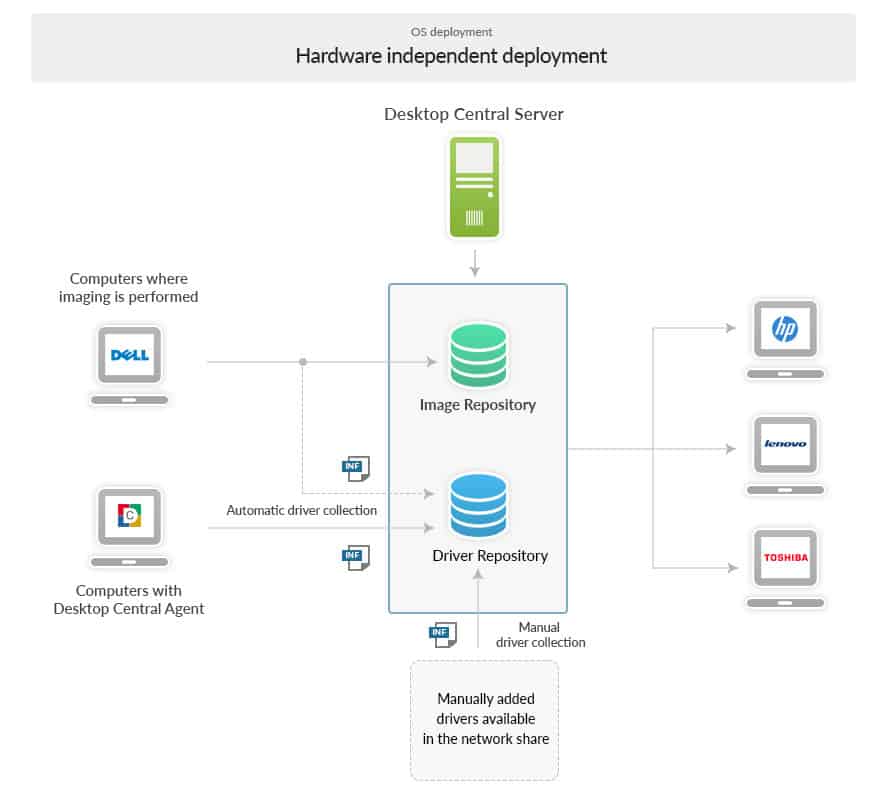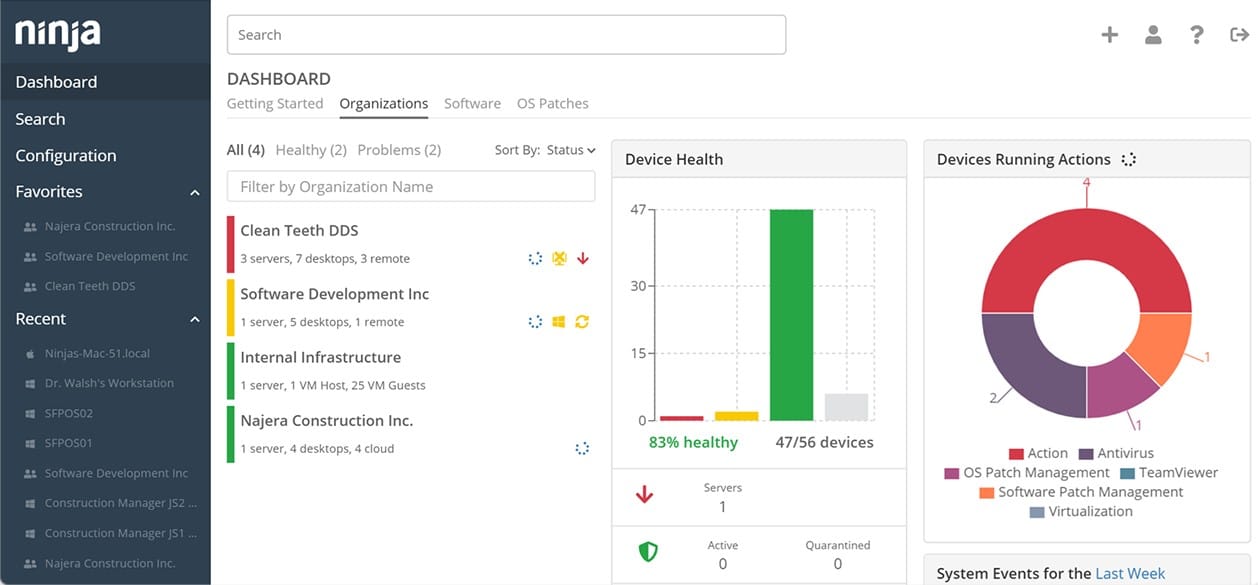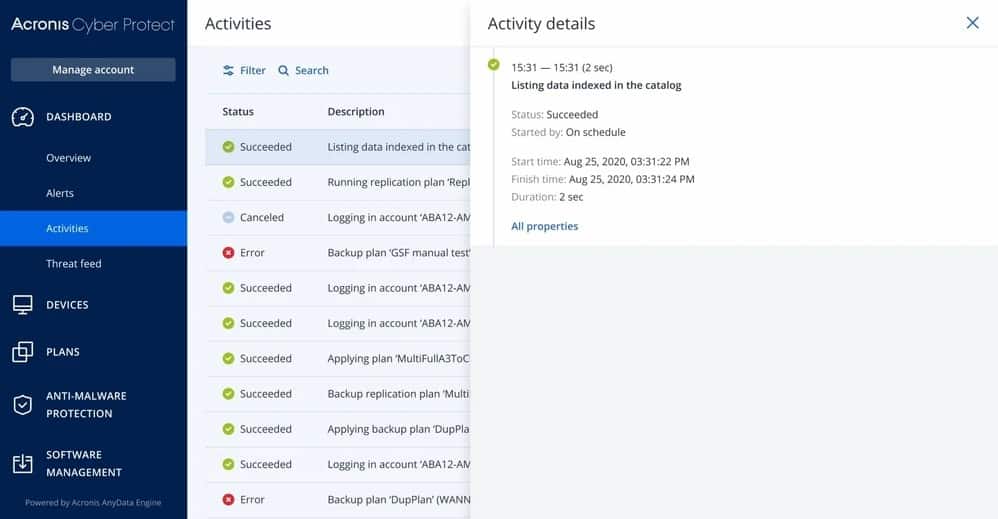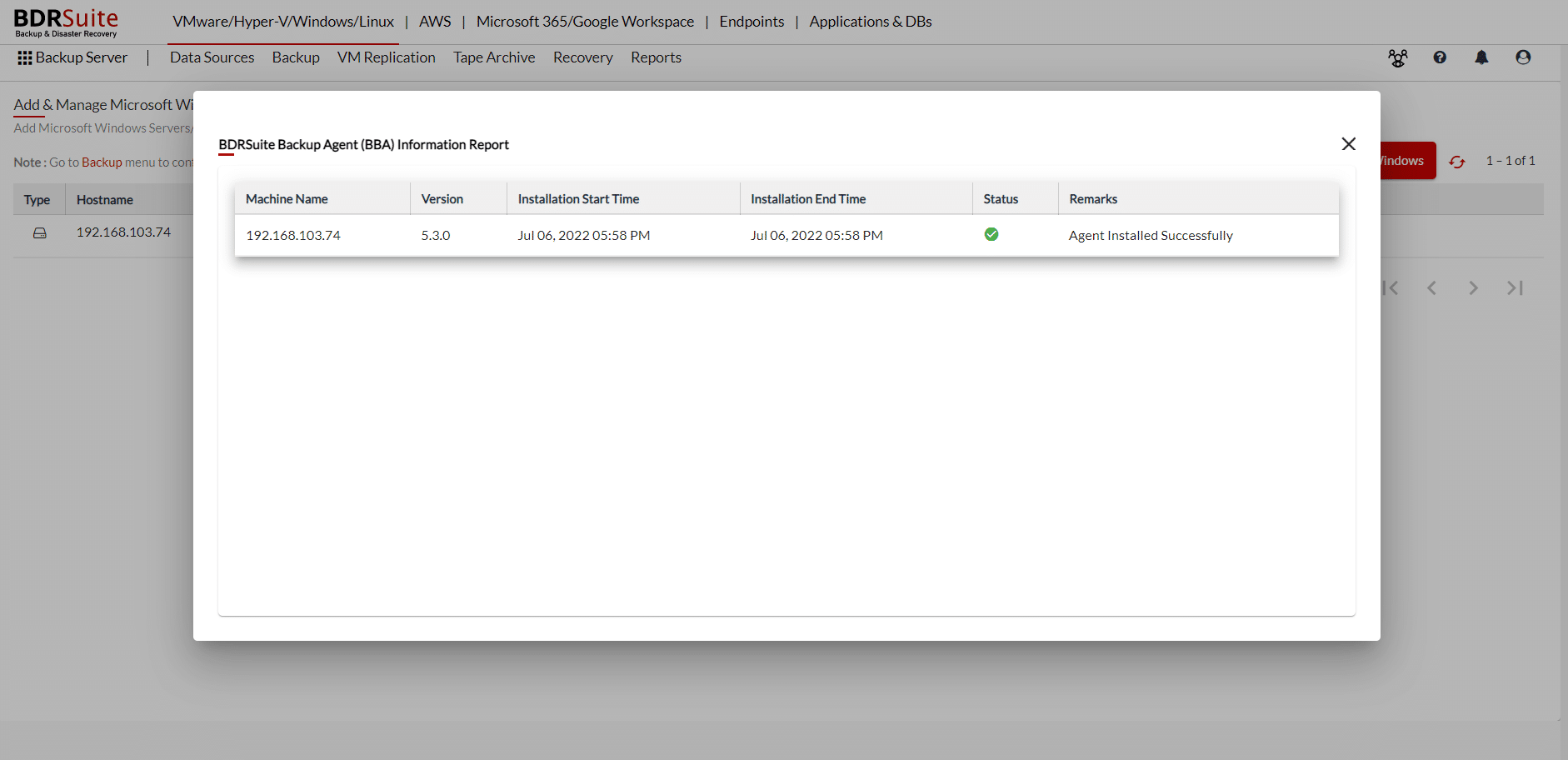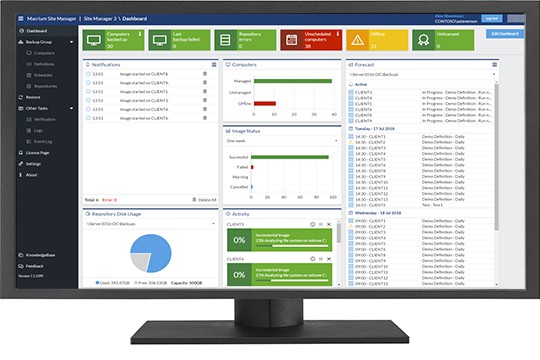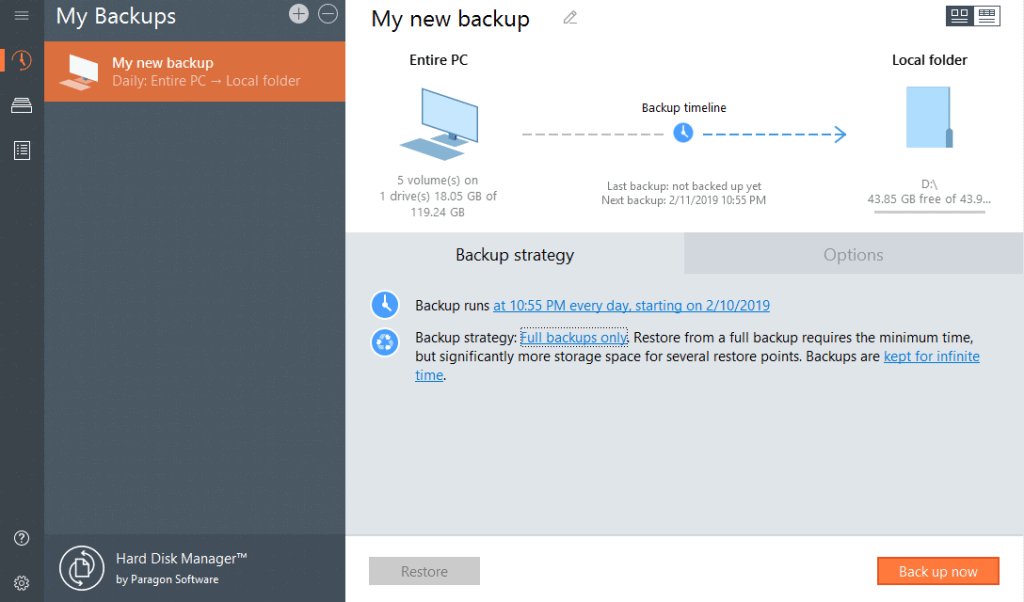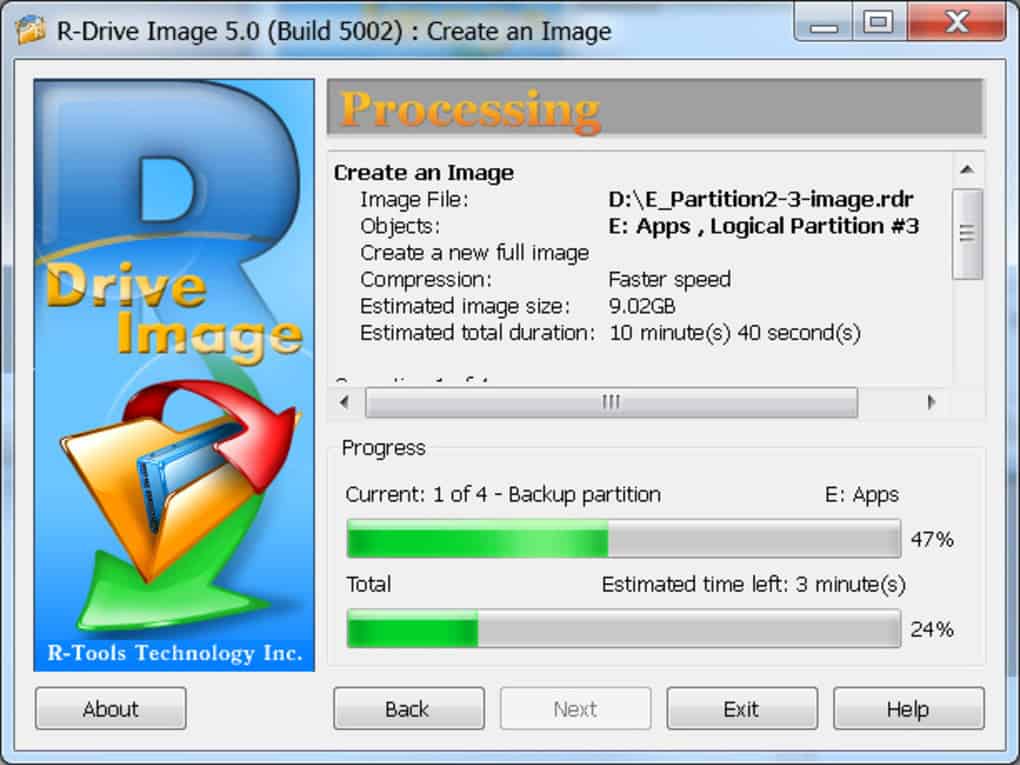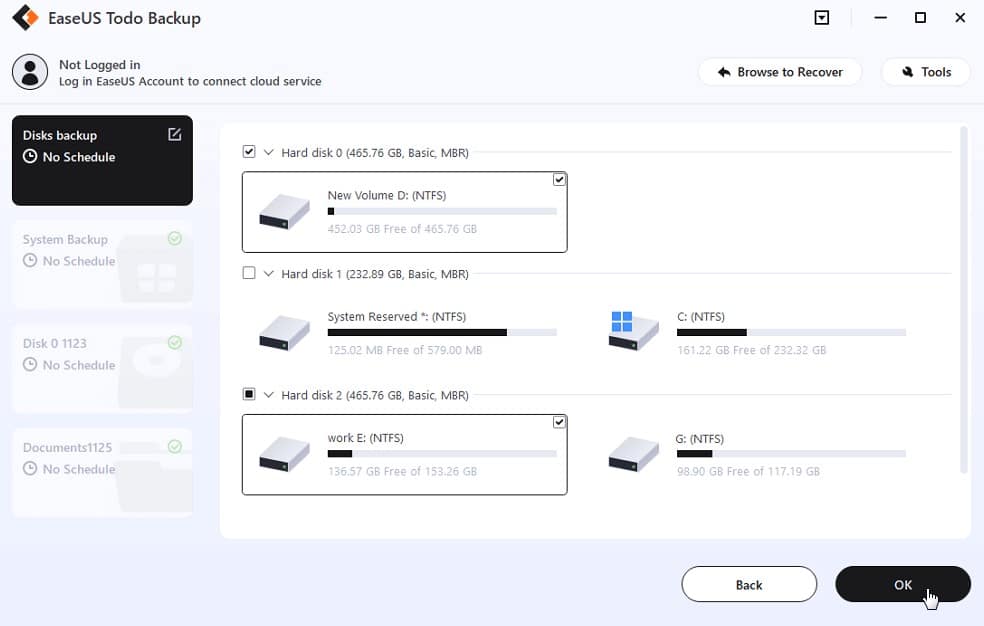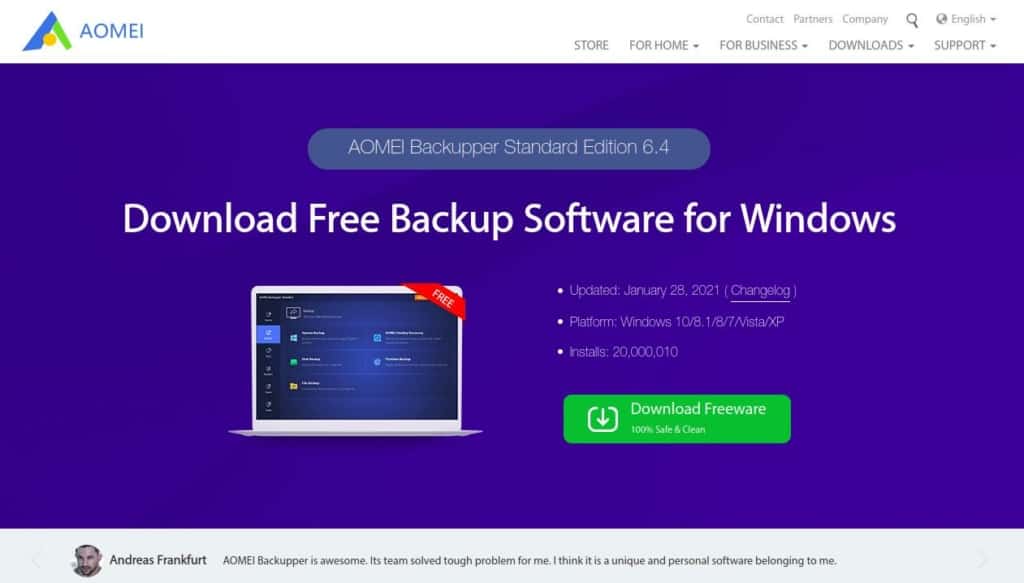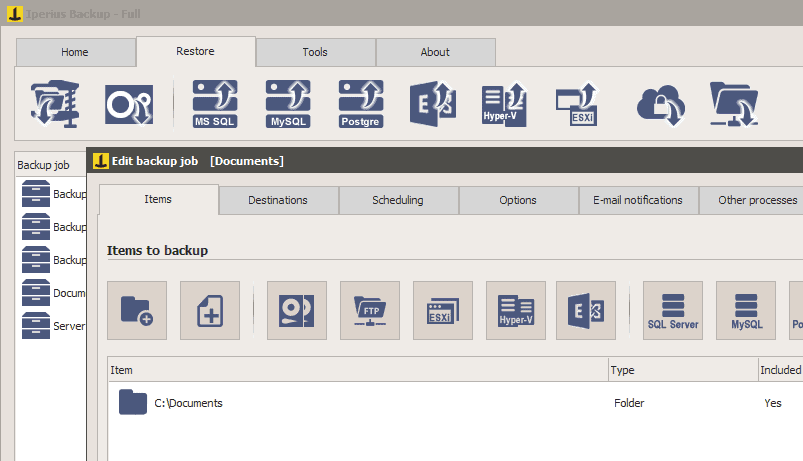Making regular backups is an essential part of your data protection strategy and there are many ways to implement it, depending on your infrastructure, backup needs, and available tools. Some commonly-used strategies are disk cloning and disk imaging. Out of these, we’ll talk in-depth about disk imaging software in this article, including the best tools you can use to implement it.
Here’s our list of the best disk imaging software:
- ManageEngine OS Deployer – FREE TRIAL OS Deployer takes snapshots of your drives and partitions and stores the same in an Image Repository for on-the-fly deployment. Start a 30-day free trial.
- NinjaOne Backup – FREE TRIAL This cloud-based service allows disks to be copied at block level or taken as an OS image for backup, replication, or migration. Start a 14-day free trial.
- Acronis Cyber Protect – FREE TRIAL This is a popular disk imaging tool that seamlessly backs up your data and also protects you from possible data loss. Its advanced features ensure that your data is safe at all times. Access a 30-day free trial.
- Vembu BDR Suite A backup package that offers disk imaging, file-level backup, and application-aware backups for endpoints, servers, and cloud platforms. Runs on Windows Server and Linux, or you can get it as a SaaS platform.
- Macrium Reflect This image-based and backup cloning tool creates precise images of your hard drive in the cloud for easy accessibility and retrieval. It comes in many editions as well.
- Paragon Hard Disk Manager Paragon Hard Disk Manager combines four different tools to safeguard your data and at the same time, gives considerable flexibility in retrieval as well.
- R-Drive Image This backup and disaster recovery solution efficiently backs up your files, operating systems, and data.
- EaseUS Todo Backup This is a simple backup tool that works well across many operating systems
- AOMEI Backupper Backs up, clones, and restores data and applications quickly to prevent any loss in the event of a crash or failure.
- Iperius Backup Automatically backs up data across Windows, Linux, and Mac systems.
What is Disk Imaging?
Disk imaging is the process of creating a replica of your hard drive, so you can copy the contents in the event of a hard drive crash. The data is stored as a large image file, often in the cloud, or on an external storage device because of its large size.
Disk imaging gives you a lot of flexibility as you can choose to do either an incremental backup snapshot to save space or a full backup of all the files. Also, you have the option to save these files in a remote location and can even compress them for additional space.
Another advantage is there are many disk imaging tools available today, so all that you have to do is choose the appropriate tool, create the necessary space, and schedule the backup process. It’s that simple!
But before that, let’s look at some of the best disk imaging software, including their features and cost, so you can choose the one that best fits your needs.
The best disk imaging software
Methodology for selecting the best disk imaging software:
- Is it capable of copying the entire disk content?
- Can you store operating systems and settings?
- Can you apply an image with your tool?
- Does it support system replication and recovery?
Let’s take a detailed look into each of these tools.
1. ManageEngine OS Deployer – FREE TRIAL
ManageEngine OS Deployer is a disk imaging tool that creates images of OS and data partitions and stores them in an Image Repository, so they can be deployed when needed. It also comes with many advanced features and options to meet your backup requirements.
Key Features:
- Allows you to set the image compression level to optimize the storage space
- During imaging, information about drivers are automatically collected and stored
- You can select the memory usage for each imaging process
- Eliminates disk size incompatibility errors
- Supports both online and offline imaging
- Stores the WinPE component inside a bootable media
- You have the option to select the image compression level
Why do we recommend it?
ManageEngine OS Deployer provides a robust set of features for disk imaging, including customizable image compression levels, and both online and offline imaging options. Its automated capabilities, like driver data collection and easy handling of disk size incompatibilities, make it highly efficient for OS deployment.
Who is it recommended for?
This tool is suitable for IT administrators and professionals who need a reliable and flexible disk imaging solution. Companies that often need to deploy or back up operating systems across multiple computers, or organizations undergoing hardware upgrades, will find ManageEngine OS Deployer particularly useful.
Pros:
- You can adjust the image compression level to maximize storage space as per the need
- Automated collection and storing of data related to drivers during imaging
- Removes disk size incompatibility bugs without any hassle
- Uses automated booting and deployment to install OS on target computers without physical interaction
- Adjust image compression level as needed
Cons:
- Inadequate and false documentation
The product is available in three editions; the Free Edition gives you access for up to 4 workstations and one server. You can also find out more about the Professional and Enterprise editions on a 30-day free trial.
EDITOR'S CHOICE
ManageEngine OS Deployer is our top disk imaging tool due to its comprehensive capabilities in creating and deploying OS images efficiently. It stands out with features like customizable image compression levels, automated driver data collection, and handling disk size incompatibilities with ease. This tool is particularly adept at facilitating smooth OS deployments, making it an excellent choice for IT administrators and professionals.
Download: Download a 30-Day Free Trial
Official Site: https://www.manageengine.com/products/os-deployer/
OS: Windows, Linux, Mac; Cloud-Based Options Available
2. NinjaOne Backup – FREE TRIAL
Key Features:
- Web-based management console that can be accessed from anywhere in the world
- Ability to manage devices on multiple sites from one account
- Options for file-level or application-centered backups
- Restore to a different device for replication or migration
- OS images can be used to onboard new devices with a standard configuration
- Procedures to backup the devices of work-from-home staff
- Self-service portal allows on-demand recovery
- Process automation for ransomware recovery
- Store locally, on the cloud, or both
- Business continuity processes for emergency recovery on a new site
- Multi-tenant architecture
Why do we recommend it?
NinjaOne Backup offers a comprehensive range of features that facilitate seamless backups and quick recovery. From its multi-site management capabilities to process automation for ransomware recovery, the platform ensures that your data is both secure and easily retrievable.
Who is it recommended for?
This backup solution is ideal for businesses with diverse data protection needs, including those with remote or work-from-home staff. It’s also beneficial for Managed Service Providers (MSPs) owing to its multi-tenant architecture. Companies that require flexibility in data storage, be it local, cloud-based, or both, would find NinjaOne Backup particularly useful.
Pros:
- Users can access the management console from any location with ease
- Dashboard contains a full management interface for Ninja Data Protection
- On-demand recovery is made possible using a self-service interface
- Store the tool locally as well as on the cloud
- Receive proactive notifications if something goes wrong and complete visibility into all of your backups
Cons:
- Requires contacting sales team for price list
NinjaOne does bespoke price quotations so you don’t pay for more than what you need. Start with a 14-day free trial.
3. Acronis Cyber Protect – FREE TRIAL
Acronis Cyber Protect is a disk imaging tool that combines backup and anti-malware to give excellent protection to your data not just from hard drive crashes, but also from cyberattacks. It is a comprehensive disk imaging solution that comes with many advanced features as well.
Key Features:
- Helps leverage the Acronis cloud infrastructure to store your backups and applications
- Replicates local backups to the cloud automatically, so you have a readily-available offsite copy
- Makes a replica while the system is in use, so there’s no drop in productivity
- Retrieves data anywhere and at any time from the cloud storage
- Fast, reliable, and highly stable
- Monitors the backup progress, statistics, and even cybersecurity metrics through the intuitive dashboard
- Comes with a bootable media and driver injection technology to restore your system quickly
- Backs up mac, PC, and even NAS devices automatically when they are connected to the Wi-Fi network
- You can set backup schedules, change configurations, and customize them the way you want.
- Performs quick or full antivirus scans
- Sends messages to your desktop tray, so you can monitor the progress of your backups
Why do we recommend it?
Acronis Cyber Protect goes beyond traditional backup solutions by integrating anti-malware features. This dual functionality makes it a robust tool for safeguarding data against both hardware failures and cyber threats. Its intuitive dashboard also provides a centralized location for tracking backup progress and cybersecurity metrics.
Who is it recommended for?
This disk imaging tool is recommended for businesses and individuals who are looking for a comprehensive backup solution that also offers cybersecurity features. It’s ideal for environments where data protection and cybersecurity are critical, and where the ability to monitor and retrieve data on-the-go is necessary.
Pros:
- Immediately uploads a copy of your local backup to the cloud
- Data can be retrieved from cloud storage at any time
- Tracks backup progress and cybersecurity metrics
- Fast system restoration using bootable media and driver injection technology
- Runs full antivirus scans for security
Cons:
- Does not work with Linux
- Impossible to recover data for a single instance installation
Acronis Cyber Protect offers three pricing plans:
- Essential ($49.99/year) – Provides flexible backup, active disk cloning, tech support, and ransomware protection.
- Advanced ($89.99/year) – In addition to the features of the Essential plan, it offers Microsoft 365 backups and automatic replication of data in the cloud.
- Premium ($124.99/year) – Advanced & electronic signatures on files, blockchain certification, and ability to add up to 5TB of cloud storage.
Start a 30-day free trial.
4. Vembu BDR Suite
Vembu BDR Suite is organized in six editions, each of which caters to backing up a different type of IT asset. Two of these, the Server and Endpoints editions, offer disk imaging as well as file-level backup.
Key Features:
- Server edition for Windows Server and Linux
- Endpoints edition backs up computers running Windows, macOS, or Linux
- Disk image or file backup
- Scheduled backups
- Option to store rollback points
- Archive older versions
- Stores locally to SAN, NAS, or tape
- Store to cloud repositories on AWS S3, Azure Blob, Google Cloud, or Wasabi
- Compression for fast transfers and storage space efficiency
- AES-256 encryption for data in motion and at rest
Why do we recommend it?
Vembu BDR Suite offers a highly versatile backup solution with options for disk imaging and file-level backup. Its Server and Endpoints editions cater to various OS platforms, and the choice between local and cloud storage offers a balanced approach to fast recovery and disaster preparedness.
Who is it recommended for?
This tool is ideal for organizations that operate in mixed OS environments and require flexible backup strategies. It is also a good fit for businesses that want both local and cloud storage options, offering them a safety net for different disaster scenarios. The flexibility in licensing makes it accessible for companies of all sizes, whether they prefer SaaS or on-premises solutions.
Pros:
- Choice of backup strategies
- Stores locally for fast recovery and on the cloud for insurance against site wipeout
- SaaS or on-premises for Windows Server or Linux
- Subscription plans or perpetual license
- Can be used for migration and replication
Cons:
- Doesn’t include cloud storage space for repositories
There are six editions in total but two that offer disk imaging:
Endpoints edition:
- Free for backing up 10 computers.
- $15 (£11.81) per year per computer on a subscription basis
- $37.50 (£29.54) for the perpetual license
Server edition:
- $60 (£47.26) per year per server on a subscription basis
- $150 (£118.15) for the perpetual license
Click here for a 30-day free trial.
5. Macrium Reflect
Macrium Reflect is an image-based backup and cloning tool that is known to create an accurate image of your hard drive on the cloud. It is available both for personal and commercial use.
Key Features:
- Central management console that makes it easy to backup, restore, and monitor networked computers.
- Supports accurate and reliable backup and recovery
- Protects documents, data, and operating systems
- Minimizes downtime
- Easy to install
- Cost-effective, flexible, and scalable
- Uses super-fast imaging technology
- Restores images to dissimilar hardware
- Backs up files and folders to a single compressed archive file
- Recovers partitions and the contents of the entire disk with just a few clicks
Why do we recommend it?
Macrium Reflect is known for its super-fast imaging technology and comprehensive backup capabilities. Its central management console simplifies backup and recovery processes across networked computers, making it an efficient choice for minimizing downtime.
Who is it recommended for?
Macrium Reflect is suitable for both individual users and businesses looking for a robust, image-based backup solution. Its user-friendly management console makes it ideal for organizations with multiple networked computers. The tool’s quick recovery feature also makes it an excellent option for environments where minimizing downtime is critical.
Pros:
- Easy installation and reduces downtime
- Central management console creates backups and tracks networked computers
- Backs up all data in a single compressed archive file
- Comes with cutting-edge imaging technology
- Hardly takes any time to recover partitions and disk content
Cons:
- Not appropriate for individuals unfamiliar with backup software as it was created for technical users
The cost depends on the resource you want to backup.
- Backing up 10 Workstations cost $608
- Five servers cost $925
- Five VMs cost $580
- One server and five workstations cost $489
Contact the sales team for custom pricing. Click here for 30-day trial versions of different resources.
6. Paragon Hard Disk Manager
Paragon Hard Disk Manager is an advanced tool that provides data safety and security for your data. Also, it is a combination of four tools; Backup and Recovery, Partition Manager, Drive Copy, and Disk Wiper. All four tools share the same interface, thereby scoring high on both flexibility and usability.
Key Features:
- Works well on both Windows and Mac, though you’ll have to download separate versions for each
- Handles basic partitioning such as creating, formatting, and deleting hard drives
- Performs many advanced tasks also such as split or merging partitions, redistributing the free space, converting to primary drives, connecting VD, and more.
- Copy partitions, operating systems, or even the entire disk.
- Offers many backup options depending on your needs
- Restores an entire hard disk from backup images and containers
- Performs an unlimited number of backup jobs automatically
- Sends email notifications
Why do we recommend it?
Paragon Hard Disk Manager offers a versatile, all-in-one solution for data safety with its four integrated tools. Its flexibility in handling both basic and advanced partitioning tasks, along with numerous backup options, make it a standout choice for comprehensive data management.
Who is it recommended for?
This tool is ideal for users who want a multifaceted approach to data management and safety, both on Windows and Mac platforms. It is particularly useful for IT professionals and system administrators who require a range of features from partitioning to backup and recovery, all within a single user interface.
Pros:
- Helps redistribute the free space
- Allows creating backups for partitions and the entire disk
- Choose from several backup options as per your need
- Recovers all data on a hard drive from backup images and containers
- Automatically completes unlimited backup tasks
Cons:
- Complex user interface
- Only offers email support
For personal use, there is a one-time license cost of $79.95 and covers 3 computers. The Business license costs $99 per computer. Get a 30-day free trial.
7. R-Drive Image
R-Drive Image is a backup and disaster recovery solution that helps to restore your files, operating system, applications, and data in the event of a fatal crash, virus attack, or even a hardware failure. It is often used for both duplication and backup, depending on your needs.
Key Features:
- Provides advanced drive imaging that can be written to any storage device
- Creates images on-the-fly and doesn’t require any system or application restart
- Copies partitions, drives, and any number of disk objects.
- Uses volume snapshots to create consistent disk images
- Supports data integrity checks
- Schedule backups to run automatically at specified times or intervals
- Interface is simple and intuitive
- Supports S.M.A.R.T warnings
Why do we recommend it?
R-Drive Image offers a robust backup and disaster recovery solution that works seamlessly without requiring system or application restarts. With its advanced drive imaging capabilities and options for automatic scheduling, it stands as a reliable choice for both duplication and backup needs.
Who is it recommended for?
This tool is well-suited for individual users, small businesses, and IT professionals who need a versatile backup solution that can handle different scenarios such as data recovery, system migration, and disaster preparedness. Its user-friendly interface and S.M.A.R.T warnings make it accessible for users of all technical levels.
Pros:
- Can be used for duplication as well as backups
- Creates copies of partitions and disk objects
- Creates consistent disk images using volume snapshots
- Allows scheduling backups
- Comes with an intuitive interface and facilitates data integrity checks
Cons:
- File encryption is not available
- Expensive option
The cost depends on the product you’re buying and the price is for a single license.
- R-Drive Image: $44.95
- R-Drive Image Technician: $299
- R-Drive Image Commercial System Deployment: $499
- R-Drive Image OEM Kit: $399
Start a 30-day free trial.
8. EaseUS Todo Backup
EaseUs Todo Backup is a simple backup solution that takes the effort out of manual backups. It can take an image of the drive or the entire system and works well across many operating systems.
Key Features:
- Schedules automatic backups
- Restores system and data instantly, so there’s no productivity loss due to waiting
- Gives the option to do a full, incremental, or differential backup.
- Sends real-time reports
- Comes with a streamlined interface
- Has many advanced tools for added security
Why do we recommend it?
EaseUS Todo Backup stands out for its user-friendly interface and flexible backup options, allowing for full, incremental, or differential backups. Its capability for instant system and data restoration minimizes downtime, making it an efficient tool for maintaining productivity.
Who is it recommended for?
EaseUS Todo Backup is suitable for individuals to small and medium-sized businesses who are looking for an uncomplicated, yet robust, backup solution. Its advanced security features and automatic scheduling options make it ideal for those who want to set and forget their backup procedures while staying confident in their data integrity.
Pros:
- Schedules automatic backups
- Instantly restores all systems and data without any hassle
- Supports full, incremental, as well as differential backup
- Create and share reports in real-time
- Offers advanced tools for more security
Cons:
- User interface can be challenging
- Not suitable for enterprise-level replication
EaseUS Todo Backup comes in three editions and they are:
- Free edition – 100% free and is used for backup and restoring personal data like systems, files, disks, and partitions.
- Home edition – For home users who want to do disk imaging to backup and protect data on their home computers.
- Business edition – For businesses of all sizes. Protects data and reduces downtime on Windows Server, MS SQL, and Exchange databases.
Contact the sales team for pricing. Download the free edition.
9. AOMEI Backupper
AOMEI Backupper specializes in backing up, restoring, and cloning your Windows systems to ensure that your critical data and applications are not impacted during a crash or failure. It is geared to meet the growing data volumes and can scale well as needed.
Key Features:
- Combines data protection and disaster recovery for both PCs and laptops
- Supports full, incremental, and differential backups
- Syncs local files and folders to a USB drive
- Creates a WinPE or a Linux bootable disc for unbootable computers
- Supports most Windows editions
- Scales well to meet growing data needs
- Simple to use and an intuitive interface
Why do we recommend it?
AOMEI Backupper offers a comprehensive solution for both data protection and disaster recovery, supporting full, incremental, and differential backups. Its capability to create WinPE or Linux bootable discs for unbootable systems adds an extra layer of reliability.
Who is it recommended for?
This tool is ideal for Windows users in both individual and enterprise settings who are looking for a reliable and scalable backup solution. Its user-friendly interface and versatile backup options make it suitable for those who need both data protection and disaster recovery capabilities.
Pros:
- Works well with several Windows editions
- Intuitive interface that is easy to use
- WinPE or a Linux bootable disc creation is possible for unbootable systems
- Syncs local data to a USB device
- Offers data protection as well as disaster recovery for systems
Cons:
- Does not backup to internet storage spaces
- Confusing for first-time users
AOMEI Upper has two editions for home use and four for business use. Let’s briefly look at all the editions.
- Standard (Free) – Basic version that protects files and folders for home users.
- Professional ($49.95) – Backs up data automatically to the cloud or external storage devices
- Workstation ($59.95) – Comes with a PXE tool as well
- Server ($199) – Supports more Windows versions
- Technician ($499) – Provides technical billable support as a service
- Technician Plus ($899) – Comprehensive and comes with many advanced features
Click here to download the free version.
10. Iperius Backup
Iperius Backup is a popular backup tool for Windows PCs, servers, databases, and virtual machines and supports the automatic backup of all data to external storage devices.
Key Features:
- Provides full system backup and disaster recovery for all workstations and servers
- Supports offsite backups to Amazon S3, Dropbox, Google Drive, OneDrive, and other cloud solutions
- Automatically protects the contents of unlimited mailboxes while backing up Exchange On-Premises and Exchange Online.
- Centralized dashboard for easy management
- Dedicated app or the web to access it
- Customize backup schedules
- Flexibility to run backup jobs remotely
Why do we recommend it?
Iperius Backup is a versatile backup tool that offers full system backup and disaster recovery, making it easy to image both workstations and servers. Its support for offsite backups to various cloud solutions enhances data protection.
Who is it recommended for?
This tool is recommended for Windows users, businesses, and IT professionals who require comprehensive backup and disaster recovery solutions. Its flexibility in backup scheduling and remote job execution makes it suitable for various backup needs.
Pros:
- Creates a full system backup
- Offsite backups available
- Customizes backup schedule as per need
- Executes backup jobs remotely
- Protects unlimited mailbox content automatically
Cons:
- Complex for average users
- Validation function not available
There are four editions and the cost mentioned below is for a single license/device.
- Desktop – €29
- Essential – €69
- Advanced – €219
- Full – €269
Click here for a free download of Iperius Backup.
Choosing a disk imaging tool
To conclude, disk imaging is a popular strategy used for backing up data and many tools will use this technique to safely back up your data to the cloud and other external storage devices. We hope our above list gives you comprehensive information about each tool and will guide you to choose a tool that fits your needs.