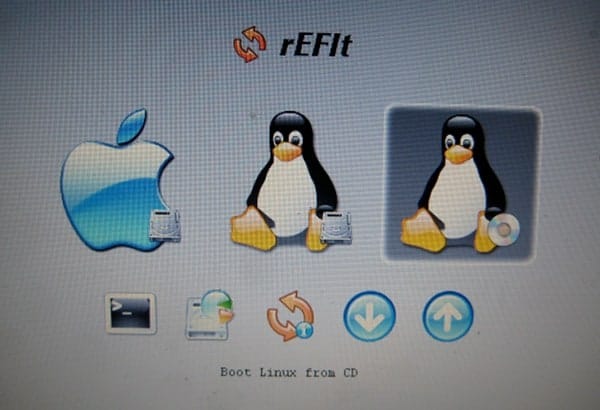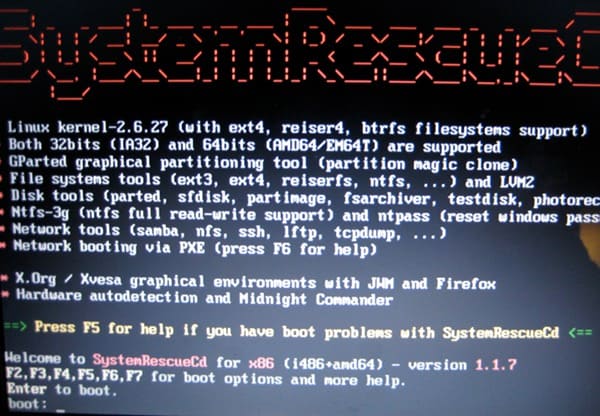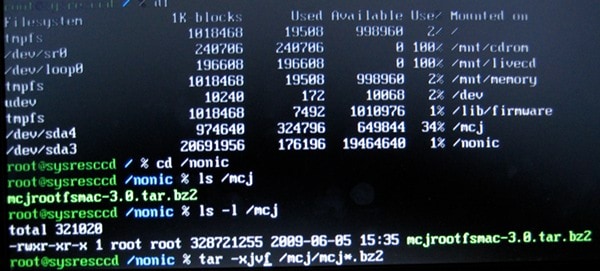Stop! Before you do anything, realize that you might just render your MacBook unbootable. Make sure you have a full backup and your original install DVDs. See this site’s Terms of Use. Still with us? Well, we need to boot up using SystemRescueCD. Now, one thing that is really strange is that if you get a blank screen with a blinking cursor in the upper left, unplug the power cable, shut down the MacBook all of the way. Wait 30 seconds, and power on without the power cable. The system will now boot from CD. Kid you not! Here is the rEFIt boot screen where we select the CD to boot from:
Here is our trusty SystemRescueCd booting:
After booting, use fdisk to delete the partition that was created (/dev/sda3 is what ours was), and create a slightly smaller one as well as a roughly 1 GB transfer disk. Create an ext2 filesystem on the large one (sda3 for us) and a VFAT file system on the smaller one. Copy the mcjrootfsmac03.0.tar.bz2 tarball to the smaller VFAT volume and extract it to the larger ext3 filesystem in the root:
After you have done this, enter chroot /nonic /bin/bash (or whatever your mount point is). If you aren’t following along here, than this probably is not a task you should take on. Practice using a VM first. It is the same procedure, basically, but less scary. Note that like the Mac tarball, mcjrootfs-3.0.tar.bz2 can be used within VMWare Fusion. We have used this on version 2.0.4, and it boots fine with a SCSI driver.