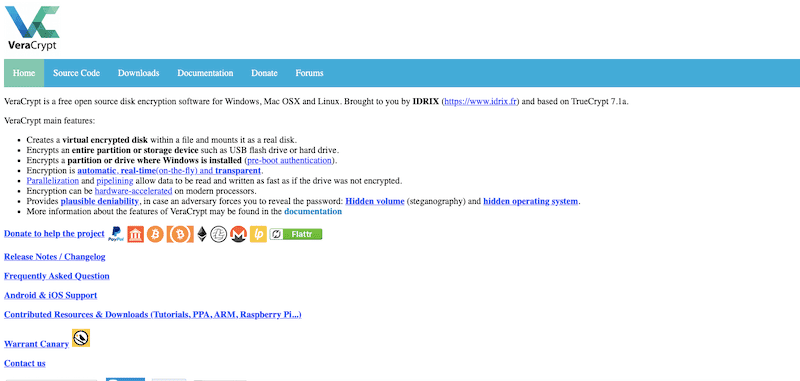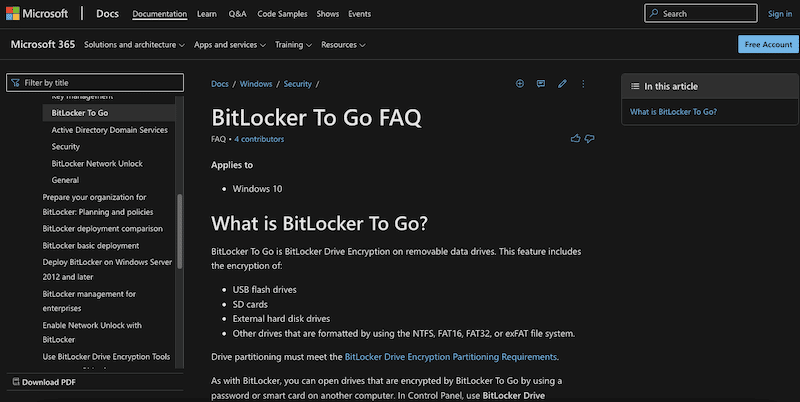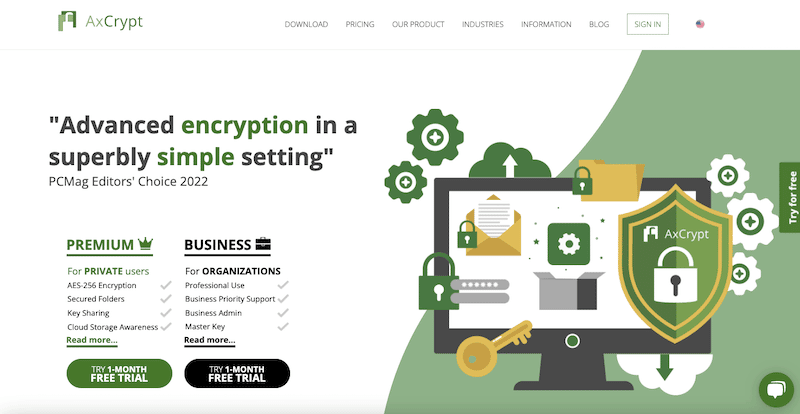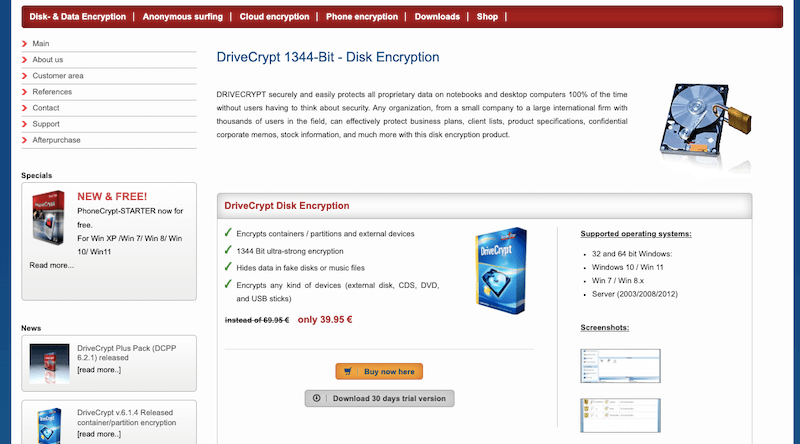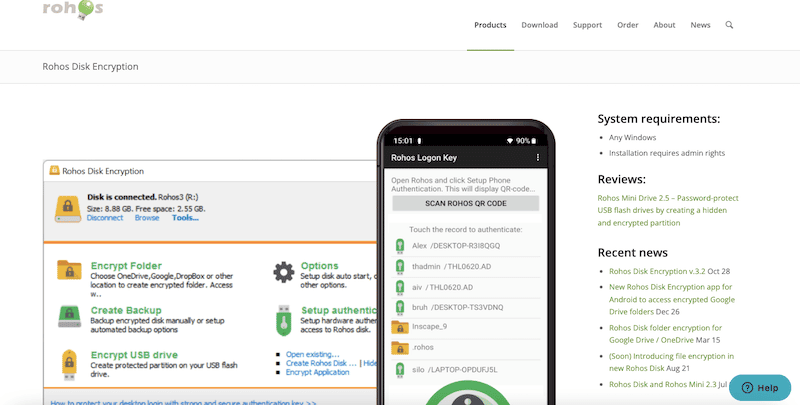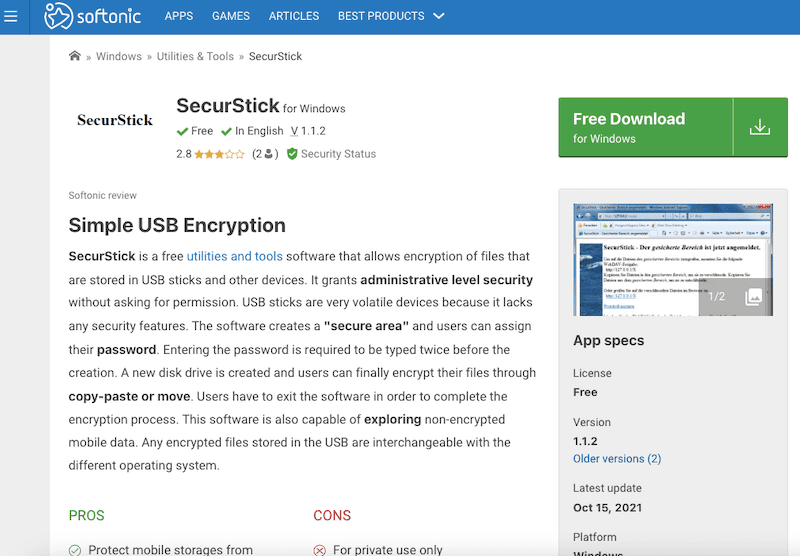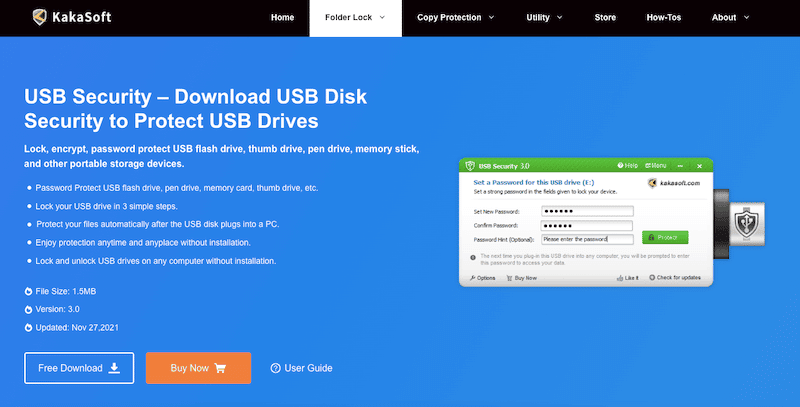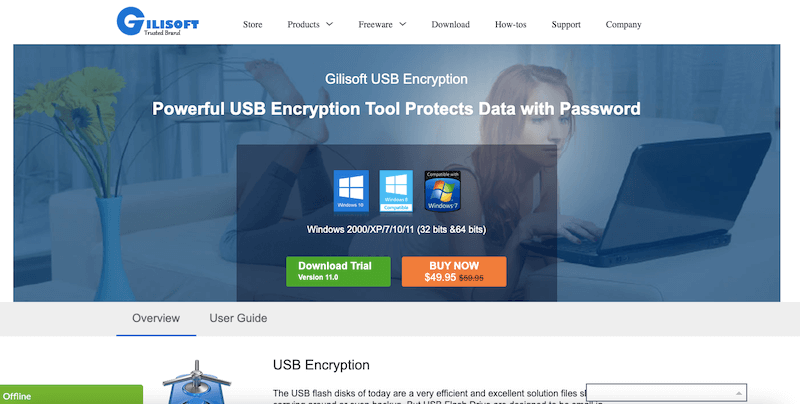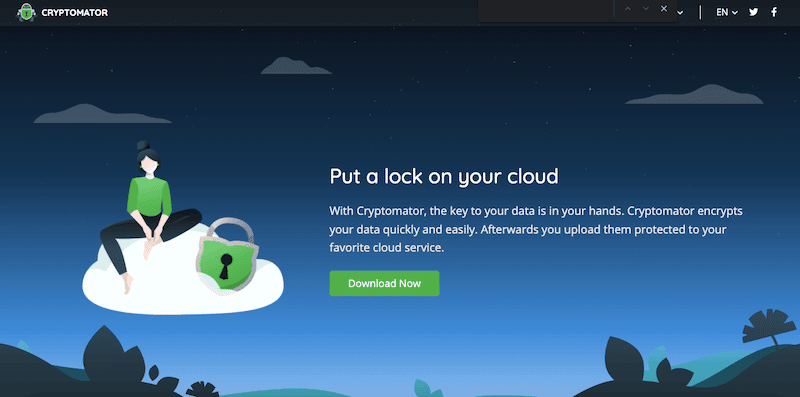The main benefits of USBs are their storage capacity, lightweight, and especially their portability, so you can put them in your pocket and take them wherever you go. People usually store more than their music, photos, and videos; they also save cryptocurrency, client deliverables, travel documents, financial documents, etc.
Imagine if you lose your USB or someone decides to access it without your permission. What would happen to your data?
Below, we will introduce the ten best USB encryption software tools to help ensure your data’s security. A USB encryption tool is software running on the USB designed to protect your sensitive data from falling into the wrong hands.
How to Choose The Best USB Encryption Tool
Before choosing any USB encryption software, you must pay attention to several critical criteria. This section will introduce the main features you’ll have to consider while looking for the right USB encryption tool.
- Security Encryption is the key to ensuring the safety of your USB’s data. It scrambles the data, so it becomes unreadable to any human. So before buying any USB encryption software, you’ll have to know what type of encryption it uses. Unfortunately, some USB encryption tools still use contemporary algorithms such as SHA-1, MD2, MD4, or DES/3DES that may be easier to crack with ordinary computing resources. However, encryption strength and the computation to back it have improved over time. Examples of solid encryption algorithms are AES-256 or AES-1024.
- Functionality Before choosing a USB encryption software, another critical criterion to pay attention to is its functionality. What is the set of features provided by the USB encryption software? This software must give a proper level of functionality that fulfills what the user is looking for (encrypting a USB.) If there is too much functionality (or features) built in the USB encryption software, the attack surface area can drastically increase (an imbalance in security). For instance, a dedicated encryption solution for USB drives can be better than a solution that encrypts HDD, SDD, containers, files, etc.
- Usability USBs are easy to use, but encryption is not. In the real world, if something is too secure (it has many restrictions and controls), it becomes too complicated to use. According to the security-usability-functionality triangle used to design a balanced information system, when security goes up, the usability (ease-of-use) and functionality come down. So, look for USB encryption software accessible to both technical and non-technical users. All the best USB encryption tools shown in this list provide a decent balance between ease of use, security, and features.
- Compatibility Not all USB encryption tools are designed for every operating system. When finding software to encrypt your USB drive, always ensure what OS environment the tool is compatible with. USB encryption tools such as BitLocker or SecurStick are only compatible with Windows, and what it does in this particular environment is fantastic, but it is useless in other environments. Consider getting a cross-platform USB encryption tool such as VeraCrypt if you are working on various OS environments, perhaps Linux, macOS, or Windows altogether.
Taking all the criteria mentioned in the previous section, we came up with the ten best USB encryption tools you can choose from.
Here is our list of the best software encryption tools:
- VeraCrypt A free, open-source, and cross-platform USB encryption software. Veracrypt is a leader in the market.
- BitLocker To Go A reliable, secure, and highly portable Windows-based USB encryption tool.
- AxCrypt It is an easy-to-use and simple USB encryption tool, yet it strikes a good balance between usability and security.
- EncryptStick A cost-effective and robust encryption solution that allows you to encrypt USBs (and other drives) and protect drives, folders, and files with passwords.
- Rohos Disk Encryption A USB encryption solution that lets you create (256-bit) encrypted volumes, customize them and protect them with a password.
- SecurStick A free and simple yet effective USB encryption software that allows you to encrypt and hide files stored on USBs.
- DriveCrypt A quite popular encryption tool that protects data in USB drives, external drives, containers, or files.
- KakaSoft USB Security A simple and highly portable USB encryption solution that can be self-contained in the USB drive.
- GiliSoft USB Stick Encryption A beautiful UI and robust encryption system. GiliSoft USB Stick Encryption uses AES-256.
- Cryptomator A free tool with cloud-optimized encrypted file storage. It can be used to create an encrypted vault on a USB drive and synchronize it to the cloud..
The Best Software Encryption Tools
1. VeraCrypt
VeraCrypt is one of the most popular USB encryption tools. It provides an interface with customizable encryption settings. One of VeraCrypt’s main benefits is that it can encrypt (entire partitions or full storage) from USB devices, hard drives, and virtual containers. VeraCrypt uses the encryption algorithm AES 256-bit key and other methods like Serpent, Twofish, Camellia, and Kuznyechik.
Why do we recommend it?
VeraCrypt stands out as a robust and versatile encryption tool. Its open-source nature ensures transparency and allows the tech community to vet its security measures. The flexibility to encrypt entire partitions, full storage, or just virtual containers provides users with a range of options based on their security requirements.
Unlike the majority of other encryption software, VeraCrypt is free and open source. With VeraCrypt, there is no way that data saved on an encrypted drive can be viewed without the correct password or encryption keys. The system provides super-secure protection that safely backs up crucial files. One of the disadvantages of VeraCrypt is that its UI can be complex to learn. This encryption program is compatible with all operating systems, including Windows, Linux, Unix, and Mac OSX.
Who is it recommended for?
VeraCrypt is ideal for both individual users and businesses looking to safeguard their sensitive data from unauthorized access. Those who prioritize data privacy will appreciate its ability to create hidden volumes, essentially adding an extra layer of secrecy to their encrypted files. The tool is particularly useful for those operating across multiple platforms, given its compatibility with major operating systems.
Pros:
- The open-source software is suitable for macOS, Windows, and Linux.
- Protects sensitive data and files from unauthorized access
- Ability to build hidden volume with files and information within a volume
- Helps encrypt or decrypt data in real-time
- Various encryption algorithms are available
Cons:
- Lacks dedicated customer support and service
- Does not support cloud storage integration
How to Start with VeraCrypt? Download VeraCrypt for free.
2. BitLocker to Go
BitLocker is a Windows-native full-volume encryption utility that has been around Windows machines for a long time. This tool is designed to encrypt entire volumes using the AES encryption algorithm with either 128-bit or 256-bit. In addition, it also provides a Graphical UI and integration to PowerShell commands to configure encryption.
Why do we recommend it?
BitLocker to Go stands out as a robust and versatile encryption utility, native to Windows. Its ability to use AES encryption for entire volumes, combined with its user-friendly Graphical UI and PowerShell command integration, makes it a top choice in its category.
BitLocker offers two encryption methods. The popular hardware-based encryption Trusted Platform Module (TPM) (outside the scope of this post) and the software-based with a USB flash drive and password (used for booting into Windows 10). The BitLocker To Go is an extension of the software-based encryption that protects the data in the USB or any other removable media. The Bitlocker To Go USB encryption software is reliable, compliant, and highly portable.
Who is it recommended for?
This tool is ideal for individuals and businesses that prioritize data security, especially for those who frequently use USB or other removable media. Given its easy management and scalability, it’s particularly suited for IT professionals and system administrators who wish to ensure top-tier encryption on Windows environments.
Pros:
- Uses AES encryption algorithm to encrypt volumes
- You can configure encryption via Graphical UI and integration to PowerShell commands
- Protects data stored in the USB with software-based encryption
- Highly scalable and easy to manage
- Encrypts all the data on hard drives to increase security
Cons:
- Takes time to encrypt a disk
- Secondary drive encryption can be challenging
How to start with BitLocker To Go? This USB encryption software is available in Windows 10 (Pro, Enterprise, and Education editions) and Windows 8/8.1 (Pro and Enterprise editions).
3. AxCrypt
If you’re trying to find a simple way to encrypt USBs, AxCrypt can be a great choice. PCMag Editors’ Choice 2022 named AxCrypt as an “advanced encryption in a superbly simple setting”. The software is easy to use, provides password-protected access, and encrypts files using either 128-bit or 256-bit encryption.
Why do we recommend it?
AxCrypt excels in offering advanced encryption within a refreshingly simple setting. With its intuitive user interface and efficient encryption capabilities, it presents an ideal solution for users seeking straightforward, cross-platform security without the burden of ongoing license fees.
Although AxCrypt doesn’t have as much functionality as programs like VeraCrypt, it does have one of the best graphical user interfaces in the market. AxCrypt’s UI features two columns and one window. The left column displays a tree-like listing of all the files and disks on your device, making it easy to locate the files that you want to encrypt. Once you’ve found the data you wish to encrypt, simply right-click on it and encrypt it.
Who is it recommended for?
AxCrypt is recommended for users who value both simplicity and strong encryption, spanning platforms like Windows, macOS, Android, and iOS. Its user-friendly design makes it suitable for those unfamiliar with encryption software, while its advanced security features cater to professionals who require consistent protection across various devices.
Pros:
- The intelligently-designed interface makes it simple for users to secure files and passwords
- Offers 256-bit encryption for advanced security
- Easy to use and covers no ongoing license fees
- Offers secure file deletion with utmost simplicity
- Axcrypt works great with Windows, macOS, Android, and iOS platforms
Cons:
- Risky for users whose PC’s local security isn’t maintained.
- The mobile editions can only decrypt encrypted files
How to start with AxCrypt? You can choose between Premium ($3.75 USD/month) or Business ($9.92 USD/month/user). Try AxCrypt for free with a 30-days trial.
4. EncryptStick
The EncryptStick, by eSecurity Products, is an encryption technology that allows users to protect USB devices and generate password-secured virtual folders or files. EncryptStick is cross-platform; it works on many operating systems, including Windows, Linux, and macOS. In addition, this software provides one of the most solid encryption algorithms for encrypting flash USB sticks. It supports various versions of AES encryption, including the ultimate AES-1024.
Why do we recommend it?
EncryptStick stands out with its advanced AES-1024 encryption algorithm, ensuring top-notch security for USB devices. Coupled with its user-friendly drag-n-drop interface and its unique feature of password prompts when switching windows, it effortlessly marries simplicity with rigorous data protection.
In addition, EncryptStick is also very easy to use. It allows you to copy/paste or drag-n-drop any file that you want to encrypt. To keep up with security in this easy-to-use design, EncryptStick requests your password every time you switch the window and switch back again to interact with a USB driver’s window.
Who is it recommended for?
EncryptStick is a prime choice for users who prioritize strong encryption without compromising usability. Whether an individual wants to safeguard personal data or an IT professional looking to manage multiple passwords and ensure data security across Windows, Linux, and macOS, EncryptStick offers a versatile and robust solution.
Pros:
- Helps manage all your password and keeps data secure
- Uses strong AES encryption to encrypt and secure USB Flash Drive systems
- Allows creating unlimited vaults on PCs
- Users can create a regular backup of sensitive files
- Easy to use and compatible with many operating systems
Cons:
- Not good customer service
- Unresolved customer issues can affect the goodwill
How to start with EncryptStick? The price for this USB encryption software starts at $39.99.
5. Rohos Disk Encryption
Although Rohos Disk Encryption was mainly designed for HDD encryption, it later included robust and diverse USB encryption capabilities. One of Rohos Disk Encryption’s main advantages is its ability to create encrypted volumes and customize their size and additional settings. Rohos Disk Encryption tool encrypts USBs using the 256-bit AES encryption algorithm.
Why do we recommend it?
Rohos Disk Encryption offers a multifaceted approach to data security. Its adaptability to customize encrypted volumes, combined with the ability to conceal encrypted data within media files, provides an extra layer of stealth and protection, all while leveraging the reliable 256-bit AES encryption.
When you connect a USB drive, the Rohos Disk Encryption software will allow you to specify a custom volume size and criteria such as the container’s location or let the software automatically decide the optimal container size. Another great advantage of this software is that you can hide encrypted disks and information within media files. You can encrypt files on your PC so that they can only be accessed when a USB drive with encrypted documents is attached.
Who is it recommended for?
Rohos Disk Encryption is perfect for users who seek a comprehensive encryption solution with added camouflage capabilities. Its suitability spans from personal users keen on heightened privacy to IT professionals who appreciate robust, layered security, especially when the decryption key is tied to the presence of an encrypted USB device.
Pros:
- Offers robust and unlimited USB encryption capacity
- Create and customize encrypted volumes
- Cannot be accessed without attaching encrypted documents
- Uses 256-bit AES encryption algorithm to encrypt USB devices
- Media files can be used to conceal encrypted devices and data
Cons:
- Not a great solution for every environment
- No other cons found
How to start with Rohos Disk Encryption? The price for Rohos Disk Encryption starts at $35; you can upgrade to the Pro version for $71.95 USD. Try a fully-functional 30-day free trial.
6. SecurStick
SecurStick is a free USB encryption tool for Windows systems. It allows you to encrypt and hide files stored on USB devices. SecurStick may not provide the level of functionality as other USB encryption tools, but its simplicity, portability, and right features make it one of the favorite USB encryption software for many people.
Why do we recommend it?
SecurStick offers an optimal blend of simplicity and efficiency. While it may not have extensive functionalities, its intuitive design, password protection, and no-installation requirement make it an excellent choice for users wanting a straightforward yet potent USB encryption tool.
SecurStick locks your files in what they call a “secure area”, protecting the access by a password and the contents with administrative-level encryption. Once you create this secure area (or disk), you can simply copy your data and paste it into the secure disk. When you exit SecurStick, all the files will be encrypted. SecurStick is highly portable. It does not require installation and administrative privileges to run it.
Who is it recommended for?
SecurStick is a go-to for users who desire hassle-free encryption without the need for installation or administrative privileges. From casual users aiming to keep their data safe to IT professionals valuing portability across Windows, Linux, and Mac, SecurStick caters to a broad audience seeking uncomplicated and reliable USB encryption.
Pros:
- Encrypts all files saved in the USB device
- Simple, portable, and easy to use
- Locks the files with passwords for security purposes
- It can be used without installation or administrative rights.
- Works great with Windows (x86/x64), Linux and Mac operating system
Cons:
- Slow transfer speed
- Low-level functionality compared to other software
How to start with SecurStick? Download SecurStick from its official download site.
7. DriveCrypt
DriveCrypt is one of the most popular USB encryption tools for ensuring the safety of your data. This software encrypts your sensitive information at the USB, drive, and container level but can also encrypt at the file level. With DriveCrypt, you can take data protection to the next level by leaving no trace of anything being encrypted. In addition, you can also hide your sensitive data in fake virtual disks or files (i.e., photo or music files).
Why do we recommend it?
DriveCrypt sets itself apart with its ultra military-grade 1344-bit encryption and versatile cryptographic algorithms, ensuring unparalleled security. With its ability to hide sensitive data ingeniously within fake virtual disks or files, coupled with its user-friendly nature, DriveCrypt is a solid and user-friendly USB encryption tool.
DriveCrypt provides an ultra military-grade encryption method at 1344-bit, which is virtually unbreakable. Its cryptographic algorithms range from AES, Blowfish, Tea 16, Tea 32, 3DES, Misty 1, and Square. The installation, deployment, and use of DriveCrypt are straightforward; installation takes very little administration and training; however, it is only compatible with Windows environments.
Who is it recommended for?
DriveCrypt is best suited for those who seek the utmost security in their data encryption endeavors, from individuals wanting to secure personal files to IT professionals and enterprises in Windows environments. Its capability to encrypt on various levels makes it a robust choice for users demanding precision and high levels of discretion.
Pros:
- Even non-technical users can easily use the software
- Even networks with a significant number of users working remotely can use it.
- Lightweight and saves resources
- Decrypts one file at a time rather than the entire disk
- Automatically re-encrypts the data stored or written back onto the hard disk
Cons:
- The user interface might be made better.
- Not a great option for enterprises
How to Start with DriveCrypt? The price for DriveCrypt is 39.95 €. You can register to download a 30-days trial version.
8. KakaSoft USB Security
KakaSoft USB Security is a free USB encryption software with limited functionalities. But the simplicity of this USB encryption tool is for a reason: the software is entirely self-contained on the USB flash drive, making it highly portable and relatively easy to use. The Kakasoft USB security software runs automatically every time you connect it to a USB port.
Why do we recommend it?
KakaSoft USB Security shines with its straightforwardness, offering essential encryption functions without compromising usability. Being self-contained on the USB flash drive and the automated running feature every time it’s connected, it provides a seamless, worry-free user experience fortified with 256-bit AES encryption.
The KakaSoft USB Security software protects USBs and all portable devices with a password, including USB flash drives, memory sticks, cards, thumb drives, and external drives. The software offers lock/unlock options to secure your USB drive, folders, and data and access it anywhere on any device.
Who is it recommended for?
KakaSoft USB Security is ideal for users who want a straightforward, no-frills solution for their portable device encryption needs. Whether it’s for individual data protection or IT professionals seeking a hassle-free, always-ready tool for securing data on-the-go, KakaSoft caters perfectly to those who value simplicity paired with solid protection.
Pros:
- Users can encrypt all files stored on USB flash drives using this tool
- Offers password protection and 256bit AES encryption for data security
- A free USB encryption software that runs automatically on connecting a USB port
- An entirely self-contained and highly portable software
- Locks files after removing the memory card or USB flash drive
Cons:
- Trial periods are short
- The installation process for KakaSoft USB Security is a bit unusual
How to start with KakaSoft USB Security? There are two software editions, Free and Pro. Pro is priced as follows: Monthly ($14.95), Annual ($24.95), Lifetime ($29.95), and Enterprise ($79.95). The editions range on time and the number of USBs supported. Download the free USB Security tool.
9. Gilisoft USB Stick Encryption
Gilisoft USB Stick Encryption has one of the most unique, attractive, and user-friendly UIs as compared to the highlighted competition on this list. Although they emphasize the UI and the tool are only compatible with Windows, its encryption system is pretty good. Although this tool offers simple security, its encryption AES-256 is still industry-standard and compliant in many cases. Gilisoft USB Stick Encryption uses AES-256 to encrypt your partitions, containers, or files.
Why do we recommend it?
Gilisoft USB Stick Encryption stands out not only for its visually appealing and user-centric UI but also for its robust AES-256 encryption that ensures high-grade security. Its streamlined process, from instant detection of USB drives to effortless creation of encrypted spaces, showcases both its usability and efficiency.
To use this USB encryption software, simply connect the USB drive to the computer, and the software will detect it instantly. It will then allow you to select the disk space on the USB drive to create a folder or simply to upload files. You can also specify an encrypted password to protect access to the drive and its sensitive data.
Who is it recommended for?
Gilisoft USB Stick Encryption is a perfect fit for users who prefer a blend of aesthetic design and potent security. From individuals who need straightforward security for their data to IT professionals operating within Windows environments seeking both style and substance, Gilisoft proves to be a solid choice.
Pros:
- Gilisoft USB Stick Encryption hardly takes time to install
- Gilisoft USB Lock is quite easy to use and run
- Allows blocking website and USB ports
- Protects partitions, containers, or data via AES-256 Encryption
- Prevents unauthorized persons from accessing your portable disk via password protection.
Cons:
- Gilisoft USB Stick Encryption is only compatible with Windows versions
- Not a great option for larger environments
How to start with Gilisoft USB Stick Encryption? You can download the free trial (Gilisoft USB Stick Encryption version 11.0) or buy it for $49.95 USD.
10. Cryptomator
Cryptomator brings something unique to this best ten USB encryption software list. This free encryption solution is created with cloud synchronization in mind, as opposed to local data protection solutions such as VeraCrypt (and all other tools on this list). Although this solution is designed for cloud-optimized encrypted storage (such as Dropbox), you can use Cryptomator to create an encrypted vault (or virtual drive) on a local drive like HDD or USB or folder; give it a password and (optionally) synchronize it to the cloud.
Why do we recommend it?
Cryptomator stands apart by seamlessly integrating cloud synchronization with strong encryption, making it an innovative solution in the realm of USB and cloud data protection. By allowing users to create an encrypted vault that’s both local and cloud-ready, it provides the best of both worlds, underpinned by trusted AES-256 encryption.
Cryptomator encrypts data using the AES encryption method with a 256-bit key length. Cryptomator employs a simple and easy-to-use encryption system with trusted (industry-standard) encryption mechanisms, but still if you are looking for faster and stronger encryption (but more difficult to learn and use), go for software like Veracrypt or AxCrypt.
Who is it recommended for?
Cryptomator is a match for those who are focused on secure cloud synchronization, especially users of services like Dropbox, OneDrive, and Google Drive. It’s also apt for those who appreciate open-source software and active community support. Whether you’re an individual wanting to secure cloud data or an IT professional needing cloud-friendly encryption, Cryptomator is a top-notch choice.
Pros:
- Users can easily run it on a PC, laptop, or smartphone
- OneDrive, Dropbox, Google Drive, and other storage service providers can use Cryptomator’s cloud service.
- Cryptomator is open-source and uses the AES encryption method to encrypt data
- Mobile application feature is available
- Cryptomator has an active community
Cons:
- No sharing capabilities
- No means of contact
How to start with Cryptomator? Download Cryptomator for free for Windows, macOS, Linux, Android, and iOS.
Frequently Asked Questions (FAQ) on USB Encryption
- What is USB Encryption? Encryption safeguards your data at rest on a drive-by scrambling it in an unreadable manner for any human. The encryption algorithms suggested protecting the data on a USB are anything above 256-bit keys. The standard encryption protocol is AES (although there are a few alternatives to AES, like RSA, SHA, 3DES, etc.).
- Encrypted USB vs. password-protected USB? If a USB is protected by a password (but its data is not encrypted), a hacker could still use brute-force dictionary attacks to guess the password, access the USB, and read the contents. But if it is encrypted with a strong algorithm (and without a password), the hacker won’t still be able to read or use the USB’s content.
- USB local encryption vs cloud-based encryption? Local encryption is the most secure because only you hold the decryption keys, but it can make the data much less available if the keys or the USB is lost. Cloud-based encryption, on the other hand, broadens the attack surface. Data on the cloud can be less private (without zero-knowledge encryption or passwords), but in a positive light, it makes it extremely available and reliable.
- What are some USB encryption software benefits? A USB drive with encryption (+ password-protected) dramatically reduces the chances of brute force attacks. Nobody, even with the password, could open the USB drive and make sense of the data. Plus, some USB encryption tools also allow you to hide sensitive data.