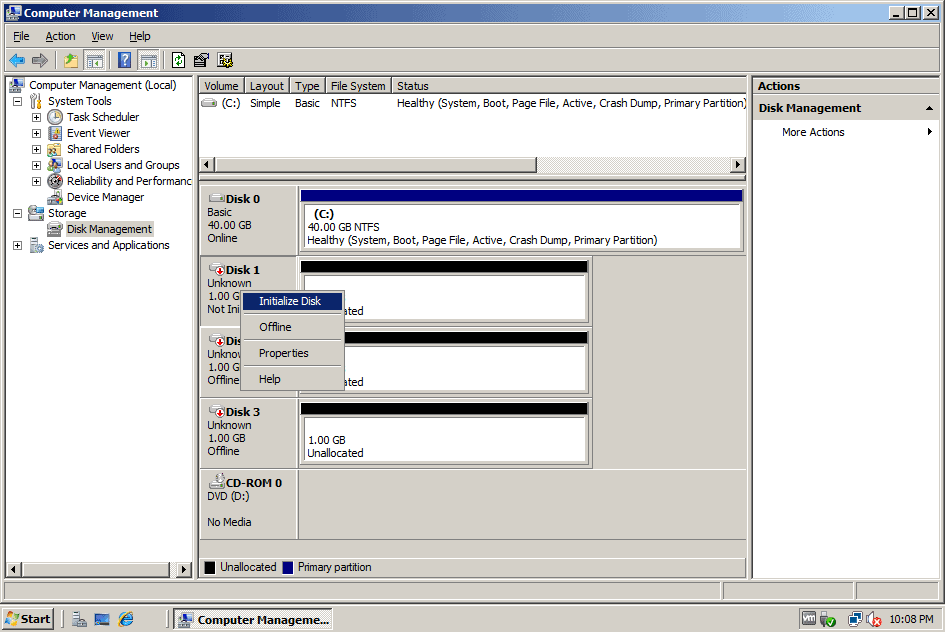Note:
There is a much more current article on how to do this here.
We have five hard drives, two SCSI controllers, and an external drive cabinet:
- (1) 3 Gig IDE in the CPU cabinet hooked up to the primary IDE channel
- (1) 4 Gig SCSI hard drive in the CPU cabinet hooked up to an NCR810-based SCSI controller
- (1) 4 Gig SCSI hard drive in an external cabinet hooked up to an Advansys SCSI controller
- (2) 2.8 Gig SCSI hard drives in an external cabinet hooked up to an Advansys SCSI controller.Here is the configuration viewed from Disk Administrator.
To setup this configuration, just highlight the areas of freespace and create the appropriate type of partition. Use the CTRL key to select multiple areas of freespace.Setting up a disaster recovery system is really a small part of the process, especially with NT. The meat of this article is to show how to recover from a drastic drive failure using this configuration.Before you touch anything on your server, ever, make sure you have a full recent backup, a rescue disk (rdisk /s) and a partition info diskette.The first step to is to create a boot diskette.First format the diskette from your server you are trying to test recovery with. Then, copy the appropriate files to the floppy. For our configuration, this includes: boot.ini, bootsect.dos, ntdetect.com, and ntldr. Yours might vary, depending on whether or not it is RISC, and the BIOS on your SCSI card. Make sure you do a test boot from this floppy.Make another diskette just like the last one. Then, modify the boot.ini for the mirrored drive you want to boot from. For this one, it just so happens that this is the same as our regular boot.ini, so we don’t have to modify it:[boot loader]
timeout=30
default=multi(0)disk(0)rdisk(1)partition(1)WINNT
[operating systems]
multi(0)disk(0)rdisk(1)partition(1)WINNT=”Windows NT Server Version 4.00″
multi(0)disk(0)rdisk(1)partition(1)WINNT=”Windows NT Server Version 4.00 [VGA mode]” /basevideo /sos
C:=”MS-DOS”Now, we power down the computer, unplug the power to the 4 gig in the external cabinet and reboot with the boot floppy in the drive. (Since boot.ini is identical, we could just boot off of the boot partition.)We receive the following error when we go into Disk Administrator.Here is what the drives look like.Notice that the Mirror set #1 is broken.
OK. Now let’s power down, and plug the power back in to the 4 gig in the external cabinet, and plug the power back into the 4 gig in the CPU cabinet. We get the same error again when we reboot and go into disk Administrator.
Here is the drive configuration.
Let’s click on disk 3, the broken mirror set, and break mirror (right click, break mirror). Now the drives look like this.
Now we will shut down, plug the other drive in, break the mirror, shut down, and then plug both drives in. If you test this and have both partitions available with either half of the mirror still set as part as a mirror set, you will get a BSOD (Blue screen of death) that mentions FTDISK or somesuch. This is because NT can’t figure out what to do with the mismatched mirror set. Turns out that after the reboot, we had to re-break the mirror set and reboot again. Now one of the drives is D: and one is I.
Now, let’s delete I.
Now, highlight d: and the free space while holding down CTRL, right click, and establish mirror. Go ahead and commit the changes. Notice that the mirror set is initializing.
OK. Now let’s power down and unplug one of the drives in the stripe set with parity.
Works fine. Now boot to DOS, nuke the drive and recreate the stripe set with parity. Here is the configuration before we recover.
Hold down CTRL, click on the two parts of the stripe set with parity, click on the freespace, release CTRL, right click, regenerate, and finally, commit changes.
So there we have it. We have wandered through creating, breaking, and fixing RAID 1 and RAID 5 under NT. Remember to test this out on a non-production, identical, server whenever possible. If you can recreate the production server on the identical server from tape, then go ahead and try some of these recovery procedures on your production server. You never know if it is truly identical with regards to disaster recovery until you try it. Be paranoid. Be careful. Test everything.
Related Post: Best Disk Imaging Software