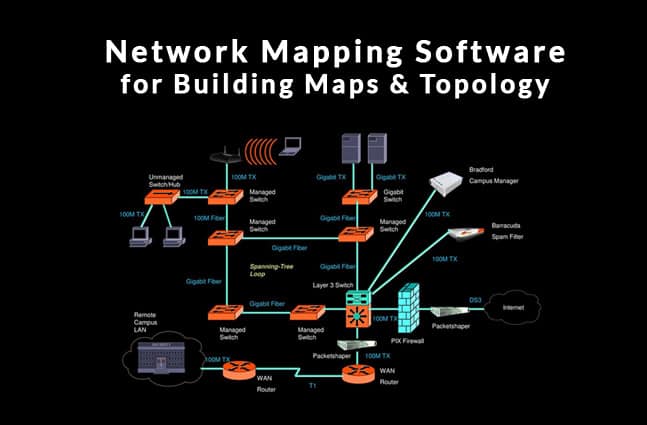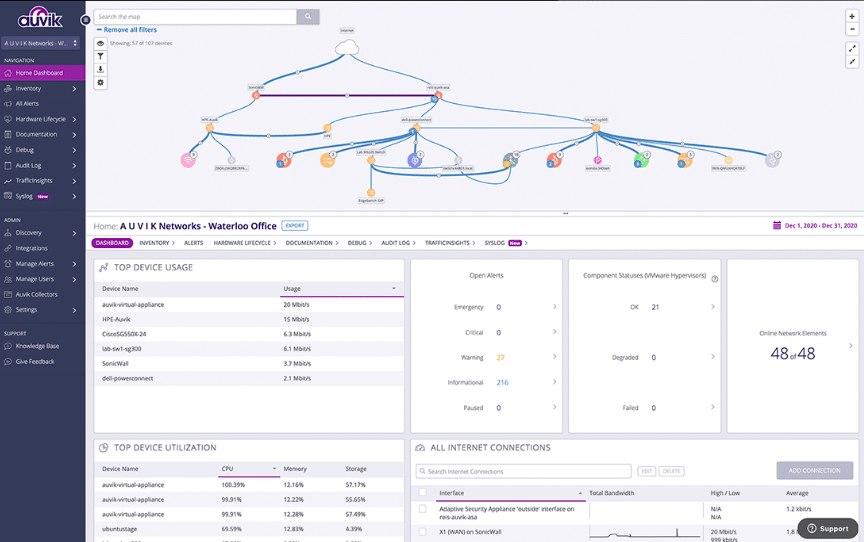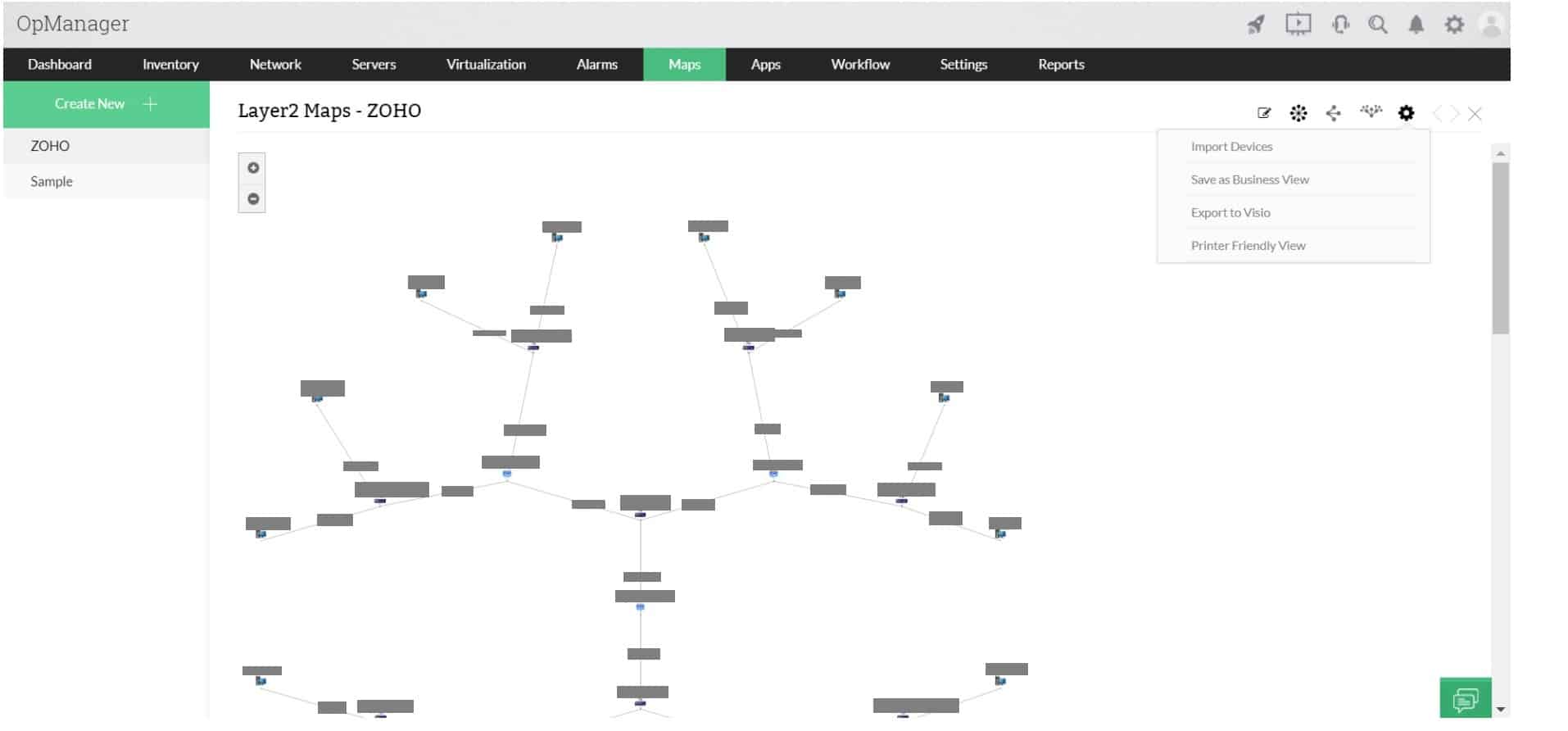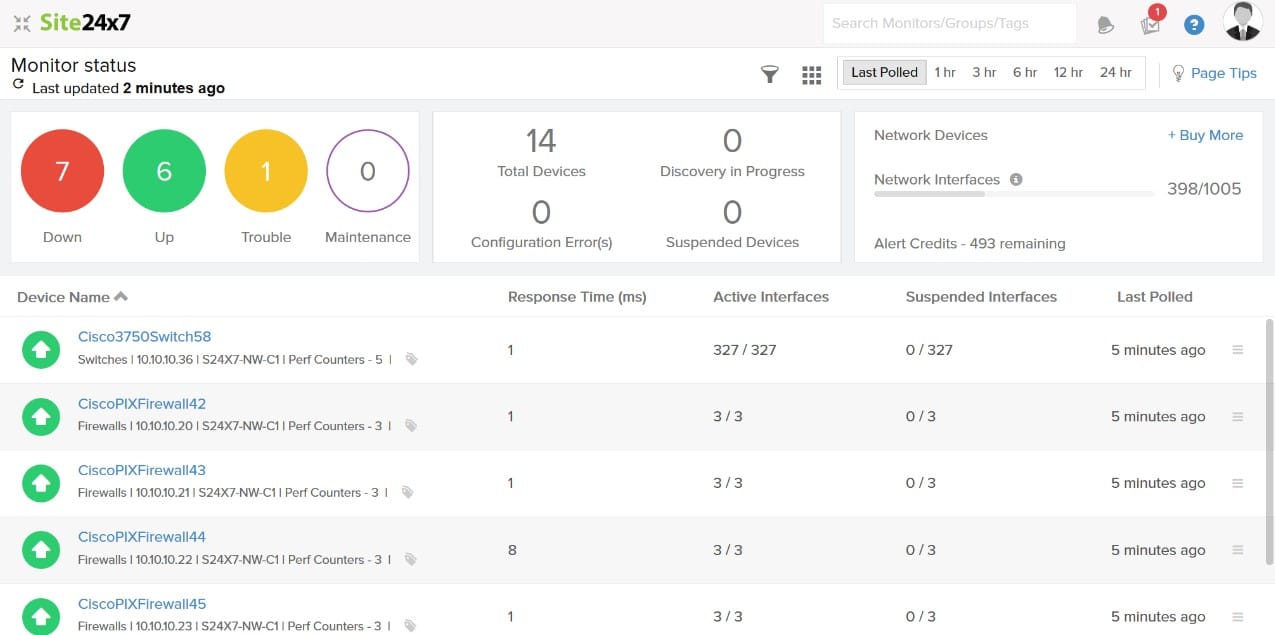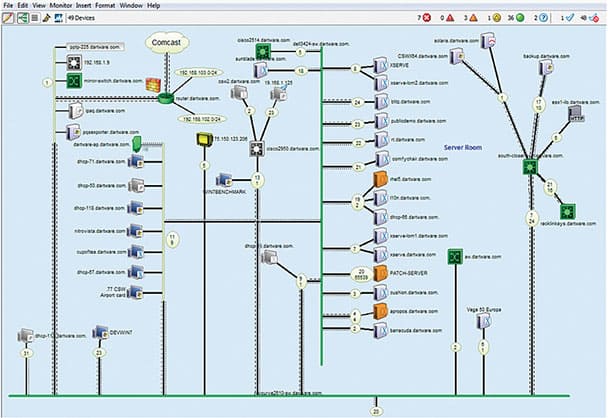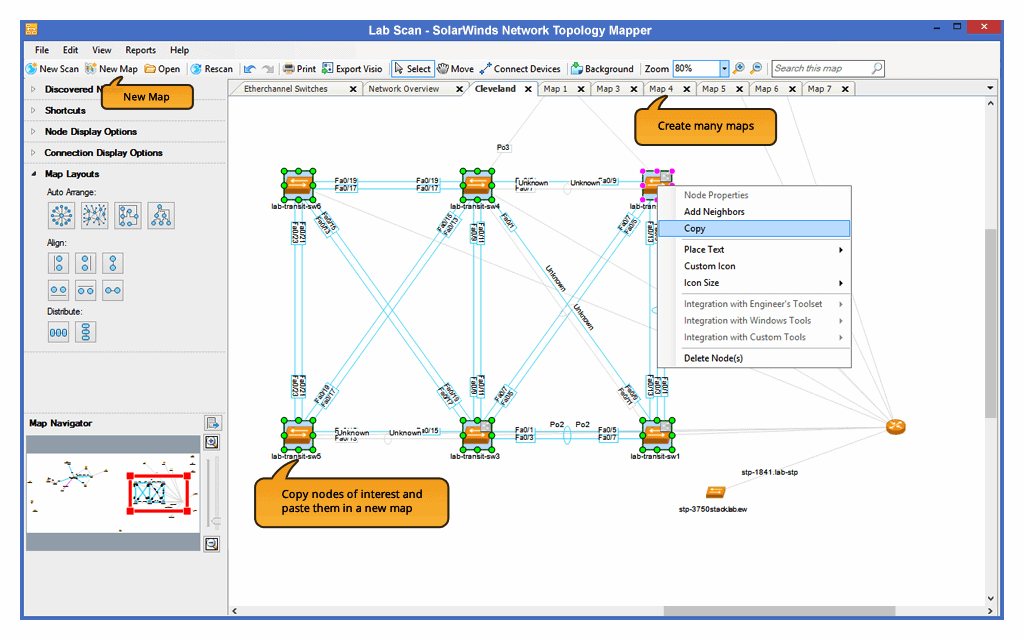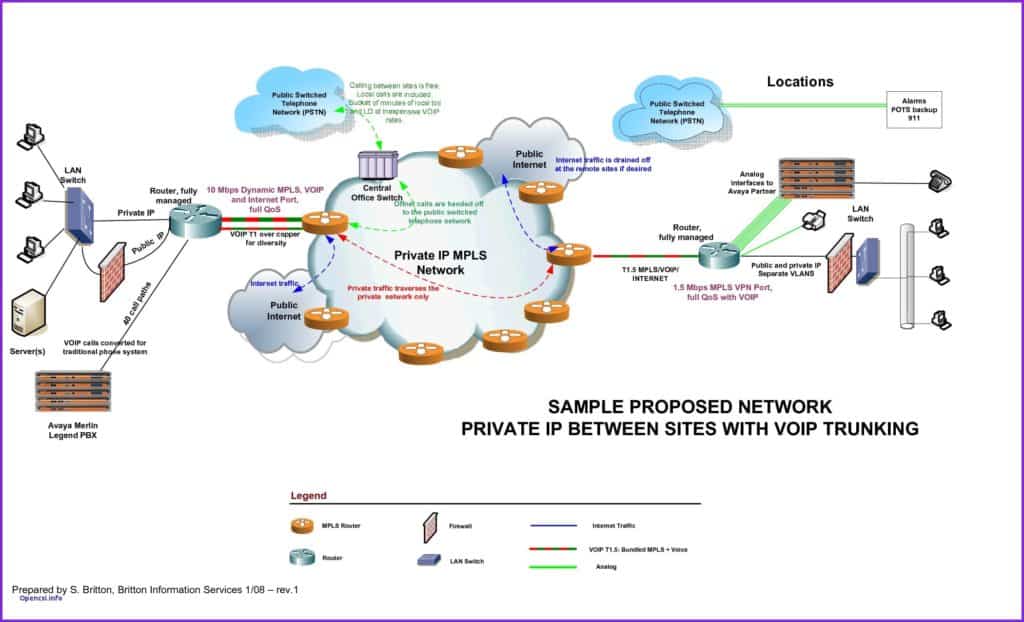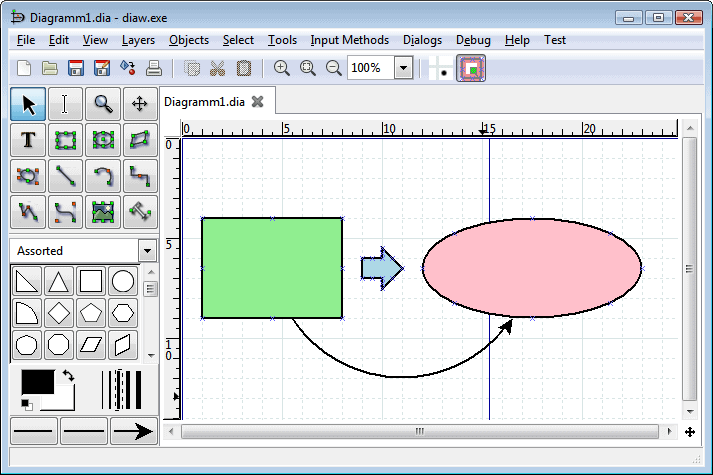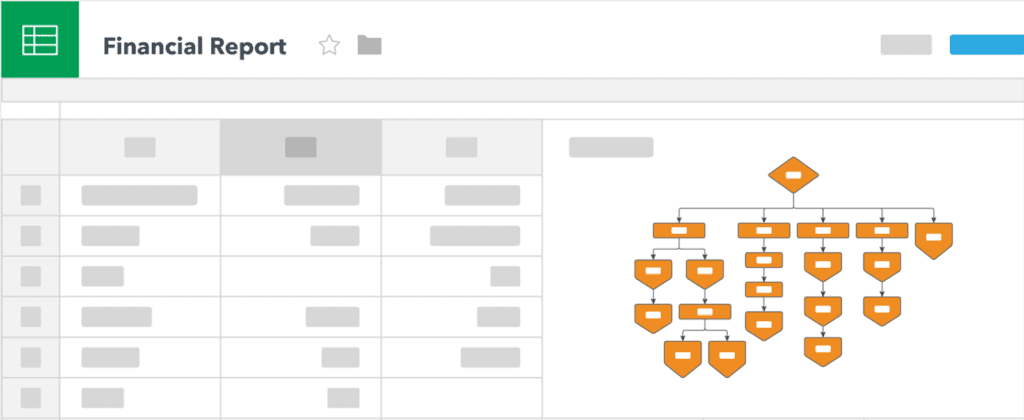A network is an organization’s critical resource as it plays an important role in enhancing productivity and profitability for the organization.
As an IT administrator, your job is to keep the organization’s network up and running at all times and secure it in the best way possible.
Here is our list of the Best Network Topology Maps and diagram Software:
- Auvik – EDITOR’S CHOICE This package scans a network, records all of the devices it encounters, creates a hardware inventory, and draws up a network map. It then implements continuous, automated network monitoring. Delivered from the cloud. Get a 14-day free trial.
- ManageEngine OpManager – FREE TRIAL A network and server monitoring package that includes a network discovery function and an automatic topology mapper. Available for Windows Server and Linux. Get a 30-day free trial.
- Site24x7 – FREE TRIAL Offers network topology mapper features that automatically discover and map devices on the network to create a visual representation of the topology. Start a 30-day free trial.
- AdRem NetCrunch – FREE TRIAL An agentless monitoring platform that automatically discovers devices and installs monitoring packs to collect data. This is further analyzed for insights. Start a 30-day free trial.
- Fortra’s Intermapper A network monitoring tool that uses an automatically generated topology map as its interface layout. Available for Windows, Linux, and macOS.
- SolarWinds Network Topology Mapper A network scanner that produces a topology map in a variety of formats. Installs on Windows Server.
- Microsoft Visio A highly respected diagram editor that includes a library of network icons to enable you to create your own network maps. This is a cloud-based service.
- Dia A free diagram editor that includes a library of network icons. Available for windows, Linux, Unix, and macOS.
- LucidChart An online diagram editor that is available in free and paid versions.
But it is not easy, especially if you have to maintain a large network with thousands of devices connected to it and this is why you need good network diagnostic tools and software.
One such important tool is a network diagram. As the name suggests, this diagram is a blueprint of the network and gives you a complete picture of how the network is built, how many devices connect to it. The different interconnections that exist between different networks, IP addresses, configuration parameters, and so much more.
Such detailed information will make it easy for you to identify problems and troubleshoot them at the earliest.
Network Topology & Diagrams
There are many tools available to create and update network diagrams, so can stay on top of your network’s availability and functioning at all times, as well as know where each individual network device is physically located in your building/s.
Broadly speaking, there are two kinds of tools – the ones that create the network topology or diagrams for you and the others that give you a digital canvas so you can create your own network diagram.
You can choose either of the two kinds of tools, depending on your requirements.
Some IT administrators prefer an automated tool as it takes a lot of work off their hands while others prefer to draw the diagram by themselves, so they can better understand its connections and functioning.
The first three tools mentioned below are automated ones while the next three provide a digital canvas and many convenient features to make it easy for you to create your own network diagram.
The Best Network Topology Maps & Diagram Tools
Our Methodology for selecting the Best Network Maps & Diagram Software
Organizations with complex, large networks often find it difficult to keep the network up and running at all times. Hence, they rely on network maps and drawing tools to get a clear picture of how the network is built. You may find various options online, but we have listed a few methodologies that will help you choose the best tool.
- Check if your selected tool offers an automated device discovery feature
- Can you create real-time map redrawing to reflect the most recent layout adjustments?
- Does it offer the choice of views, i.e., all devices or a specific Layer?
- Does it support integration with real-time device status information?
- Can you map WANs, LANs, and other wireless networks?
Let’s take a detailed look at each of these tools, along with some screenshots and where to download them.
1. Auvik – FREE TRIAL
Auvik provides network device status monitoring and traffic analysis services that are delivered from the cloud. A key element of this package is its autodiscovery function. This identifies all of the equipment on a network and compiles a network inventory. It also creates a network map from that information.
Key Features:
The important features of the Auvik package are:
- Scans and rescans the network to identify all devices that link it together and connect to it.
- Creates a hardware inventory and network map that are automatically updated when a rescan detects network layout changes.
- Network device status checking with the Simple Network Management Protocol. The system receives emergency warnings from device agents if component problems arise.
- Network configuration management that archives device settings and rechecks for changes every 60 minutes. New configurations are stored without wiping out previous copies, enabling configuration rollback.
- Network traffic analysis that uses flow protocols to communicate with switches and routers.
- Gathers traffic data with NetFlow, IPFIX, sFlow, and J-Flow, which enables analysis on a multi-provider network
- Identifies traffic surges with the ability to store statistics for historical analysis, leading to capacity planning and traffic shaping.
- Displays the source and destination of external connections on a world map.
Why do we recommend it?
Auvik provides all of the network monitoring services that any business would need: both network device status tracking and traffic analysis. The autodiscovery process recurs continuously and maintains both a network inventory and a map. The system raises alerts if problems arise and it can also spot rogue devices on the network.
Who is it recommended for?
This system is suitable for any size or type of business but its charging structure is probably going to appeal to companies that run large networks. This is because Auvik charges a flat fee with no consideration for the number of devices and it will even cover multiple sites within a single account.
Pros:
- Continuously updated network inventory and map
- Device status checking with SNMP
- IPFIX, NetFlow, sFlow, and J-Flow protocols for traffic statistics gathering
- Alerts for device failure or traffic anomalies
- Security services include connection correspondent tracking and configuration management
Cons:
- Need to inquire for custom pricing
You can examine Auvik by accessing a 14-day free trial.
EDITOR'S CHOICE
Auvik is our top pick for a network map and diagram tool because it provides a map for your network and also a world map that shows all of the places in the world that your endpoints are connecting to. The package includes both monitoring and management services with a high degree of task automation. Automated processes include a discovery service that continuously scans the network and logs all of its equipment. This creates a hardware inventory and the network map is generated automatically from the information in that database. The monitoring automation includes device status monitoring with SNMP and that system also provides a system of alerts that warn of hardware problems. The package’s system management features include a network configuration manager, which archives network device settings, rechecking every 60 minutes.
Download: Access 14-day FREE Trial
Official Site: https://www.auvik.com/features/#trial
OS: Cloud-based
2. ManageEngine OpManager – FREE TRIAL
ManageEngine OpManager is a network and server monitoring system that has a built-in automated network topology mapper. The maps are created in real-time, so they are based on live network status information reaped from the system by a recursive discovery process.
Key Features
The features of OpManager are:
- Searches a network for all connected devices.
- Reruns network discovery repeatedly to catch any changes to infrastructure.
- Compiles a network inventory that provides a menu for live monitoring statistics in the dashboard.
- Automatically generates topology maps based on the latest network layout.
- Offers a choice of layer 2, full network, a world map view, rack layout, and office building layouts.
- Checks network performance against performance thresholds.
- Issues system alerts if performance drops.
- Includes virtualization mapping.
Why do we recommend it?
ManageEngine OpManager sets itself apart by offering real-time, automated network topology mapping based on live network status. It constantly updates to catch infrastructure changes, making it highly reliable for monitoring network performance.
Who is it recommended for?
OpManager is ideal for IT administrators and network engineers managing cluttered switches and complex networks. Its real-time mapping and performance alert system make it a go-to solution for those who require timely insights into network health and configuration.
Pros:
- Uses live network status information to create maps in real-time
- Constantly performs network discovery to identify infrastructure changes
- Great for cluttered switches and complex networks as it helps simulate and monitor physical connections
- If notices that the performance is dropping, it immediately sends an alert to administrators
- Compare network efficiency to predetermined performance thresholds
Cons:
- Learning all features of OpManager can take time as it is a feature-rich tool
There are three versions in OpManager.
- The Free edition will monitor up to three devices.
- The Standard version can monitor up to 1,000 devices.
- The Enterprise version adds on distributed monitoring for multiple sites.
Contact ManageEngine to get a quote on either of the paid versions. You can download a 30-day free trial.
3. Site24x7 – FREE TRIAL
Site24x7 network mapping tool is a great solution for businesses with complex networks as it helps visualize all the devices in a single window. No matter whether you are connected to a network from a nearby location or a far destination, the tool allows network administrators to track each device and its connection from a centralized location. Another benefit of choosing Site 24×7 is it helps enterprises track issues in the network in real-time and troubleshoot them.
Key Features
- Automated Device Discovery
- Visualize devices using real-time network mapping
- Monitors and Identifies network outages
Why do we recommend it?
With the help of this tool, enterprises can identify performance bottlenecks and network issues in real-time and reduce downtime. Further, the network topology will make it easy to automatically discover devices and visualize the connections between devices.
The network mapping tool also supports multiple protocols, including FDB, IP route, CDP, etc. that make the whole process of identifying the physical connections of networks easier. Gain information about each of your connected devices and its status in real-time with the Site24x
Who is it recommended for?
Most of the workplaces, especially the hybrid ones, public and private cloud networks have complex networks and require constant monitoring. Hence, it is a great solution for hybrid workspaces and businesses with complex networks that do not want to compromise the security and performance of their networks.
Pros:
- Easier to view and track all the network devices and connections from a single pane
- Gives better visibility and understanding of the relationship between each device
- Users can prioritize network issues depending on their intensity and take immediate action
- Automatically discovers devices and runs scans periodically to identify changes in the network topology
Cons:
- The process of setting up everything for monitoring is a bit time-consuming.
Start by registering for a 30-day free trial.
4. AdRem NetCrunch – FREE TRIAL
AdRem NetCrunch is a monitoring platform that uses an agentless design to automatically discover and map devices in your network. It also installs monitoring packs to gather and analyze data from them for insights. This tool also encompasses protocols, events, services, and more, for complete visibility.
Key Features:
- Provides information about the critical path and service dependencies.
- Supports more than 30 cloud sensors.
- Collects and detects device configuration changes.
- Analyzes network traffic with different flow technologies.
- Creates easy-to-understand presentations, graphs, and reports.
- Sends alerts and notifications when thresjholds are exceeded.
- Uses SNMP traps for monitoring.
- Integrates well with service desk, collaboration, and productivity applications.
Why do we recommend it?
NetCrunch is known for its simplicity and extensive functionality. You can monitor anything yu want on your network without having to install agents, making it easy to get the tool up and running within minutes. Moreover, it automatically discovers and maps devices and their dependencies to enable you to better understand what’s going on in your network. Its intuitive dashboards, presentations, graphs, and reports help all stakeholders to understand the data, supporting informed decision-making.
Who is it recommended for?
It is recommended for organizations of all sizes, especially those that have a distributed or mixed environment. It is also a popular choice for IoT, IT, and industrial setups where there is a wide range of hardware devices.
Pros:
- Supports reusable configuration policies to reduce manual work.
- Triggers actions based on automation rules.
- Creates custom maps and dashboards based on roles and teams.
- Comes with a drag-and-drop editor.
Cons:
- Can be complex for small organizations
NetCrunch offers three plans – System monitoring priced at €2,625, Bandwidth and Network Monitoring at €2,325, and large-scale mixed environments at €16,250. Watch a demo of this tool. You can also download a 30-day free trial.
5. Fortra’s Intermapper
Intermapper is a cross-platform networking mapping tool developed by a company called Fortra. It doubles up as a monitoring tool as well.
Key Features
The features of Intermapper are:
- Discovers and maps all the devices and their connections of your physical and virtual networks.
- You can customize the maps to meet your preferences and this includes changing the layout, customizing the icons, and more.
- Comes with color coding and animation to show the real-time status of different devices.
- You can see your entire environment in real-time
- Easy to install, deploy, and use.
- Works well on Windows, Linux, and Mac systems.
Why do we recommend it?
Intermapper distinguishes itself by offering real-time, cross-platform network mapping and monitoring with the ability to fully customize maps. Its color coding and animation features help you easily gauge the current status of network devices, adding a layer of visual insight.
Who is it recommended for?
This tool is perfect for IT managers and network administrators who work in mixed-OS environments, as it supports Windows, Linux, and Mac. It’s particularly beneficial for those needing real-time monitoring and customization options to adapt the tool to their specific needs.
Pros:
- Discovers and maps all physical and virtual network devices along with their connections
- Access to customizing maps and layouts as per your choices
- Color coding and animation features can help display the current status of each device
- Supports SLA compliance reporting and is compatible with multiple operating systems
- Uses an auto-discovery feature to detect new devices
Cons:
- Clunky and outdated user interface
- Maps lack visual appeal, as a result, not a great option for presentations
Contact the sales team for a custom quote. Click here to download your free 30-day trial.
6. SolarWinds Network Topology Mapper
SolarWinds Network Topology Mapper is a tool that automatically discovers new devices and connections in your network and maps the same to give you a comprehensive view of your network.
Key Features
The salient features of this tool are:
- Automatically discovers new connections in your network and adds them to the network diagram. Performs multi-level network discovery as well.
- Supports many delivery methods including SNMP v1 to v3, ICMP, WMI, Hyper-V, VMware, and more.
- Exports network maps to Microsoft Visio, PDF, and PNG formats. You can also schedule exports to Orion Network Atlas.
- Provides comprehensive reports on switch ports, VLANs, and subnets
- Helps with the regulatory compliance requirements of many standards such as PCI, FIPS 140-2, and more.
- Gives the flexibility to resize and move icons and the text around them.
- Does a thorough network inventory management of all hardware assets.
- Saves times, increases productivity and provides reliable data.
Why do we recommend it?
SolarWinds Network Topology Mapper excels in providing a comprehensive view of your network by automatically discovering and mapping new devices and connections. Its robust features, including multi-level network discovery and compliance with various standards, make it a standout tool in its category.
Who is it recommended for?
This tool is highly recommended for network administrators and IT professionals who need to manage complex network architectures. It is particularly useful for those who must comply with regulatory standards like PCI, SOX, and HIPAA.
Pros:
- Discovers new devices automatically and maps them for a comprehensive view of your network
- Uses SNMP v1 to v3, VMware, WMI, ICMP, and many other delivery techniques
- You can run scheduled network scans to detect new devices and changes to the network
- Allows exporting network maps in different formats, such as PNG, PDF, and Visio format
- Helps comply with PCI, SOX, HIPAA, and FIPS 140-2 regulations
Cons:
- It would be nice if the trial period could be extended
SolarWinds Network Topology Manager is priced at $1,495. Click here for a fully functional free trial.
7. Microsoft Visio
Microsoft Visio is a diagram and graphics application that helps to create professional flowcharts, network diagrams, and business processes. It comes with a Detailed Network Diagram template to create a visual representation of how a device is connected logically and physically to a network.
Key Features
The top features of Microsoft Visio are:
- Comes with many pre-loaded templates, themes, and thousands of shapes that make it easy to draw your network diagram. You can even use different colors, icons, and text to present complex network connections.
- The existing shapes meet the industry standards such as Unified Modeling Language 2.4, Business Process Model and Notation 2.0, and IEEE compliance.
- You can connect data to the diagram to give you a quick glimpse into your network’s performance at any time. You can even transfer data from your Excel files with just a single click.
- Makes it easy to share your diagram with other stakeholders within the organization through Visio services in Office 365 or SharePoint.
- Allows you to secure your diagrams with data loss protection, Information Rights Management (IRM), and multi-factor authentication.
- Comes with intelligent rules, validation, and a complete breakdown of the diagram for easy understanding.
- Supports many different file formats.
Why do we recommend it?
Microsoft Visio stands out for its ease of use, with a plethora of pre-loaded templates and shapes that adhere to industry standards. The tool allows you to create detailed network diagrams and facilitates easy data transfer and secure sharing, making it an all-around solution for network planning.
Who is it recommended for?
Visio is best suited for project managers, IT professionals, and business analysts who are responsible for creating and sharing complex network diagrams. Its compatibility with Office 365 and SharePoint makes it especially useful for those working in collaborative, enterprise environments.
Pros:
- Easier to draw your network diagrams with the supported pre-loaded templates and themes
- Hardly takes any time to transfer data from Excel files
- Uses Office 365 Visio services or SharePoint to share diagrams with other stakeholders
- Uses multi-factor authentication and IRM for your diagram security
- Supports several file formats and is great for network planning
Cons:
- Microsoft Visio supports only the Windows platform
- It has no built-in live network auto-discovery feature
Microsoft Visio comes in two plans. The first plan is a basic one that’s ideal for users who want to create and share simple diagrams. Costs $5 a month (with an annual commitment) and comes with 2GB of OneDrive storage. The second plan is an advanced one ideal for businesses that want to create a network and other IT diagrams that can be connected to data in real-time and meets the compliance requirement of different standards. This plan costs $15 a month with an annual commitment. Click here to try the basic plan and here for the advanced plan.
8. Dia
Dia is a free and open-source diagram software that resembles Visio in many ways. However, its feature set is highly limited when compared to Visio.
Key Features
The features of Dia are:
- Comes with networking equipment templates to make it easy for you to draw your network diagrams.
- It can be saved in a custom XML format or can be exported to different formats such as SVG, PNG, and more.
- Runs on Windows, Linux, OS X, and Unix.
Why do we recommend it?
Dia offers a straightforward, easy-to-use interface for creating network diagrams, coupled with the advantage of being free and open-source. While it may lack some advanced features, its basic components are sufficient for straightforward network mapping tasks.
Who is it recommended for?
Dia is a good choice for individuals or small businesses on a budget, or for those who don’t require overly complex diagramming features. Its compatibility across various operating systems also makes it versatile for users who are not confined to a single OS environment.
Pros:
- Easy to draw network layouts with supported networking equipment templates
- You can save your drawings in custom XML format
- Allows exporting network layouts in SVG, PNG, and other formats
- Easy to use and offers very basic components
- Works great with Linux, Windows as well as Mac OSX operating systems
Cons:
- Unlike other tools, Dia lacks the ability to automatically scan networks.
- Dia offers simple components
Dia is 100% FREE to use. Click here to download Dia.
9. LucidChart
LucidChart is a web-based platform that allows users to draw, share, and collaborate charts and diagrams. It allows you to create many types of charts and diagrams such as flowcharts, UML, process maps, network diagrams, and organizational charts.
Key Features
The features of LucidChart are:
- Runs on browsers that support HTML5 and doesn’t require third-party software like Flash.
- You can connect live data to your diagrams. Alternatively, you can import data to automatically build network diagrams.
- Integrates well with G Suite, Microsoft Office, Atlassian, and more.
- Gives the option to edit any pre-existing templates or diagrams and customize them to suit your needs.
- Supports collaboration and sharing in real-time.
- All data is encrypted and is backed up automatically
- Has thousands of shapes and templates to choose from.
Pros:
- You can create different charts such as flowcharts, network diagrams, UML, etc. with LucidChart
- Allows importing and exporting maps in different formats
- Makes maps look better using a color scheme and simple user interface
- Supports collaboration with the team-edition
- Supports integration with G Suite, Microsoft Office, and other tools
Cons:
- Does not offer an autodiscovery feature
- It is only a charting program that in no way supports live devices.
It comes in two versions – Free and Pro. The Free version is for a single user and costs nothing while the Pro version comes with many advanced features such as Visio import and export and any number of shapes and documents. It costs $9.95 a month when paid quarterly and $11.95 when paid monthly. You can download the free version here and a trial version of the Pro option here.
Conclusion
To conclude, network diagram tools are necessary to give you an idea of your network’s layout and the devices that are connected to it. While some tools automatically check your network and create a map for you, others give you a digital canvas on which you can draw your network diagram for better understanding and readability. We hope the above-mentioned detailed information about the tools that belong to both categories helps you to make informed decisions.